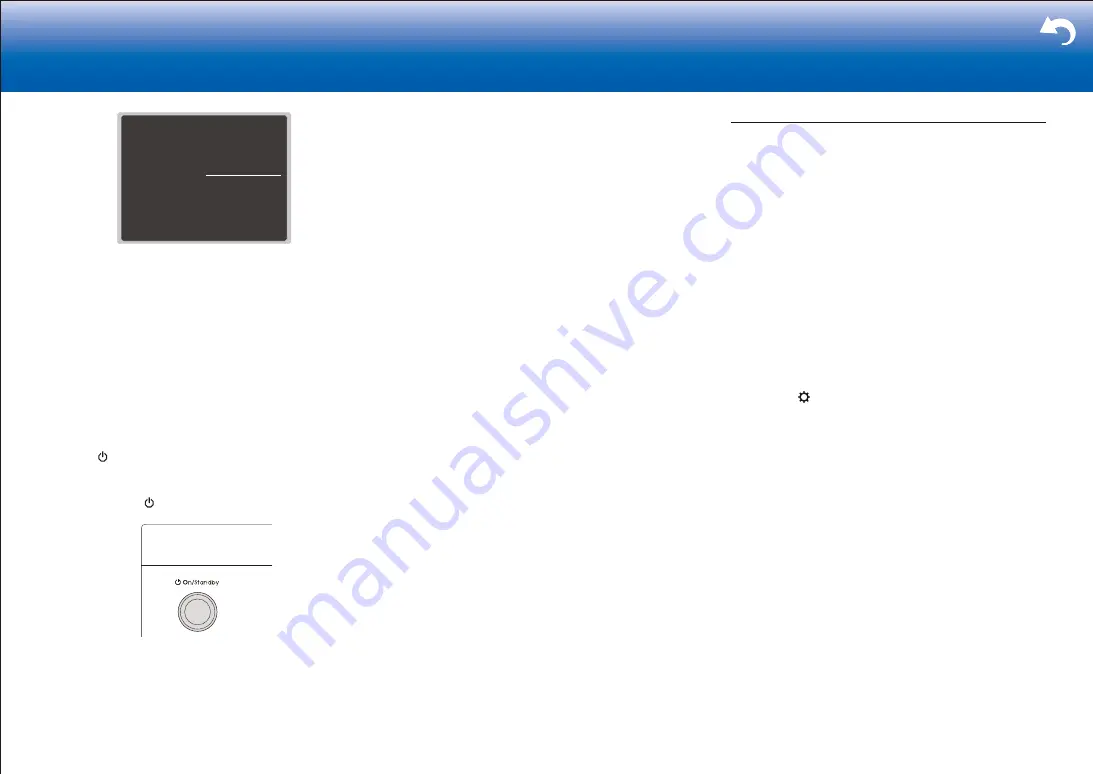
39
|
> Settings
39
Setup
1. Input/Output Assign
2. Speaker
3. Audio Adjust
4. Source
5. Listening Mode Preset
6. Hardware
7. Multi Zone
8. Miscellaneous
1. Tuner
2. Remote ID
3. Firmware Update
4. Initial Setup
5. Lock
•
If "Firmware Update" is grayed out and cannot be
selected, wait for a while until it starts up.
•
You will not be able to select "Update via NET" if
there is nothing to update.
3. Press Enter with "Update" selected to start update.
•
During the update, the TV screen may go black
depending on the updated program. In that case,
check the progress on the display of the unit. The
TV screen will remain black until the update is
complete and the power is turned on again.
•
"Completed!" is displayed when the update is
complete.
4. Press On/Standby on the main unit to turn the unit
into standby mode. The process is completed and your
firmware is updated to the latest version.
•
Do not use on the remote controller.
■
If an Error Message is Displayed
When an error occurs, "
-
Error!" is displayed on
the display of the unit. ("
" represents an alphanumeric
character.) Check the following:
Error Code
•
Ü
-01,
Ü
-10
:
Ethernet cable not found. Connect the Ethernet cable
properly.
•
Ü
-02,
Ü
-03,
Ü
-04,
Ü
-05,
Ü
-06,
Ü
-11,
Ü
-13,
Ü
-14,
Ü
-16,
Ü
-17,
Ü
-18,
Ü
-20,
Ü
-21
:
Internet connection error. Check the following:
– The router is turned on
– This unit and the router are connected via the
network
Try to disconnect and then connect again the power
to the unit and router. This may solve the problem. If
you are still unable to connect to the Internet, the DNS
server or proxy server may be temporarily down. Check
the service status with your ISP provider.
• Others
Disconnect then reconnect the AC power cord, then
repeat from the beginning.
Updating via USB
Preparation
:
•
Prepare a 128MB or larger USB storage device. FAT16
or FAT32 file system format.
– Media inserted in a USB card reader may not be
used for this function.
– USB storage devices with security function are not
supported.
– USB hubs and USB devices with hub function are
not supported. Do not connect these devices to the
unit.
•
Delete any data stored on the USB storage device.
•
Turn off the controller component (PC etc.) connected
to the network.
•
Stop any playing Internet radio, USB storage device, or
server content.
•
If the multi-zone function is active, turn it off.
•
If "HDMI CEC" is set to "On", set it to "Off".
– Press on the remote controller. Then, after
selecting "6. Hardware" - "HDMI" and pressing Enter,
select "HDMI CEC" and select "Off".
Some USB storage devices may take long to load, may not be loaded
correctly, or may not be correctly fed depending on the device or their
content.
Our company will not be liable whatsoever for any loss or damage of
data, or storage failure arising from the use of the USB storage device
with this unit. Thank you for your understanding.
The description may differ from the on-screen display but that will not
change the way to operate or the function.
■
Update
1. Connect the USB storage device to your PC.
2. Download the firmware file from our company's website
to your PC and unzip.
Firmware files are named in the following way:
ONKAVR
ÜÜÜÜ
_
ÜÜÜÜÜÜÜÜÜÜÜÜ
.zip
Unzip the file on your PC. The number of unzipped files
and folders varies depending on the model.
3. Copy all unzipped files and folders to the root folder of
the USB storage device.
•
Make sure to copy the unzipped files.
Summary of Contents for DRX-4
Page 31: ...31...






























