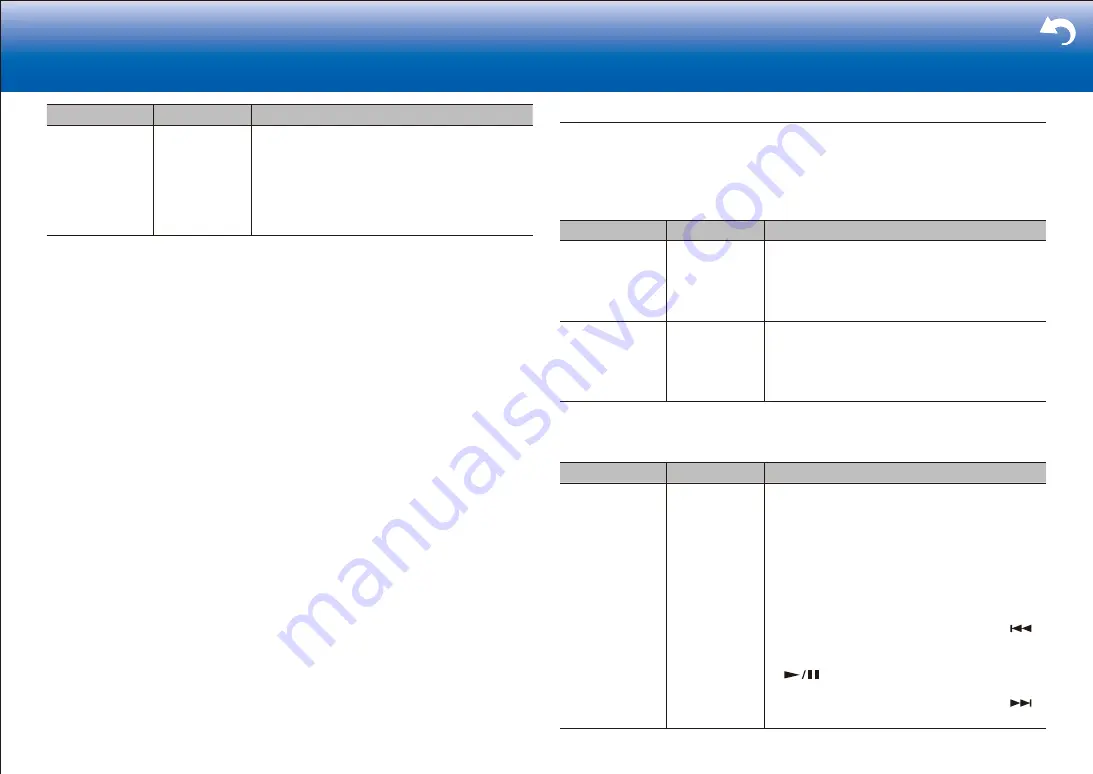
31
|
> Settings
Setting Item
Default Value
Setting Details
Power On Volume Last
Set the Zone 3 volume level of when this unit is
turned on. Select a value from "Last" (Volume level
when the unit was turned off), "Min", "0.5" to "99.5"
and "Max". (When "3. Audio Adjust" - "Volume" -
"Volume Display" is set to "Absolute")
•
You cannot set a higher value than that of
"Maximum Volume".
8� Miscellaneous
Change the frequency step for the tuner, update the firmware, and perform Initial Setup,
etc.
■
1� Tuner
Setting Item
Default Value
Setting Details
AM / FM
Frequency Step
(North American
models)
10 kHz / 0.2 MHz Select a frequency step depending on your area of
residence.
Select "10 kHz/0.2 MHz" or "9 kHz/0.05 MHz".
•
When this setting is changed, all radio presets
are deleted.
AM Frequency
Step (Australian
models)
9 kHz
Select a frequency step depending on your area of
residence.
Select "10 kHz" or "9 kHz".
•
When this setting is changed, all radio presets
are deleted.
■
2� Remote ID
Setting Item
Default Value
Setting Details
Remote ID
1
Select an ID for the unit's remote controller from
"1", "2", and "3" to prevent interference between
the unit and other Integra/ONKYO components that
are installed in the same room. After changing the
ID on the main unit, change the ID on the remote
controller accordingly with the following procedure.
While holding down Mode, press the following
buttons for about 3 seconds.
•
To change the remote controller ID to "1":
(The remote indicator flashes once.)
•
To change the remote controller ID to "2":
(The remote indicator flashes twice.)
•
To change the remote controller ID to "3":
(The remote indicator flashes three times.)
Summary of Contents for DRX-4
Page 31: ...31...
















































