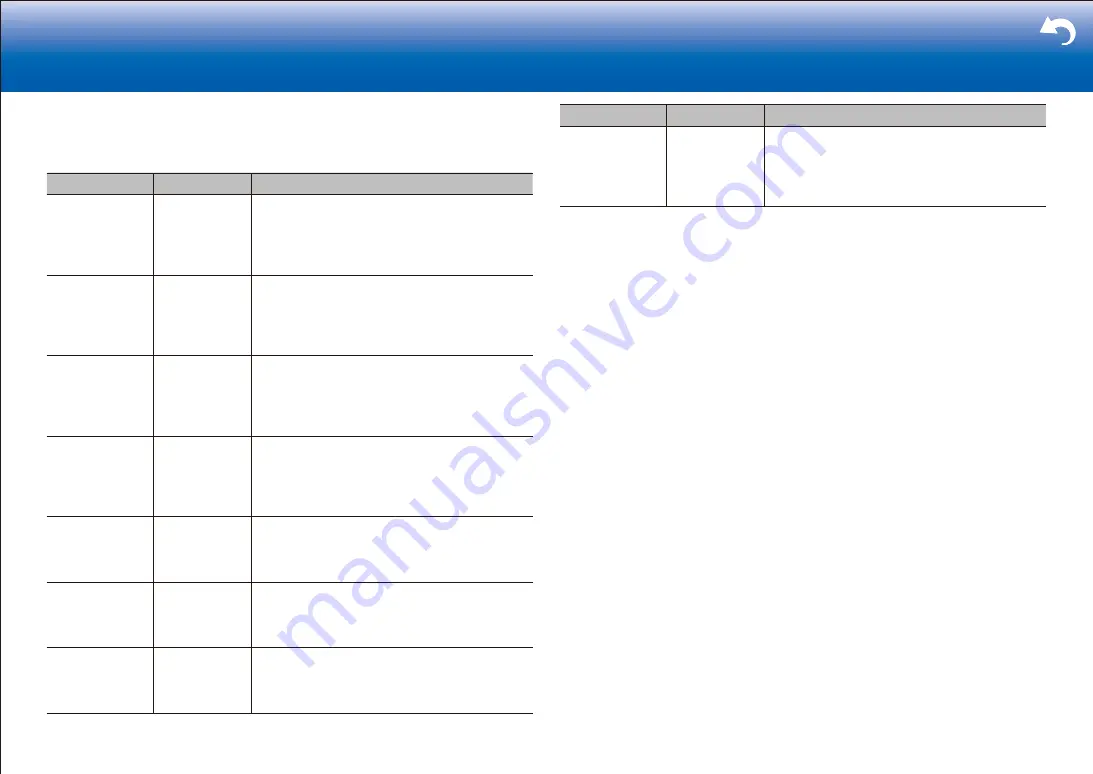
7
|
> Settings
■
3� Video Input
You can change input assignment between the input selectors and COMPONENT VIDEO
IN 1 and 2 jacks and the VIDEO IN 1 and 2 jacks. If you do not assign a jack, select "-----".
Setting Item
Default Value
Setting Details
BD/DVD
COMPONENT 1 "COMPONENT 1", "COMPONENT 2": Assign the
COMPONENT VIDEO IN jacks to the BD/DVD
button.
"VIDEO 1", "VIDEO 2": Assign a desired VIDEO IN
jack to the BD/DVD button.
CBL/SAT
VIDEO 1
"COMPONENT 1", "COMPONENT 2": Assign the
COMPONENT VIDEO IN jacks to the CBL/SAT
button.
"VIDEO 1", "VIDEO 2": Assign a desired VIDEO IN
jack to the CBL/SAT button.
GAME
COMPONENT 2 "COMPONENT 1", "COMPONENT 2": Assign
the COMPONENT VIDEO IN jacks to the Game
button.
"VIDEO 1", "VIDEO 2": Assign a desired VIDEO IN
jack to the Game button.
STRM BOX
VIDEO 2
"COMPONENT 1", "COMPONENT 2": Assign the
COMPONENT VIDEO IN jacks to the STRM Box
button.
"VIDEO 1", "VIDEO 2": Assign a desired VIDEO IN
jack to the STRM Box button.
PC
-----
"COMPONENT 1", "COMPONENT 2": Assign the
COMPONENT VIDEO IN jacks to the PC button.
"VIDEO 1" to "VIDEO 2": Assign a desired VIDEO
IN jack to the PC button.
CD
-----
"COMPONENT 1", "COMPONENT 2": Assign the
COMPONENT VIDEO IN jacks to the CD button.
"VIDEO 1", "VIDEO 2": Assign a desired VIDEO IN
jack to the CD button.
TV
-----
"COMPONENT 1", "COMPONENT 2": Assign the
COMPONENT VIDEO IN jacks to the TV button.
"VIDEO 1", "VIDEO 2": Assign a desired VIDEO IN
jack to the TV button.
Setting Item
Default Value
Setting Details
PHONO
-----
"COMPONENT 1", "COMPONENT 2": Assign
the COMPONENT VIDEO IN jacks to the Phono
button.
"VIDEO 1", "VIDEO 2": Assign a desired VIDEO IN
jack to the Phono button.
Summary of Contents for DRX-4
Page 31: ...31...
















































