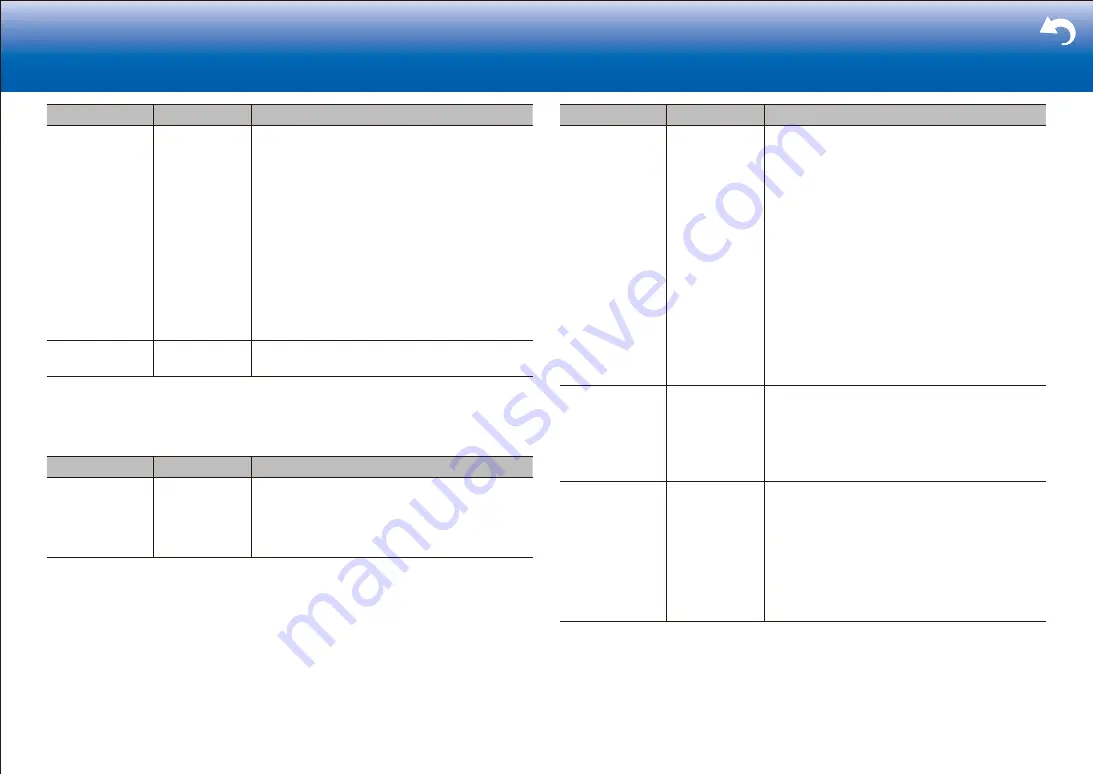
20
|
> Settings
Setting Item
Default Value
Setting Details
Usage Data
No
As a means of improving the quality of our products
and services, Onkyo may collect information about
your usage over the network. Select "Yes" if you
agree to our collecting this information. Select "No"
if you do not want us to collect this information.
•
You can set this after confirming the Privacy
Policy. When you select "Usage Data" and
press Enter, the Privacy Policy is displayed.
(The same screen is displayed once also when
setting up the network connection.) If you agree
to the collection of the information, this setting
also becomes "Yes". Note that if you agree
to the Privacy Policy but select "No" for this
setting, the information will not be collected.
Network Check
‐
You can check the network connection.
Press Enter when "Start" is displayed.
•
Wait for a while if "Network" cannot be selected. It will appear when the network feature is started.
■
3� Power Management
Setting Item
Default Value
Setting Details
Sleep Timer
Off
Allows the unit to enter standby automatically when
the specified time elapses. Select a value from "30
minutes", "60 minutes", and "90 minutes".
"Off": Does not turn the unit to standby
automatically.
Setting Item
Default Value
Setting Details
Auto Standby
On/Off
This setting places the unit on standby
automatically after 20 minutes of inactivity without
any video or audio input. (When "USB Power
Out at Standby" or "Network Standby" is on, this
becomes the HYBRID STANDBY mode which
reduces the increase in power consumption to a
minimum.)
"On": The unit will automatically enter standby
mode ("AUTO STBY" will light).
"Off": The unit will not automatically enter standby
mode.
•
"Auto Standby" is displayed on the display and
TV screen 30 seconds before the Auto Standby
comes on.
•
"Auto Standby" does not work when Zone 2/
Zone 3 is active.
•
Default values vary depending on the regions.
Auto Standby in
HDMI Standby
Through
(Off)
Enable or disable "Auto Standby" while "HDMI
Standby Through" is on.
"On": The setting will be enabled.
"Off": The setting will be disabled.
•
This setting cannot be set to "On" if "Auto
Standby" is set to "Off".
USB Power Out
at Standby
Off
Devices connected to the USB port are supplied
with electricity even when this unit is in standby
mode when this function is "On".
•
When using this feature, power consumption
increases even when the unit is on standby,
however, the increase in power consumption is
kept to a minimum by automatically entering the
HYBRID STANDBY mode, where only essential
circuits are operating.
Summary of Contents for DRX-4
Page 31: ...31...
















































