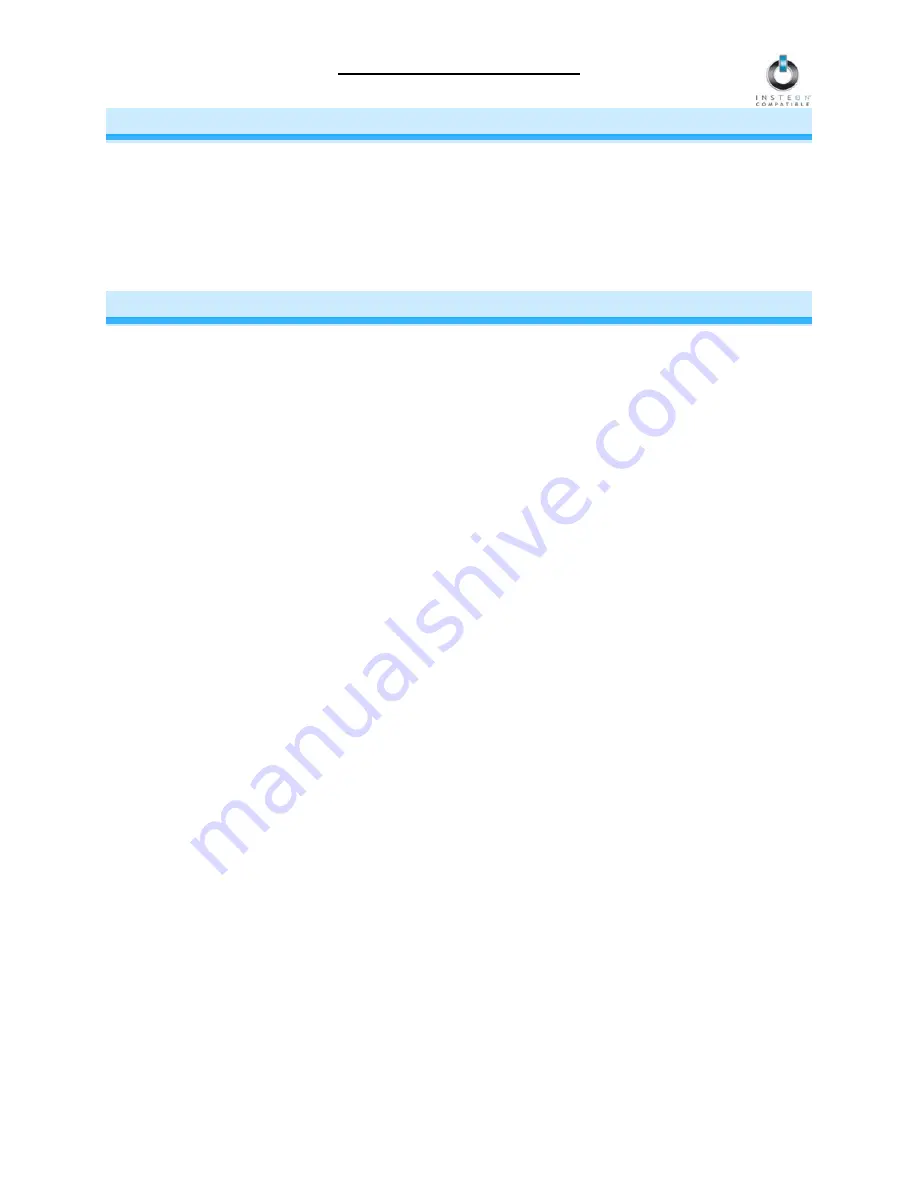
TriggerLinc Owner’s Manual
Page 9 of 12
CREATING INSTEON SCENES
INSTEON scenes let you activate dramatic lighting moods with the tap of just one button. For example,
you can set all the lights in a scene to dim to 50% or turn certain lights on while turning others off, all with
the tap of a button on a Controller.
INSTEON scenes are very easy to set up – just Link more than one Responder to the same On/Off or
Scene button on a Controller. Then, when you tap any of the Linked buttons on the Controller, all of the
INSTEON devices Linked in the scene will respond as a group.
ADVANCED FEATURES
Advanced Use of External Sensors with TriggerLinc
For advanced users, a single TriggerLinc can be used to:
Monitor
several
doors/windows
Monitor several different types of sensors
Monitor external sensors in addition to its internal reed switch
To achieve the desired behavior when using TriggerLinc for any of the above, please observe the
following tips:
Using Several Sensors
When several sensors (even of different types) are connected to the TriggerLinc external sensor
terminals, keep in mind that TriggerLinc only has two states: opened and closed. So if you have several
sensors connected in the following configurations, note the TriggerLinc behavior (it is assumed in this
example that the TriggerLinc internal reed switch is not being used).
Several sensors connected in
series
– TriggerLinc will show open if
any
of the sensors are open
and closed when
all
sensors are closed
Several sensors connected in
parallel
– TriggerLinc will show open when
all
sensors are open
and closed if
any
sensors are closed
NOTE: If magnetic door/window contacts are used, there are two types:
Normally open – when the door/window is closed, the sensor will show
open
. When the
door/window is open, the sensor will show
closed
Normally closed – when the door/window is closed, the sensor will show
closed
. When the
door/window is open, the sensor will show
open
Using the Internal Reed Switch and External Sensors
When the TriggerLinc external sensors input is used in conjunction with its internal reed switch,
TriggerLinc behaves much like several sensors connected in parallel (above), meaning:
TriggerLinc will be open when
both
the internal reed switch and external reed switch sensor
terminals show open
TriggerLinc will be closed when
either
the internal reed switch or external sensor terminals show
closed
Restoring Power to TriggerLinc
TriggerLinc stores all of its settings, such as Links to other INSTEON devices, with non-volatile memory.
Because settings are saved in this non-volatile memory, they will not be lost when the battery is removed.






























