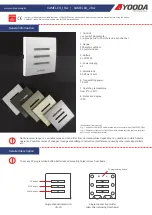LampLinc Owner’s Manual
TROUBLESHOOTING
Problem Possible
Cause
Solution
The Status LED on
LampLinc is not turning on.
LampLinc may not be getting
power.
Make sure LampLinc is not plugged into a switched outlet that
is turned off.
The Controller or might have
been reset without Unlinking
LampLinc from it.
Re-Link LampLinc to the Controller.
The Controller or and LampLinc
may be on opposite power line
phases.
Make sure two dual-band INSTEON devices are properly
installed to bridge the two power line phases.
The INSTEON signal may be too
weak.
Add additional INSTEON devices or move around existing
INSTEON devices. All INSTEON devices act as INSTEON
network repeaters.
Large appliances, such as
refrigerators or air conditioners,
may be producing electrical noise
on the power line.
LampLinc won’t Link or work
with a Controller.
Other electrical devices, such as
computers, televisions, or power
strips, may be absorbing the
INSTEON signal.
Install a power line noise filter (#1626-10) to filter electrical
noise and minimize signal attenuation.
Unlink any unused Responders from the Controller.
HINT: If you are using home automation software, you can
easily check scene membership and eliminate unnecessary
Links.
LampLinc is taking a long
time to respond to a
Controller.
The Controller may be sending
commands to a Responder that is
no longer in use. Commands for
the unused Responder are being
resent and loading down the
signal.
If the above doesn’t work, perform a factory reset on the
Controller.
The load turned on by itself.
Another Controller, a timer, or
stray X10 signals could have
triggered LampLinc.
Perform a factory reset on LampLinc. See
Resetting LampLinc
to its Factory Default Settings.
The bulb filaments are vibrating. Use rough-service, 130 Volt,
or appliance-grade bulbs to reduce the noise.
The load is buzzing when
on or dim.
The dimming component inside
LampLinc “chops” the power line
sine wave to reduce the power.
Run LampLinc in the full-on mode or switch to a non-dimming
INSTEON on/off switch.
The load only turns off when
I tap a button on the
Controller but I can brighten
or dim it.
The On-Level may be set to very
dim or fully-off.
Re-Link LampLinc to the Controller at a brighter On-Level. See
Linking an INSTEON Controller to LampLinc.
The load doesn’t appear to
turn on right away.
The Ramp Rate may be set too
slow.
Set a shorter Ramp Rate. See
Setting the Ramp Rate.
Unplug LampLinc for 10 seconds and reinstall.
LampLinc is locked up.
A surge or excessive noise on the
power line may have glitched it.
If the above doesn’t work, perform a factory reset. See
Resetting LampLinc to its Factory Default Settings.
The lamp does not turn on
when I manually activate the
lamp’s switch.
The Load Sensing feature may
be set to off.
Re-enable Load Sensing. See
Enabling/Disabling Load
Sensing.
The load is not being
controlled by LampLinc.
The load may not be getting
power.
Make sure the load’s manual switch is in the on position.
The LEDs controlled by
LampLinc do not turn off
completely when I send an
OFF command.
You might be using a low-wattage
LED. Since LEDs don’t take a lot
of power, the trickle-charge that
runs through LampLinc may be
enough to power the bulb.
Add to the load with more LEDs or higher wattage bulbs –
generally higher than a 5 Watt load.
If you have tried these solutions, reviewed this Owner’s Manual, and still cannot resolve an issue you are having with LampLinc,
please call:
INSTEON Gold Support Line
800-762-7845
Page 13 of 14