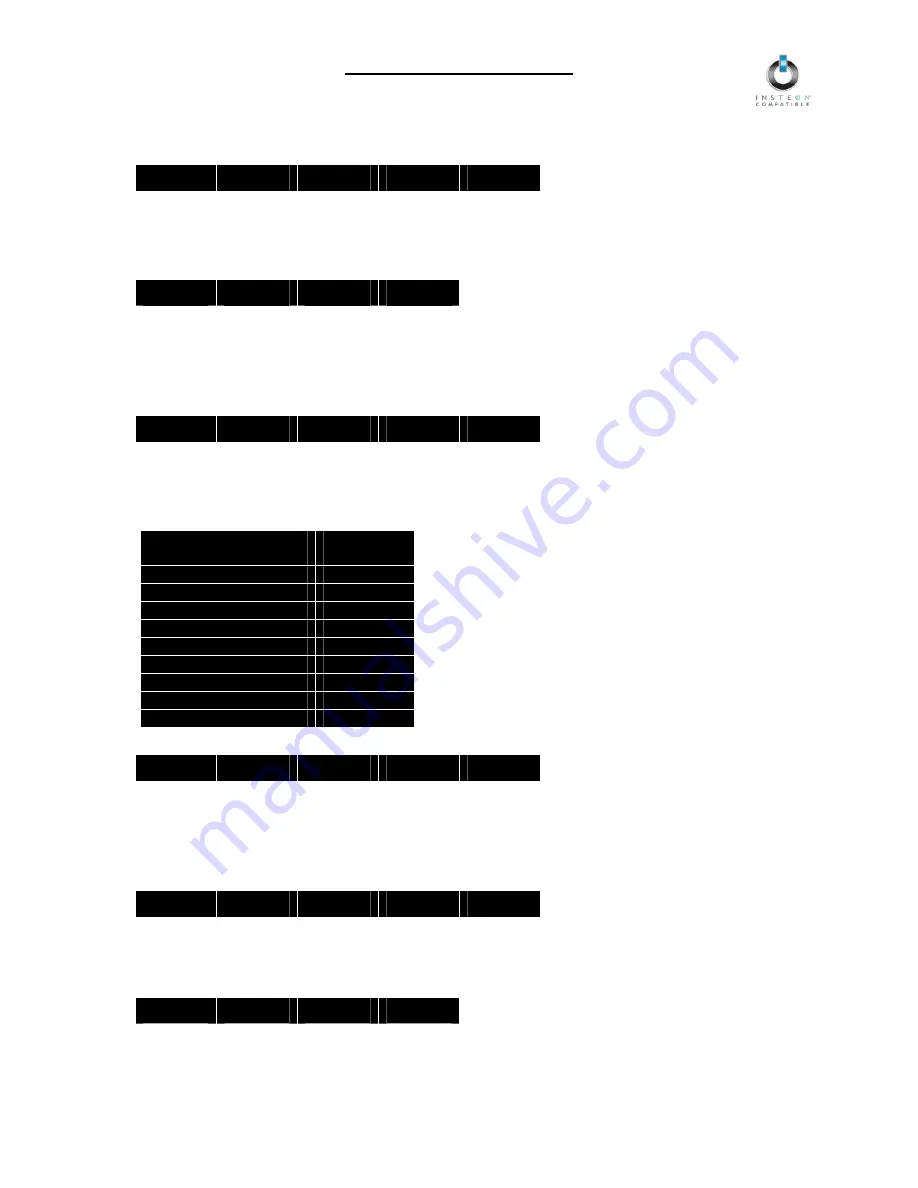
LampLinc Owner’s Manual
Remotely Setting the On-Level for an X10 Scene Address
1) Using an X10 controller, send the CLEAR sequence:
O16
N16
M16
P16
M16
2) Use the buttons on a Linked Controller to adjust the load to the desired brightness level. If you skip
this step, the current On-Level will be used. A scene can trigger LampLinc to go off by setting the On-
Level to 0%, or off.
3) Send the following X10 address sequence:
M16
N16
O16
P16
4) Send the desired X10 scene address (house code and unit code) to lock in the new On-Level and
X10 scene address
Remotely Setting the Ramp Rate for an X10 Scene Address
1) Using an X10 controller, send the CLEAR sequence:
O16
N16
M16
P16
M16
2) Send the LampLinc’s X10 Primary Address (house code and unit code)
3) Use the buttons on a Linked Controller to adjust the load to the desired Ramp Rate (brighter is
faster, dimmer is slower). The following table gives the approximate relationship between the
brightness level you set in this step and the Ramp Rate you get:
Approximate
Brightness Level
Ramp Rate
in seconds
90-100%
0.1
77-87%
0.2
65-74%
0.3
52-61%
0.5
39-48%
2.0
26.35%
4.5
13-23%
6.5
1-10%
8.5
Less than 1%
9.0
4) Send the following X10 sequence:
O16
P16
N16
M16
O16
5) Send the desired X10 scene address (house code and unit code) to lock in the new On-Level and
X10 scene address
Remotely Removing an X10 Scene Address
1) Using an X10 controller, send the CLEAR sequence:
O16
N16
M16
P16
M16
2) Send the LampLinc’s X10 Primary Address (house code and unit code)
3) Send an X10 ON or OFF command
4) Send the following X10 address sequence:
O16
P16
M16
N16
5) Send the X10 scene address you wish to remove (house code and unit code)
Page 11 of 14














