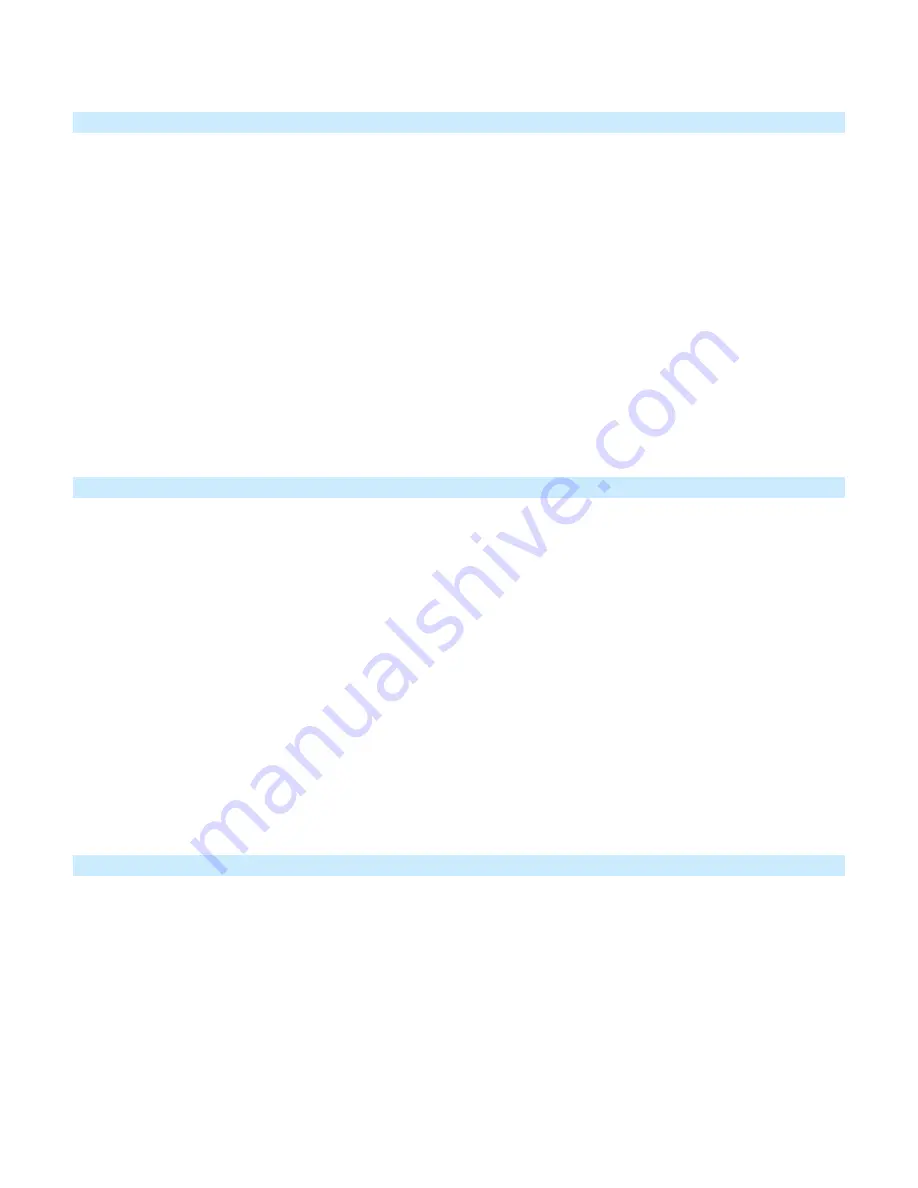
Page 7 of 13
2634-222 - Rev: 2/11/2019 9:16 AM
Groups
Devices in a group share all the same settings (e.g., on-level, ramp rate). This keeps all group members
synchronized. Every device in a group is both a controller of, and responder to, all the other devices. The most
common example of a group is a 3-way lighting circuit (2 switches). For simplicity, we will assume that the desired
group level is on.
The following steps will create a virtual 3-way circuit including device “A” and device “B”:
1)
Turn A and B on
2)
Press and hold A set button until it beeps
A status LED will start blinking green
3)
Press and hold B set button until it double-beeps
A will double-beep and its LED will stop blinking
4)
Press and hold B set button until it beeps
B LED will start blinking green
5)
Press and hold A set button until it double-beeps
B will double-beep and its LED will stop blinking
6)
Test by turning load on and off from A and then B
The load(s) and both A and B LEDs will remain in synch
Scenes
Devices in a scene can each have different settings. This provides for advanced scene creation. Software is
recommended for scene management.
Example of a scene with 1 controller and On/Off Outdoor Module as a member:
1) Press and hold controller set button until it beeps
Controller LED will start blinking green
2) Tap controller set button
Controller LED will start double-blinking green
3) Use On/Off Module set button to adjust load to desired state (on or off)
4) Press and hold On/Off Outdoor Module set button until it double-beeps
5) For each additional scene member:
a) Adjust member to desired scene brightness
b) Press and hold Set button until it double-beeps
6) Tap controller set button
Controller will beep and LED will stop blinking
7) Test by tapping controller button on and off
On/Off Outdoor Module and other scene responders will all respond appropriately
Remove On/Off Outdoor Module as a Responder
If you no longer want a controller button to control On/Off Outdoor Module, follow these directions.
Note
:
If you ever wish to uninstall On/Off Outdoor Module, it is important that you remove all On/Off Outdoor
Module responder links. Otherwise, controllers will repetitively retry commands, creating network delays.
1) Press and hold controller button until it beeps
LED will start blinking green
2) Press and hold controller button until it beeps again
LED will start blinking red
3) Press and hold On/Off Outdoor Module set button until it double-beeps
Controller LED will stop blinking
4) Test by tapping controller button on and off
On/Off Outdoor Module will no longer respond































