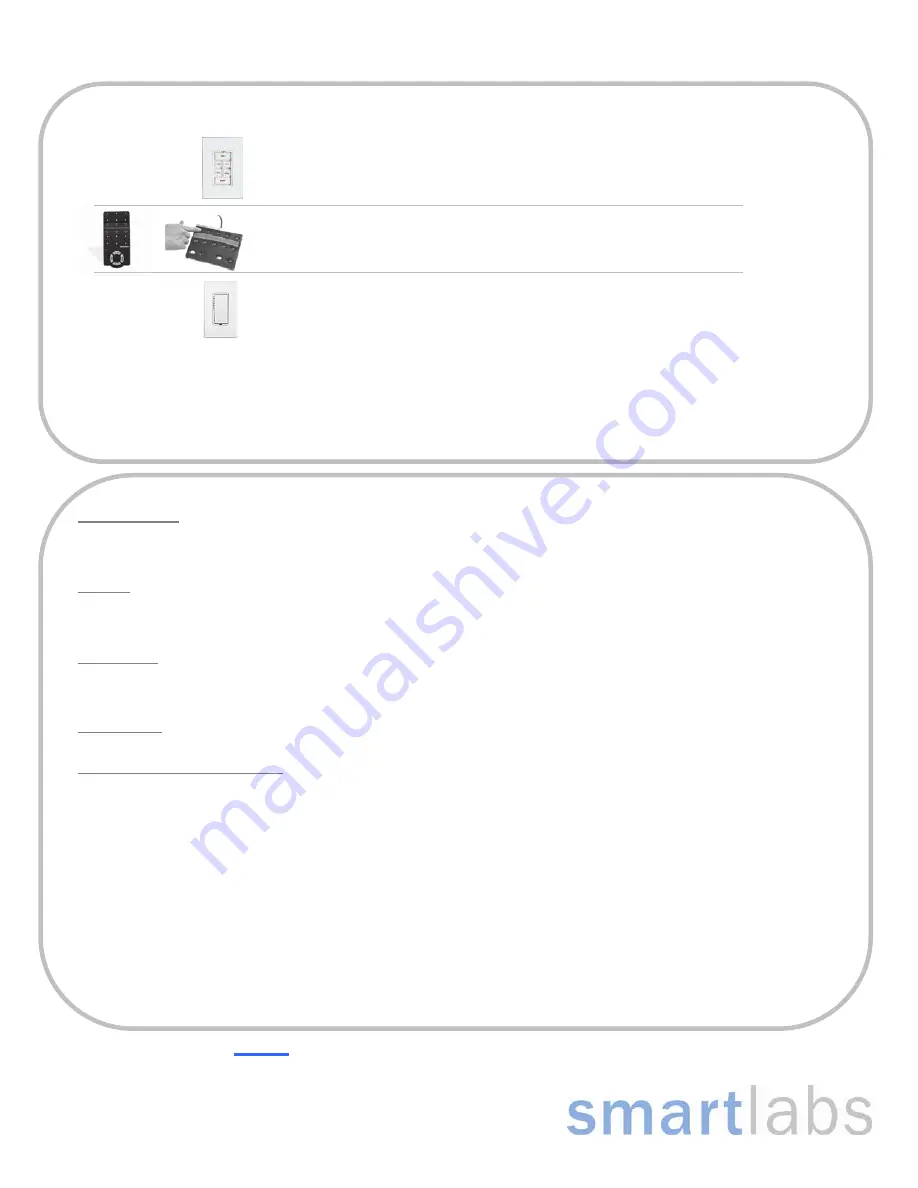
Page 2 of 2
Rev. 121307
Quick-Start Guide KeypadLinc - INSTEON Countdown Timer, 8-Button
For
HELP
call our friendly tech support @ 866-243-8018
SmartLabs Limited Warranty – SmartLabs warrants to the original consumer of this product that, for a period of two years from the date of purchase, this product will be free from defects in material and
workmanship and will perform in substantial conformity to the description of the product in the owner's manual. This warranty shall not apply to defects or errors caused by misuse or neglect.
© Copyright 2007 SmartLabs, 16542 Millikan Ave., Irvine, CA 92606-5027 – 866-243-8018 www.smartlabsinc.com
Enabling / Disabling Features
1-Minute Warning
By factory default, Countdown Timer will flash your lights 1 minute before the countdown timer expires
•
To disable (if enabled) 1-Minute Warning, tap the “5 min” button, then press & hold the SET button for 5 seconds three times
•
To enable (if disabled) 1-Minute Warning, tap the “2 min” button, then press & hold the SET button for 5 seconds three times
Dimming
By factory default, Countdown Timer will act as a dimmer, allowing you to dim the lights connected to it, either locally or remotely (via INSTEON)
•
To disable local Dimming (if enabled), tap the “15 min” button, then press & hold the SET button for 5 seconds three times
•
To enable local Dimming (if disabled), tap the “10 min” button, then press & hold the SET button for 5 seconds three times
Factory Reset
1)
Pull SET button out and wait 15 seconds
2)
Push SET button in and hold in for 5 seconds
Your lights will turn on after 3 seconds, all programmed links will be removed and features returned to the factory defaults
Power Restore
1)
After a power outage, pull the SET button out and wait 15 seconds, then push SET button back in
Changing 8
th
(OFF) Button Behavior
This feature allows you to change the behavior of the 8
th
button on Countdown Timer (default: OFF) Note: ON/OFF and 4 hr key caps included
•
To
turn
8
th
button into an ON/OFF toggle button, tap the “1 hr” button, press & hold the SET button for 5 seconds three times
LED will stop blinking
•
To turn OFF button into a 4-hour timer button:
a)
Tap the “30 min” button, release, then press & hold the SET button for 5 seconds three times
LED will stop blinking
b)
Tap the 8
th
(bottom-right) button, then press & hold the SET button for 5 seconds three times
LED will stop blinking
•
To turn OFF button back into an off-only button:
a)
Tap the “30 min” button, release, then press & hold the SET button for 5 seconds three times
LED will stop blinking
b)
Tap the “2 hr” button, release, then press & hold the SET button for 5 seconds three times
LED will stop blinking
Note: Once you have programmed the 8
th
button, simply pop the OFF key cap off and replace with appropriate button key cap
Creating Links to Control Countdown Timer from other INSTEON Devices
1)
Identify your Controller type from the list below
(If your Controller is not shown, consult its Owner’s Manual)
Press & hold the desired button until its LED begins blinking
Press & hold the ON button of the desired button pair until it beeps
Press & hold the SET button until LED blinks
2) Press & hold the button that represents the amount of time you would like you lights to remain on when turned on by the INSTEON
Controller selected during step 1 above – hold the button until your lights flash
LED on your Controller will stop blinking
3) Test by turning your lights on and off from your Controller
When turned on from your Controller, your lights will remain on for the time indicated on the button selected during step 2




















