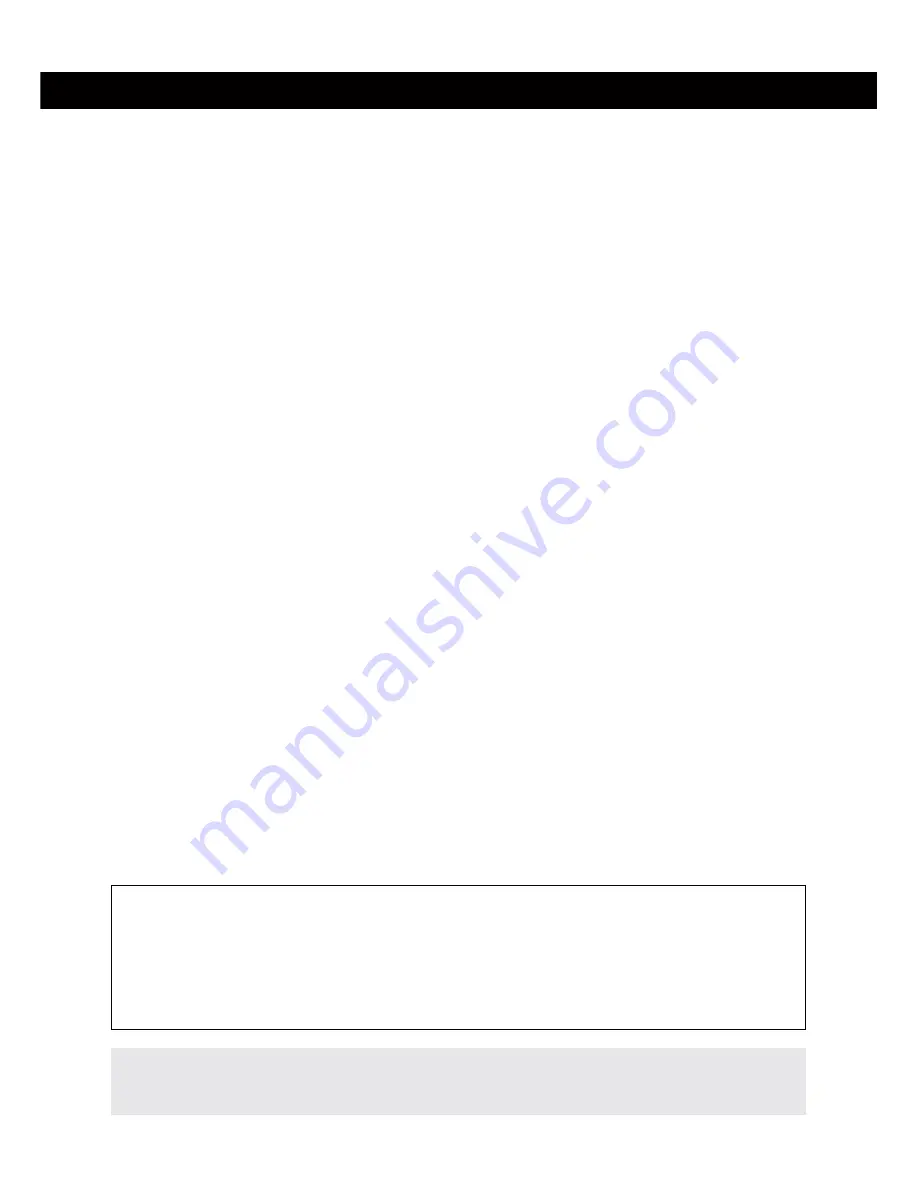
/4
2 PRODUCT FEATURES
l
»
»
»
»
»
»
»
»
»
»
»
»
»
»
»
»
»
Wide Dynamic Range Megapixel
CMOS sensor and ARM media processor
»
22 Infrared-LEDs for nightvision 8 - 12 m
»
Resolution:
720p
(1280 x 720), 640 x 352 and 320 x 176
»
CCTV f/1.2 lense with 6mm focal lenght and about 60 º diagonal field of view
»
Automatic
IRcut
filter for realistic colours during the day
»
Integrated
SDHC
card slot for MicroSD cards up to 32 GB
»
Pan&Tilt: 350 º horizontal and 90 º vertical
»
10/100Mbit ethernet interface to connect to your router or PC
»
WLAN
compatible - 2.4 GHz Wi-Fi 802.11b/g/n (not for IN-7011 HD PoE)
»
Remote access your camera with your smartphone (
iOS , WinPhone8 & Android
)
»
Only the model
IN-7011 HD PoE
can be used via 802.3af
Power-over- Ethernet
!
»
h.264
video encoding for reduced bandwidth requirements
»
Video and snapshot recording on SD card is supported
»
Video recording by alarm and FTP upload (only with SD card)
»
Software based motion detection by image analysis / Alarm notification by email
»
Email and FTP snapshot upload - continuous and alarm triggered
Hardware
Connectivity
Software
Power over Ethernet
or
PoE
technology describes a system to pass electrical power
safely through the unused lines
4,5,7,8
on the Ethernet cable. The IEEE standard for
PoE requires category 5 cable or higher for high power levels. The power comes from
a power supply within a PoE-enabled networking device such as an Ethernet switch or
power injectors that stand between a regular Ethernet switch and the powered device
(
not included
).
Due to the mandatory Ethernet cable connection all PoE cameras will be
without
wire-
less LAN (WiFi) support. All sections regarding wireless LAN are only effective for the
camera model IN-7011 HD (and
not
for the model IN-7011 HD PoE).
Summary of Contents for IN-6012 HD
Page 2: ......
Page 38: ...35 PERSONAL NOTES...






















