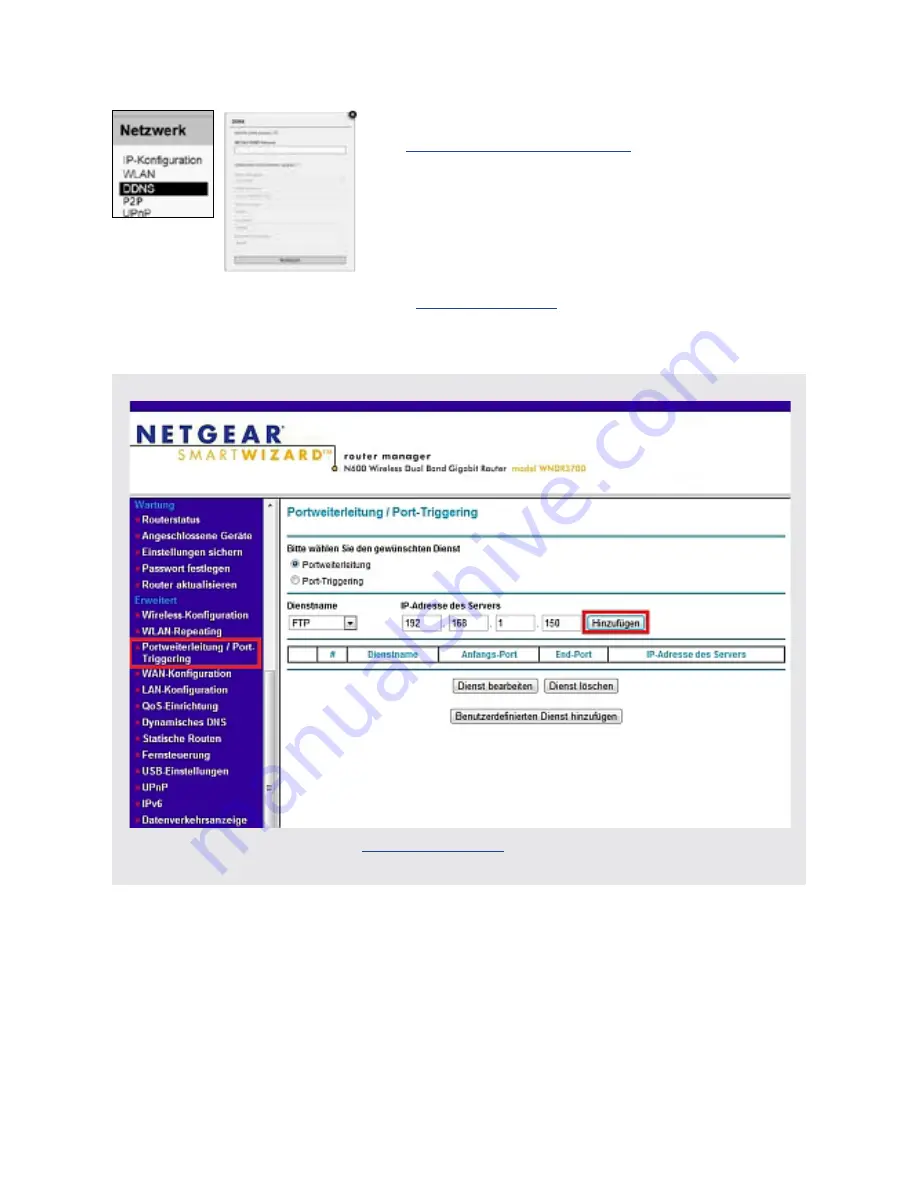
/14
In case you want to use an account from DynDNS.org simply choose the third party
service and type in your personal login credentials. By doing so you will temporarily
deactivate
your INSTAR DDNS address.
In case you are using several cameras behind a single internet access point, please set up
the third party address in
only one
of the cameras. Or if possible directly inside your
router! All your cameras will be accessible through this address - just assign a unique
HTTP port to every camera (s.
5.2.1
). For example if
camera 1
is assigned the HTTP
port 85 and c
amera 2
the HTTP port 86, use
myaddress.dyndns.org:
85
to reach
camera 1
and
myaddresse.dyndns.org:
86
to be forwarded to
camera 2
.
EXAMPLE Portforwarding - Netgear:
Please refer to our online help
www.faq.instar.de
for detailed instructions for all com-
men routers.
Your camera comes with a personal DDNS address -
e.g.
http://xxxx77.ddns-instar.de
. Everything you need
for a remote access to your camera is a
port forward-
ing
rule (s. next page) in your router. You can access
your camera afterwards through the internet using this
http address.
Please visit our online FAQ section on
www.faq.instar.de
for detailed information on the
port forwarding setup as well as video instruction for many common routers. Or refer to
your router’s user manual for further guidelines on how to set up a port forwarding rule.
5.2.3 NETWORK/DDNS
Summary of Contents for IN-6012 HD
Page 2: ......
Page 38: ...35 PERSONAL NOTES...






























