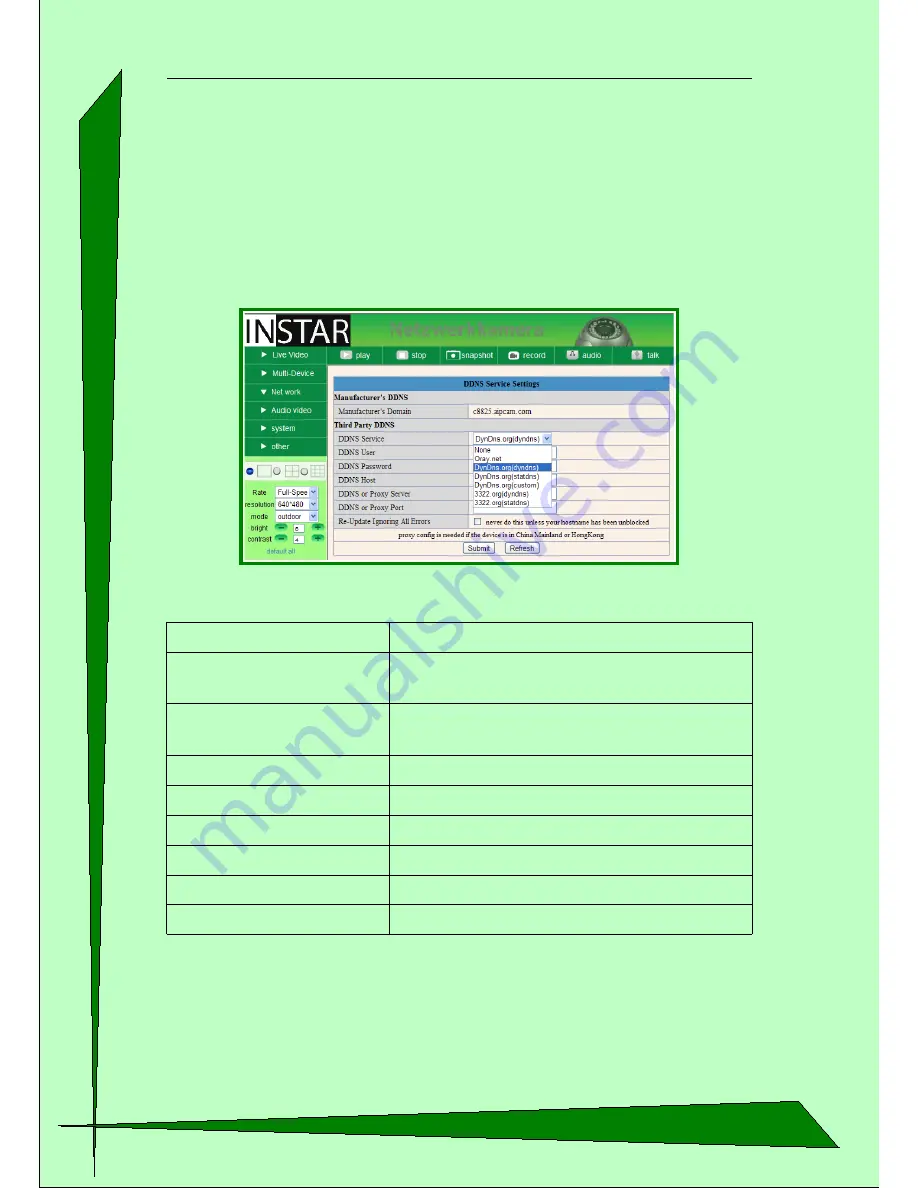
User Manual IN-2901 - Page 23
3.3.4. Submenu “DDNS Service Settings”
The easiest way to access your camera over the Internet is DDNS. Details about this you
will find at
4.1.1. How can I connect to my camera over the Internet? on page 33
. You
camera is automatically set in the factory automatically sent the newest IP address to a
DDNS Server provided by the manufacturer. You can also choose a different DDNS
Service if you are familiar with the settings.
Parameter
Description
Manufacturer-Domain
This is the preset DDNS Service Domain (Internet address) of
your camera
DDNS Service
Selection of DDNS Service providers. If selected “None” the
preset DDNS Service will automatically be activated.
DDNS Username
Username of your DDNS-Account
DDNS Password
Password of your DDNS-Account
DDNS Host
DDNS-Domain name for your camera
DDNS or Proxy Server
This settings are only necessary if you use a Proxy Server
DDNS oder Proxy Port
This settings are only necessary if you use a Proxy Server
new Update, ignore all errors
This setting is normally not needed




























