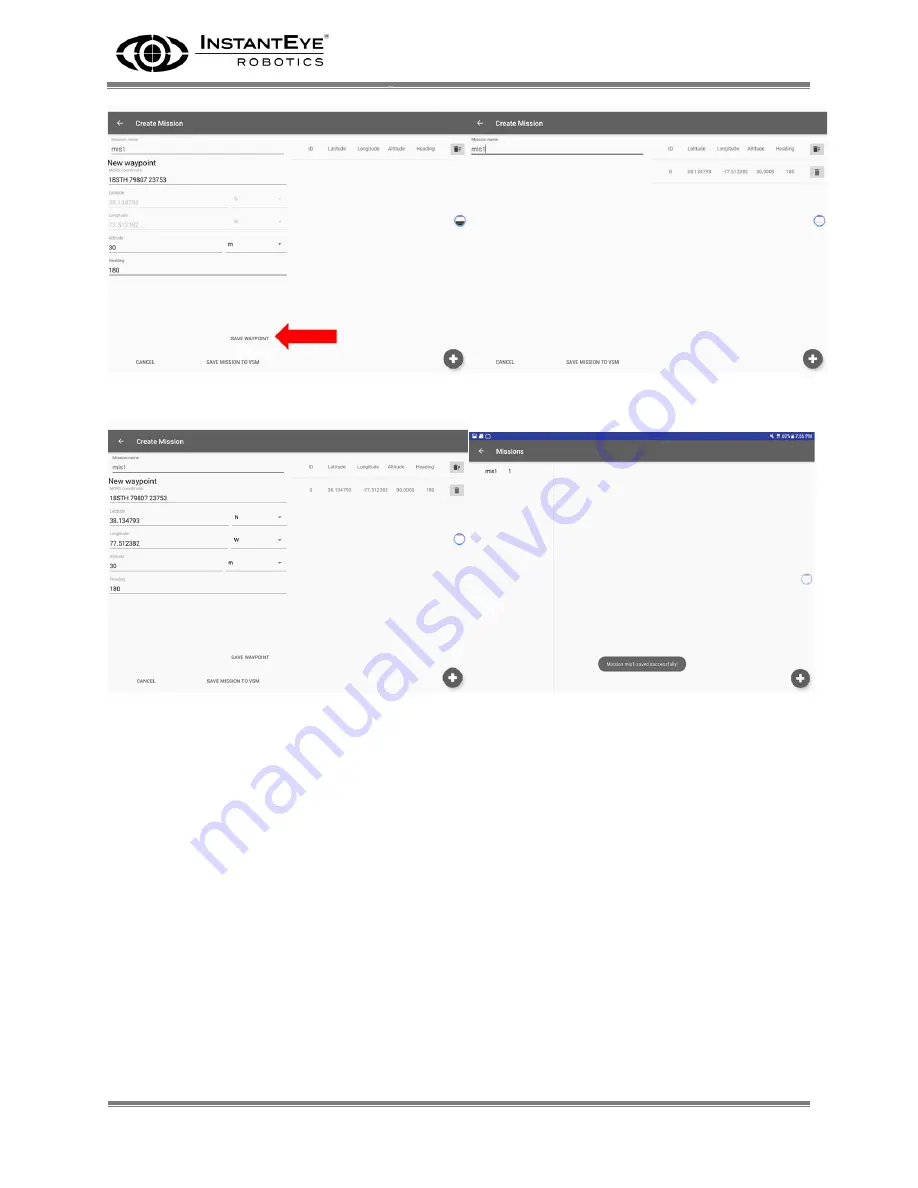
InstantEye Mk-3 GEN4-D1 sUAS Technical Manual
Revision M1.2
August 14, 2019
COPYRIGHT ©2018 InstantEye Robotics, a division of Physical Sciences Inc.
ITAR or EXPORT CONTROLLED
Page 38
Figure 41. Left: save waypoint. Right: enter the next waypoint.
Figure 42. Left: example waypoint data. Right: waypoint successfully saved.
3.11. Execute Preprogrammed Waypoint Mission
Once a mission has been saved to the GCS-D, it can be accessed on the InstantEye
application flight screen when the tablet is connected to the GCS-D and the aircraft. If the
mission status lights are not shown on the left or bottom of the screen, press the
3-DOT
button, which calls up the mission status indicators. Then press the
SINGLE-DOT
button
(in the upper left corner of Figure 43) to pull up the list of available missions saved. If
there is a connection between the aircraft, GCS-D and the tablet, and the aircraft has a
good GPS fix, a mission can be highlighted and uploaded to the aircraft using the
UPLOAD
TO AIRCRAFT
button. The aircraft will then analyze the data to ensure the waypoints are
valid for the current location of the aircraft. If all waypoints are valid then the “
Warning:
Mission Upload Complete
” will be displayed. If the system doesn’t meet the upload
requirements or there is an invalid waypoint, the message “
Warning: Mission Upload
Fail, Check Mission
” will be displayed (Figure 43 through Figure 46).
Summary of Contents for Mk-3 GEN4-D1
Page 67: ......






























