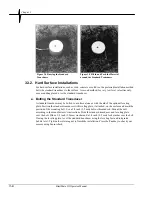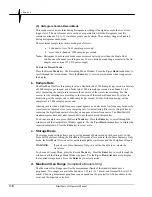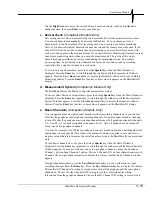Compliance Module
BlastMate III Operator Manual
3–13
data analysis for each interval. If you do not require printing of histogram record mode results,
choose No Graphics or Data.
Histogram recording requires sufficient battery power and printer paper during monitoring. For
example, recording for one hour in two second intervals, the printout is approximately one foot
(30 cm) long. The BlastMate III continues to record event information even if the paper runs out.
You can print the results at a later time, after refilling the paper, using the Events
key.
To increase monitoring times, we recommend that you connect the AC adapter or an external
battery to the monitor and turn off the printing by choosing No Graphics or Data.
To choose a setting, press the Setups
Printer
key when the Main Window is displayed. Press the
Enter
key repeatedly to display the Histogram Printout: Window. Press the
Up
or
Down Arrow
keys to display the required setting on the BlastMate III display. Press the
Enter
key to select and
save the displayed setting.
f. Compliance Report
(Compliance Module Only)
The BlastMate III can include a Compliance Report, also called a National Frequency Standard, in
the Event Summary Report. Choose the Include on Printout setting to include the Compliance
Report in the Event Summary Report. If you do not require the Compliance Report, choose the Do
Not Include setting. To select a Compliance Report for your jurisdiction, use the BlastWare III
software operator manual.
To choose a setting, press the Setups
Printer
key when the Main Window is displayed. Press the
Enter
key repeatedly to display the Compliance Report: Window. Press the
Up
or
Down Arrow
key to display the required setting on the BlastMate III display. Press the
Enter
key to select and
save the displayed setting.
g. Sensorcheck Plot
(Compliance Module Only)
The Sensorcheck Plot is a graphical representation of the Sensorcheck test of each geophone. You
can choose to include the Sensorcheck Plot in the Event Summary Report or not. The Sensorcheck
numerical results always appear on the report.
Press the Setups
Printer
key when the Main Window is displayed. Press the
Enter
key repeatedly
to display the Sensorcheck Plot: Window. Press the
Up
or
Down Arrow
key to scroll through the
settings to display the required setting on the BlastMate III display. Press the
Enter
key to select
and save the displayed setting.
3.7.6. Setups Special Key
The Setups
Special
key configures the BlastMate III timer, daily self check, Sensorcheck,
measurement system, basic channels, microphone type, microphone units, geophone alarm level,
microphone alarm level, serial connection and baudrate.
a. Timer Mode
The timer function sets the BlastMate III to automatically turn on and start monitoring operations
at a preset time in the future. The timer can be set for a one time monitoring session or it can be
set to record at the same time everyday. Using the timer extends the BlastMate III battery life by
turning on and monitoring only the time periods when events occur and not the time periods
between events. It also minimizes the recording of false events from other sources.
To stop timer recording at any time, press the
Cancel
key.
Summary of Contents for Blastmate III
Page 1: ......
Page 6: ...iv BlastMate III Operator Manual Notes ...
Page 20: ...Chapter 2 2 6 BlastMate III Operator Manual Notes ...
Page 50: ......
Page 74: ...Chapter 6 6 6 BlastMate III Operator Manual Notes ...
Page 77: ...Appendix BlastMate III Operator Manual A 1 Appendix ...
Page 78: ...Appendix A 2 BlastMate III Operator Manual ...
Page 84: ...Appendix A 8 BlastMate III Operator Manual Notes ...
Page 90: ...Index I 6 BlastMate III Operator Manual Notes ...