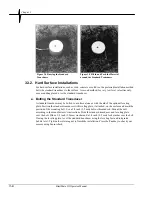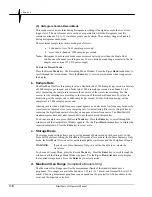Chapter 2
2–2
BlastMate III Operator Manual
Step 3: Check Your Installation
Check your installation by pressing the
Test
key. This executes the Sensorcheck program and
tests the standard transducer and microphone. The message “All Channels Working. Unit OK”
appearing on the display tells you that your installation is level.
Step 4: Review Setups
Before we begin, let us review the current BlastMate III setups. To review setups, press the
Review Setups
key. The current setups scroll past on the BlastMate III display. You can pause the
display by pressing the
Enter
key. To continue the review, press the
Enter
key again.
Step 5: Change BlastMate III Setups
After reviewing the setups, we have decided to change them, specifically the record mode, trigger
source, trigger levels, record stop mode, the time, and the date. To change these setups, follow the
steps below.
a) Change the Record Mode
The BlastMate III has five record modes: Single Shot, Continuous, Manual, Histogram and
Histogram Combo. We want to change the record mode from single shot to continuous. Single
shot record mode records one event and stops. In continuous record mode, the BlastMate III
records multiple events until you stop monitoring or the monitor runs out of memory.
To change the record mode, press the Record
Mode
key with the Main Window displayed. Press
the
Up
or
Down Arrow
key to scroll through the Recording Mode Windows until the Continuous
Window appears. Press the
Enter
key to select this record mode. The BlastMate III is now set to
record in the continuous record mode.
b) Choose a Trigger Source
By choosing a trigger source, you set the BlastMate III to trigger and start recording on either
ground vibrations, measured by the standard transducer or sound pressure, measured by the
microphone. The trigger source may be the standard transducer, microphone, or both the standard
transducer and microphone.
To choose a trigger source, press the Trigger
Source
key with the Main Window displayed. Use
the
Up
or
Down Arrow
key to scroll through the Trigger Source Windows until the
Geophone/Microphone Window appears. Press the
Enter
key to select this trigger source.
c) Set the Trigger Levels
The BlastMate III uses a trigger level, chosen by you, to automatically start recording when an
event’s activity exceeds this preset level. For our purposes, we will set an arbitrary trigger level
for the standard transducer and the microphone.
To set the trigger level, press the Trigger
Level
key when the Main Window is displayed. Set the
Geo trigger level to 3.0 mm/s using the
Right Arrow
key to move the cursor and the
Up Arrow
key to change the trigger level number. Press the
Enter
key to save your setting. The Mic Trigger
Level Window appears. Set the Linear Mic trigger level to 100 dB using the
Right Arrow
key to
move the cursor and the
Up Arrow
key to change the trigger level number. Press the
Enter
key to
save your setting. If you have an eight channel monitor, the Geo2 and Mic2 trigger level windows
appear. Repeat the above procedure.
Summary of Contents for Blastmate III
Page 1: ......
Page 6: ...iv BlastMate III Operator Manual Notes ...
Page 20: ...Chapter 2 2 6 BlastMate III Operator Manual Notes ...
Page 50: ......
Page 74: ...Chapter 6 6 6 BlastMate III Operator Manual Notes ...
Page 77: ...Appendix BlastMate III Operator Manual A 1 Appendix ...
Page 78: ...Appendix A 2 BlastMate III Operator Manual ...
Page 84: ...Appendix A 8 BlastMate III Operator Manual Notes ...
Page 90: ...Index I 6 BlastMate III Operator Manual Notes ...