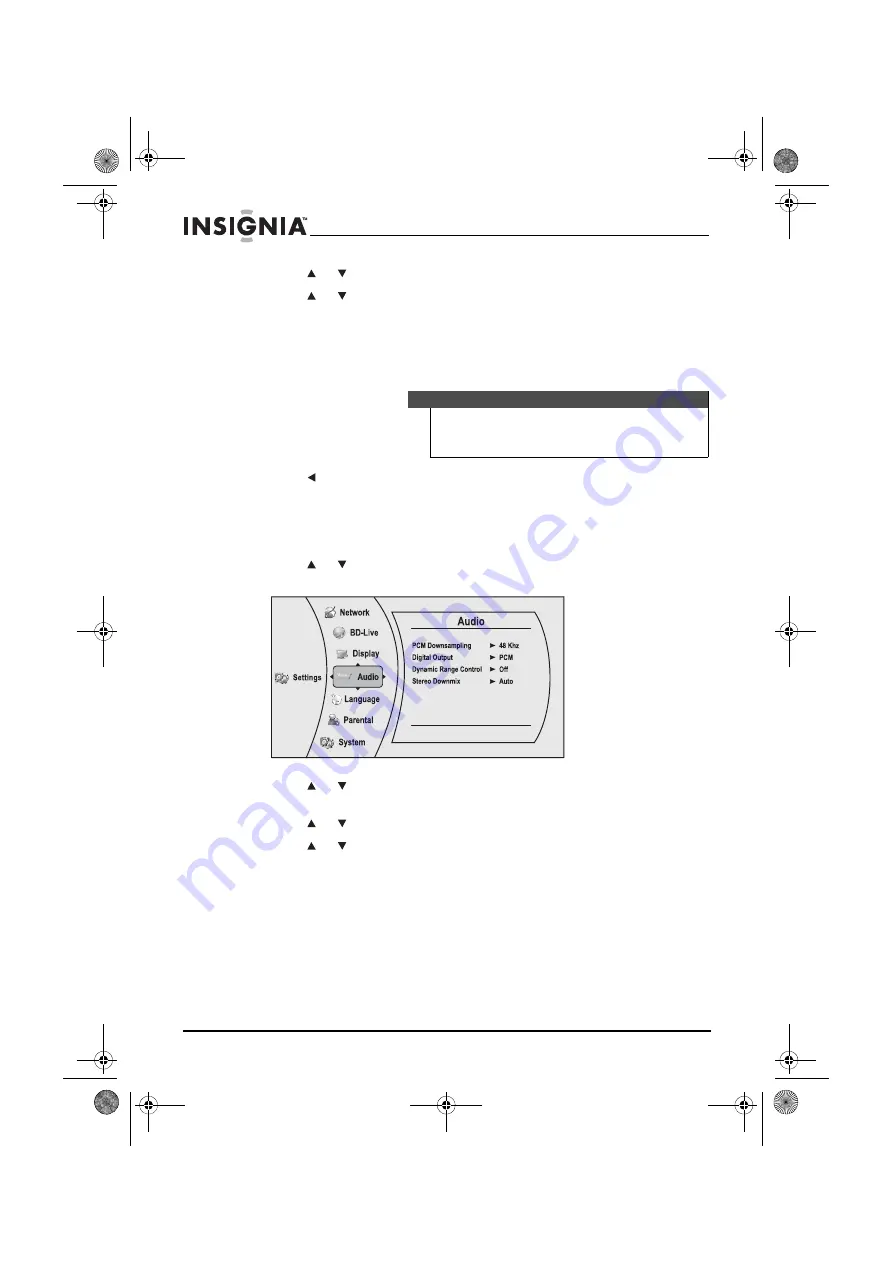
36
Insignia NS-BRDVD4/NS-BRDVD4-CA Blu-Ray Disc Player
www.insigniaproducts.com
3
Press or to select
PCM Downsampling
, then press
ENTER
.
4
Press or one or more times to select the PCM downsampling rate
you want, then press
ENTER
. You can select
Off, 96KHz,
or
48KHz
.
If you
do not
have a surround sound receiver connected to your player
through one of the digital audio jacks (optical or coaxial), select 48kHz.
Otherwise, select the highest sampling rate the receiver supports. See
the documentation that came with the receiver.
5
Press to go to the previous menu.
Selecting the digital audio output mode
To select the digital audio output mode:
1
Press or to select
Settings
, then press
ENTER
. The
Settings
menu
opens.
2
Press or to select
Audio
, then press
ENTER
. The
Audio
menu
opens.
3
Press or to select
Digital Output
, then press
ENTER
.
4
Press or to select the digital output mode you want, then press
ENTER
. You can select:
•
PCM
—Sends a PCM audio signal of up to 7.1 channels over the
HDMI connection and up to 5.1 channels over the coaxial or
optical connection.
•
Bitstream HD
—Lets your player send Dolby TrueHD or
DTS-MA bitstreams over HDMI (if your player is connected to a
compatible HDMI audio receiver). If your player is not
connected to a compatible HDMI receiver (for example, your
player is connected directly to the TV or your player is
connected to an audio receiver using an optical or coaxial
Note
Setting the optical or coaxial audio output’s PCM downsampling
sampling rate too high may result in unpredictable audio
playback. If you are not sure, set the rate to 48kHz.
NS-BRDVD4-BRDVD4-CA_10-0864_MAN_V6.fm Page 36 Monday, October 24, 2011 5:16 PM
















































