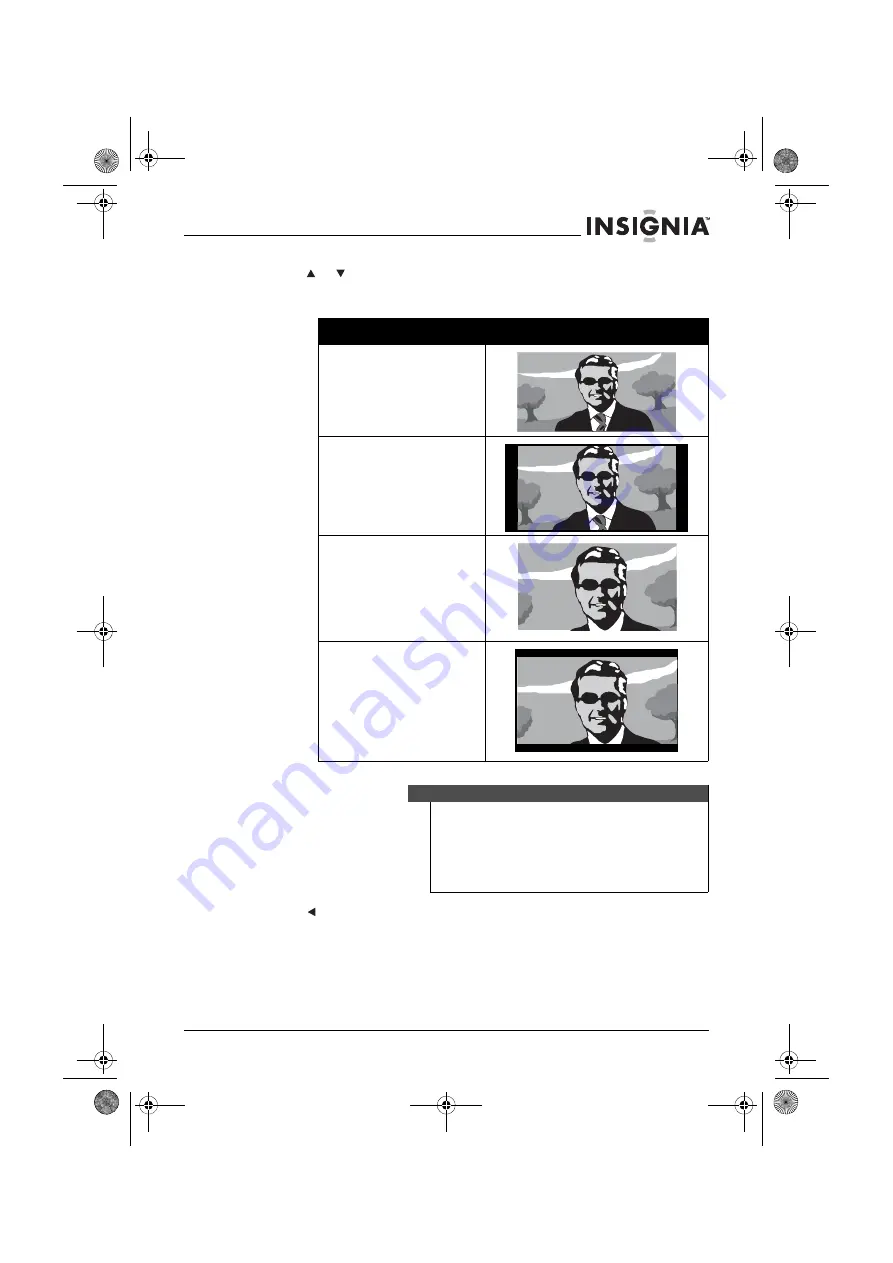
33
Insignia NS-BRDVD4/NS-BRDVD4-CA Blu-Ray Disc Player
www.insigniaproducts.com
4
Press or to select the aspect ratio you want, then press
ENTER
. You
can select
16:9 Wide, 16:9 Pillarbox, 4:3 Pan & Scan,
or
4:3 Letter
Box.
5
Press to go to the previous menu.
Aspect ratio option
Example
16:9 Wide:
Use this option to view
content recorded in a 16:9
(wide-screen) aspect ratio
on a 16:9 screen.
16:9 Pillerbox:
Displays the original aspect
ratio picture with black bars
vertical on the left and right
sides of the screen.
4:3 Pan & Scan:
Movies encoded into 4:3
aspect ratio by panning and
scanning horizontally across
the widescreen film to keep
the action in the middle of
the screen.
4:3 Letterbox:
Use this option to view
content recorded in a 16:9
(wide-screen) aspect ratio
on a standard format 4:3
screen. Horizontal black bars
are visible at the top and
bottom of the screen.
Notes
• If your TV has a rectangular (16:9) aspect ratio, choose
one of the 16:9 aspect ratios. If your TV has a square (4:3)
aspect ratio, choose one of the 4:3 aspect ratios.
• Setting your player for one of the 16:9 settings when
connected to a 4:3 TV may produce a picture that does not
correctly fit on the screen.
NS-BRDVD4-BRDVD4-CA_10-0864_MAN_V6.fm Page 33 Monday, October 24, 2011 5:16 PM
















































