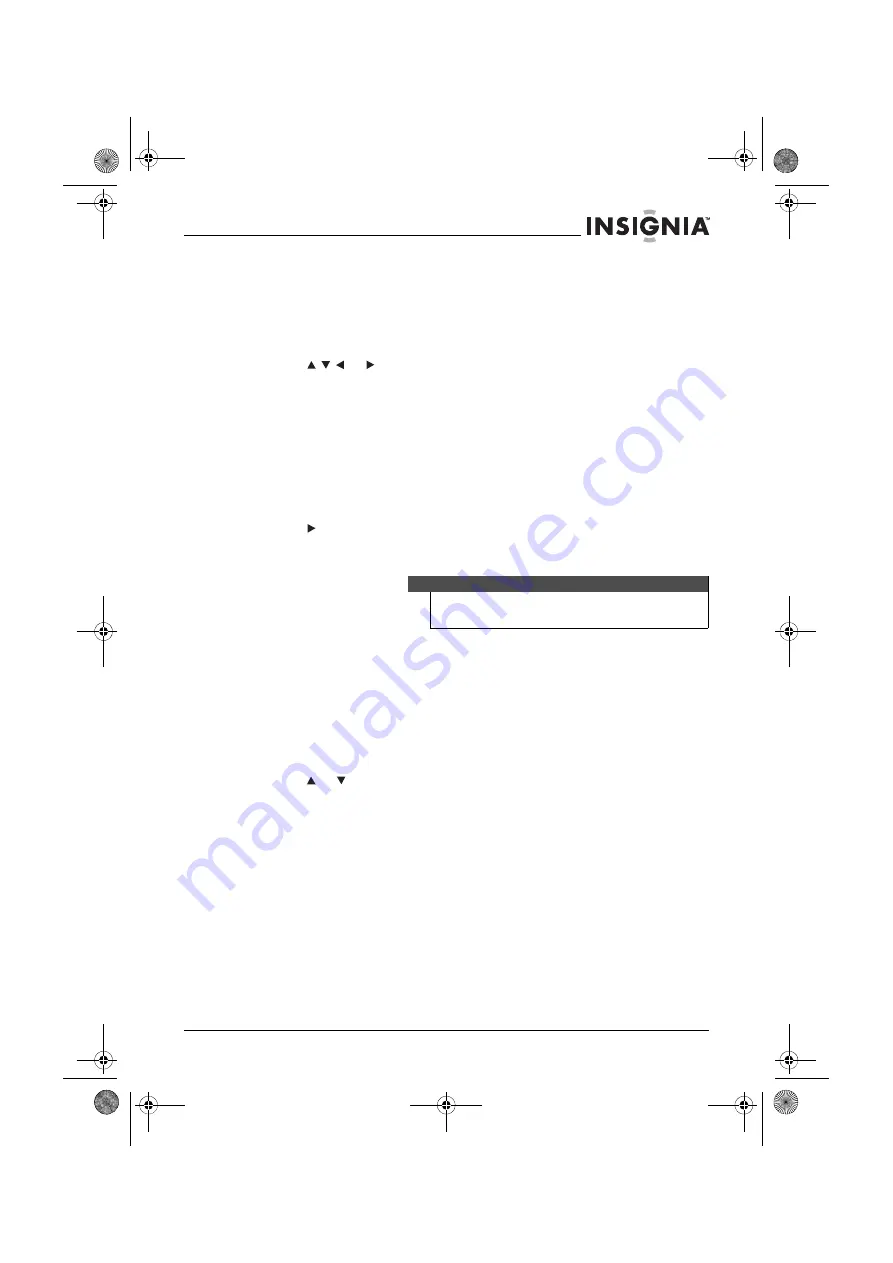
25
Insignia NS-BRDVD4/NS-BRDVD4-CA Blu-Ray Disc Player
www.insigniaproducts.com
Using a disc popup menu
To use a disc popup menu:
1
During Blu-ray or DVD playback, press
POPUP MENU/TITLE MENU
.
The Blu-ray popup menu or DVD disc menu opens.
2
Press
or
to
select
an
option,
then
press
ENTER
.
Selecting the audio mode
To select the audio mode:
1
Press
AUDIO
. Your player displays audio channel information, such as
“01/03 Eng Dolby Digital.” “01” indicates the currently selected audio
channel. “03” indicates the total number of audio channels. “Eng”
(English) indicates the audio language. “Dolby Digital” describes the
currently selected audio format.
2
Press to select an audio mode.
Selecting a viewing angle
To select the viewing angle:
•
During playback, press
ANGLE
. Your player displays “Angle X of
X.” “The first “X” indicates the current viewing angle, and the
second “X” indicates the total number of viewing angles.
Using Quick Setup
To use Quick Setup:
1
Press or to select
Quick Setup
, then press
ENTER
. The
Quick Setup
menu opens.
Follow the guide to set the most important settings for your player.
Note
Not all discs are recorded with multiple viewing angles and not
all scenes on a disc have multiple viewing angles.
NS-BRDVD4-BRDVD4-CA_10-0864_MAN_V6.fm Page 25 Monday, October 24, 2011 5:16 PM






























