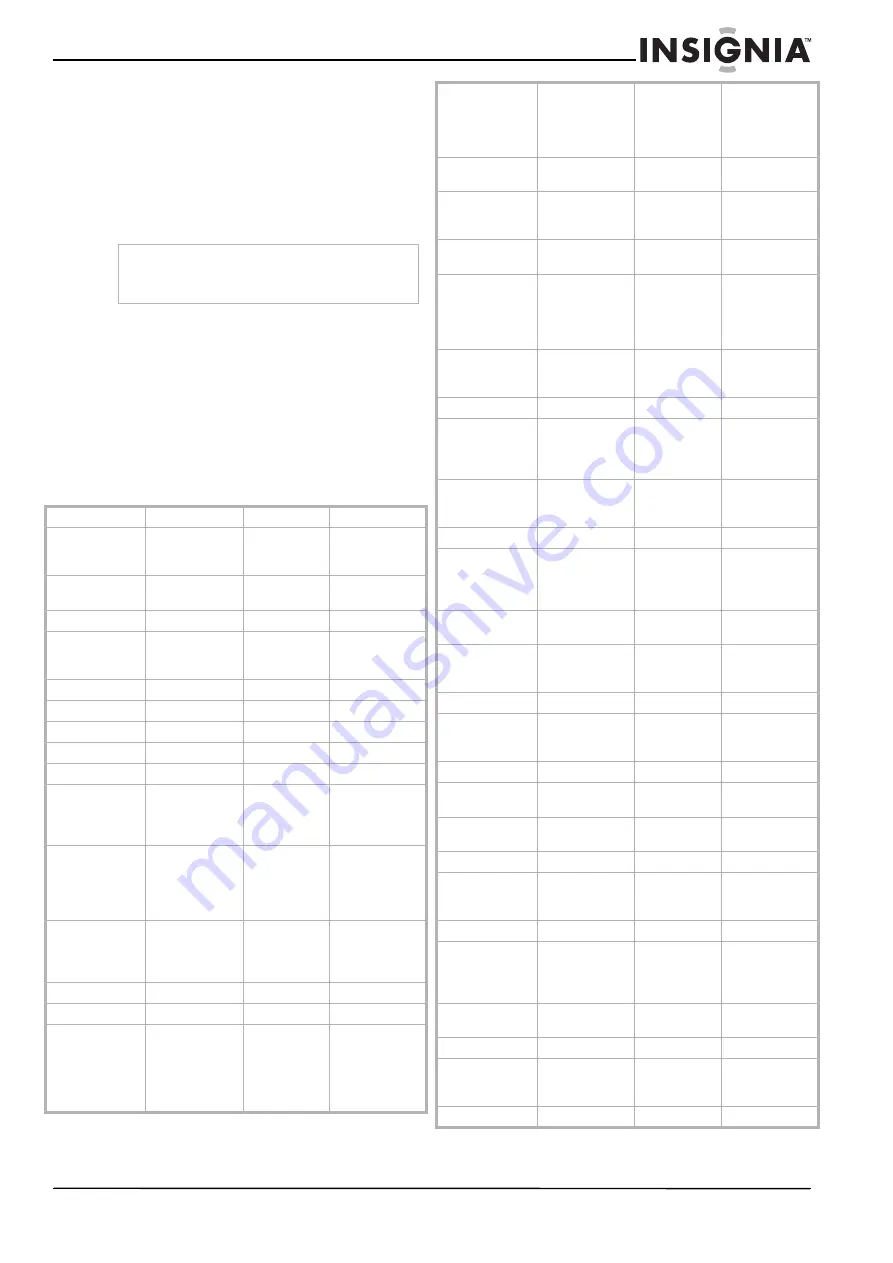
75
Televisores de plasma Insignia NS-PDP42/50-09
www.insignia-products.com
3
Presione los botones numéricos para el
código apropiado para el equipo. Para ver
una lista de códigos, refiérase a Códigos
para el control remoto” en la page 75.
4
Presione el botón de modo para el equipo. Si
el equipo se apaga, se ha programado
correctamente el control remoto.
Si el equipo se apaga, se ha programado
correctamente el control remoto.
5
Presione
MENU
(Menú) para almacenar el
código. El indicador LED del control remoto
parpadea dos veces y el código se
almacenará.
6
Pruebe varios botones del control remoto
con el equipo. Si algunos de los botones no
funcionan correctamente, repita esta tarea e
ingrese otro código diferente.
Códigos para el control remoto
VCRs
Nota
Si no ingresa un código dentro de 20 segundos de
presionar
MENU
(Menú) y
MUTE
(Silenciar), se
cancelará la programación.
AIWA
034
OPTONICA
053 054
AKAI
016 043 046
124 125 146
PANASONIC
066 070 074
083 133 140
145
AMPRO
072
PENTAX
013 020 031
033 063
ANAM
031 033 103
PHILCO
031 034 067
AUDIO
DYNAMICS
012 023 039
043
PHILIPS
031 033 034
054 067 071
101
BROKSONIC
035 037 129
PILOT
101
CANON
028 031 033
PIONEER
013 021 048
CAPEHART
108
PORTLAND
108
CRAIG
003 040 135
PULSAR
072
CURTIS MATHES 031 033 041
QUARTZ
011 014
DAEWOO
005 007 010
064 065 108
110 111 112
116 117 119
QUASAR
033 066 075
145
DAYTRON
108
RCA
013 020 033
034 040 041
062 063 107
109 140 144
145 147
DBX
012 023 039
043
REALISTIC
003 008 010
014 031 033
034 040 053
054 101
DYNATECH
034 053
RICO
058
ELECTROHOME
059
RUNCO
148
EMERSON
006 017 025
027 029 031
034 035 036
037 046 101
129 131 138
153
SALORA
014
FISHER
003 008 009
010
SAMSUNG
032 040 102
104 105 107
109 112 113
115 120 122
125
FUNAI
034
SANSUI
022 043 048
135
GE
031 033 063
072 107 109
144 147
SANYO
003 007 010
014 102 134
GO VIDEO
132 136
SCOTT
017 037 112
129 131
HARMAN
KARDON
012 045
SEARS
003 008 009
010 013 014
017 020 031
042 073 081
101
HITACHI
004 018 026
034 043 063
137 150
SHARP
031 054 149
INSTANTREPLAY 031 033
SHINTOM
024
JCL
031 033
SONY
003 009 031
052 056 057
058 076 077
078 149
JCPENNY
012 013 015
033 040 066
101
SOUNDESIGN 034
JENSEN
043
STS
013
JVC
012 031 033
043 048 050
055 060 130
150 152
SYLVANIA
031 033 034
059 067
KENWOOD
014 034 039
043 047 048
SYMPHONIC
034
LG (GOLDSTAR) 001 012 013
020 101 106
114 123
TANDY
010 034
LLOYD
034
TATUNG
039 043
LXI
003 009 013
014 017 034
101 106
TEAC
034 039 043
MAGIN
040
TECHNICS
031 033 070
MAGNAVOX
031 033 034
041 067 068
TEKNIKA
019 031 033
034 101
MARANTZ
012 031 033
067 069
THOMAS
034
MARTA
101
TMK
006
MATSUI
027 030
TOSHIBA
008 013 042
047 059 082
112 131
MEI
031 033
TOTEVISION
040 101
MEMOREX
003 010 014
031 033 034
053 072 101
102 134 139
UNITECH
040
MGA
045 046 059
VECTOR
RESEARCH
012
MINOLTA
013 020
VICTOR
048
MITSUBISHI
013 020 045
046 049 051
059 061 151
VIDEO
CONCEPTS
012 034 046
MTC
034 040
VIDEOSONIC
040
Summary of Contents for NS-PDP42/50-09
Page 1: ...Large Screen Plasma TVs Televisores de plasma NS PDP42 50 09 User Guide Gu a del Usuario...
Page 2: ......
Page 38: ...38 Insignia NS PDP42 50 09 Plasma TVs www insignia products com...
Page 40: ...40 Insignia NS PDP42 50 09 Plasma TVs www insignia products com...
Page 80: ...80 Televisores de plasma Insignia NS PDP42 50 09 www insignia products com...
Page 82: ...82 Televisores de plasma Insignia NS PDP42 50 09 www insignia products com...
Page 83: ...83 Televisores de plasma Insignia NS PDP42 50 09 www insignia products com...
























