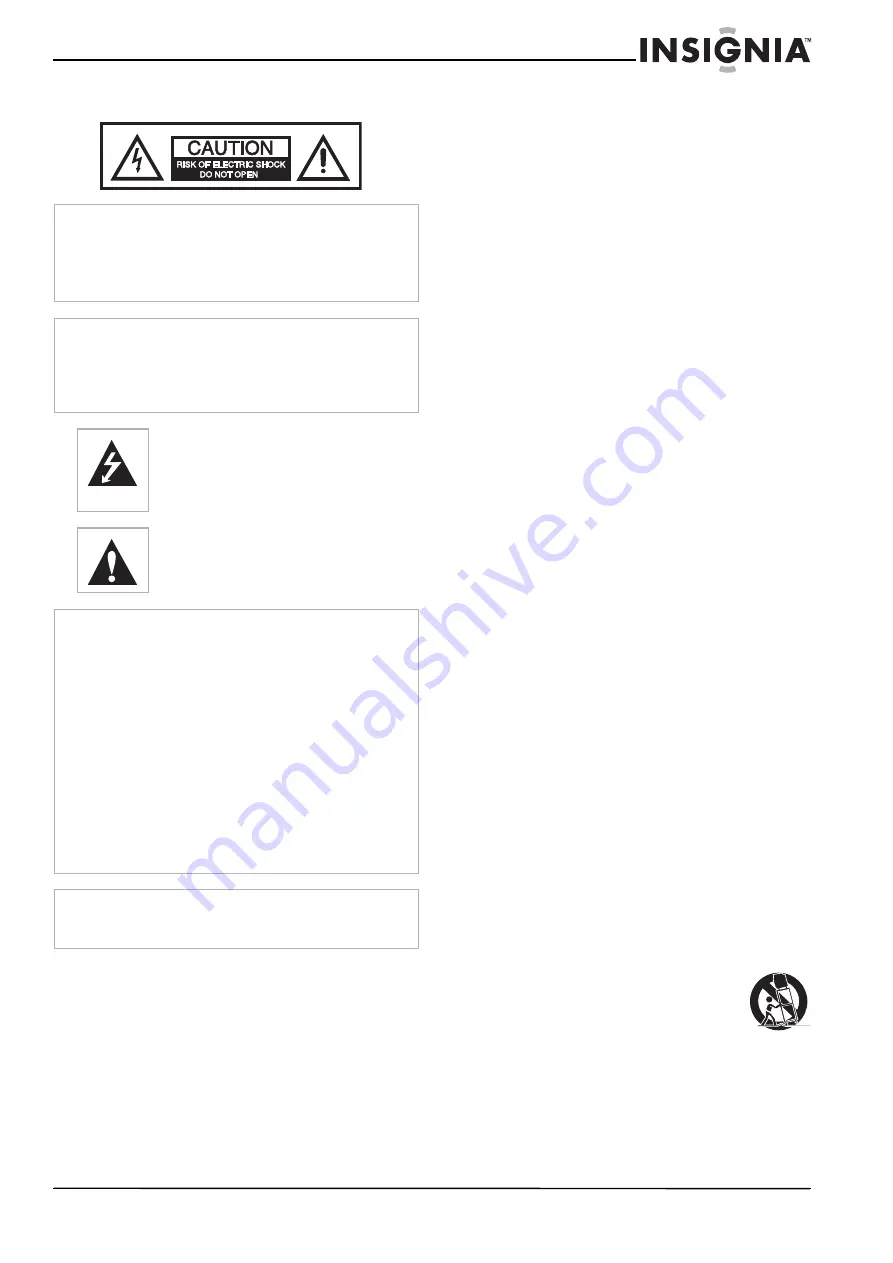
43
Televisores de plasma Insignia NS-PDP42/50-09
www.insignia-products.com
Información de seguridad
Lea las instrucciones
Lea todas las instrucciones de seguridad y
operación antes de usar su televisor.
Guarde las instrucciones
Conserve las instrucciones de seguridad y
operación para referencia futura.
Siga las advertencias y las instrucciones
Preste atención a todas las advertencias sobre
su televisor y las instrucciones de operación.
Siga todas las instrucciones de operación y uso.
Agua y humedad
No use su televisor cerca del agua. Por ejemplo,
no lo use cerca de una bañera, lavabo,
fregadero de cocina, lavadero, en un sótano
mojado o cerca de una piscina.
Limpieza
Desconecte su televisor antes de limpiarlo. No
use productos de limpieza líquidos o en aerosol.
Use solamente un paño húmedo para limpiar el
exterior de su televisor.
Ventilación
Las ranuras y aberturas en el gabinete y en la
parte posterior o en la base se proporcionan con
fines de ventilación, operación confiable y
protección contra sobrecalentamiento. Estas
aberturas no se deben bloquear ni cubrir. No
cubra las aberturas al colocar su televisor sobre
una cama, sofá, alfombra, o cualquier otra
superficie parecida. No coloque su televisor
cerca o sobre un radiador o calefactor. No
coloque su televisor en una instalación
integrada, tal cómo un librero o estante, a
menos que se provea una ventilación adecuada
o siga las instrucciones del fabricante.
Calor
Asegúrese de que su televisor se encuentre
alejado de fuentes de calor tal cómo radiadores,
calefactores, estufas u otros productos
(incluyendo amplificadores) que produzcan
calor.
Conexión a tierra o polarización
No anule el propósito de seguridad del enchufe
con polarización o con conexión a tierra. Un
enchufe polarizado tiene dos clavijas planas,
una más ancha que la otra. Un enchufe de
conexión a tierra tiene dos clavijas y un conector
de tierra. La clavija ancha o conector de tierra se
proporcionan para su seguridad. Si el enchufe
no entra, solicite a un electricista que cambie el
tomacorriente obsoleto.
Protección del cable de alimentación
Los cables de alimentación deben colocarse de
manera que no se pisen ni se los aplaste con
artículos colocados sobre ellos o contra ellos.
Preste atención especial a los cables en los
enchufes, en los receptáculos auxiliares y en el
punto en el que salen de su televisor.
Accesorios
Sólo use aditamentos recomendados por
Insignia.
Soporte
No coloque su televisor en un carro,
base, trípode, soporte o mesa
inestable. Su televisor se podría caer
y sufrir daños importantes, además
de causar serias lesiones personales.
Usar solamente con carros, bases, trípodes,
soportes, o mesas especificadas por el
fabricante o que se vendan con el televisor. Si
monta su televisor en la pared, siga las
instrucciones del fabricante y use un accesorio
de montaje recomendado por el fabricante. La
combinación del televisor y un carro debe
moverse con cuidado. Las paradas repentinas,
Advertencia
Para reducir el riesgo de choque eléctrico, no retire la cubierta
ni la parte posterior. No existen partes reparables por el
usuario en el interior. Refiera cualquier reparación a personal
de servicio calificado.
Para reducir el riesgo de incendio o choque eléctrico, no
exponga su televisor a la lluvia o la humedad.
Cuidado
Para evitar un choque eléctrico, introduzca la clavija ancha del
enchufe del cable de alimentación en la ranura ancha de un
tomacorriente. Si el enchufe no entra, solicite a un electricista
certificado que cambie el tomacorriente obsoleto. No
modifique el enchufe del cable de alimentación ya que se
anulará esta característica de seguridad.
Este símbolo indica que voltaje peligroso que
puede constituir un riesgo de choque eléctrico
se encuentra presente dentro de su televisor.
Esta etiqueta se encuentra ubicada en la parte
posterior de su televisor.
Este símbolo indica que hay instrucciones
importantes de operación y mantenimiento en
la literatura que acompaña a su televisor.
Advertencias
•
El uso de cualquier otro control, ajuste o procedimiento
aparte de los especificados en este manual puede resultar
en una exposición peligrosa a la radiación.
•
El televisor deberá estar conectado a un tomacorriente de
alimentación de CA con una conexión a tierra de
protección.
•
Para prevenir lesiones, este aparato deberá estar fijado
seguramente al piso o a la pared de acuerdo con las
instrucciones de instalación.
•
Siempre coloque el televisor en el piso o sobre una
superficie estable, nivelada y resistente que podrá soportar
el peso de la unidad.
•
Instalar el televisor requiere habilidades especiales y
deberá ser realizado por personal de servicio calificado.
•
Los clientes no deberán intentar realizar el trabajo ellos
mismos. Insignia no será responsable por el montaje
inadecuado o montaje que cause un accidente o una
lesión.
Cuidado
El enchufe de alimentación CA se usa como dispositivo de
desconexión y por lo tanto siempre deberá estar accesible
fácilmente.
Summary of Contents for NS-PDP42/50-09
Page 1: ...Large Screen Plasma TVs Televisores de plasma NS PDP42 50 09 User Guide Gu a del Usuario...
Page 2: ......
Page 38: ...38 Insignia NS PDP42 50 09 Plasma TVs www insignia products com...
Page 40: ...40 Insignia NS PDP42 50 09 Plasma TVs www insignia products com...
Page 80: ...80 Televisores de plasma Insignia NS PDP42 50 09 www insignia products com...
Page 82: ...82 Televisores de plasma Insignia NS PDP42 50 09 www insignia products com...
Page 83: ...83 Televisores de plasma Insignia NS PDP42 50 09 www insignia products com...






























