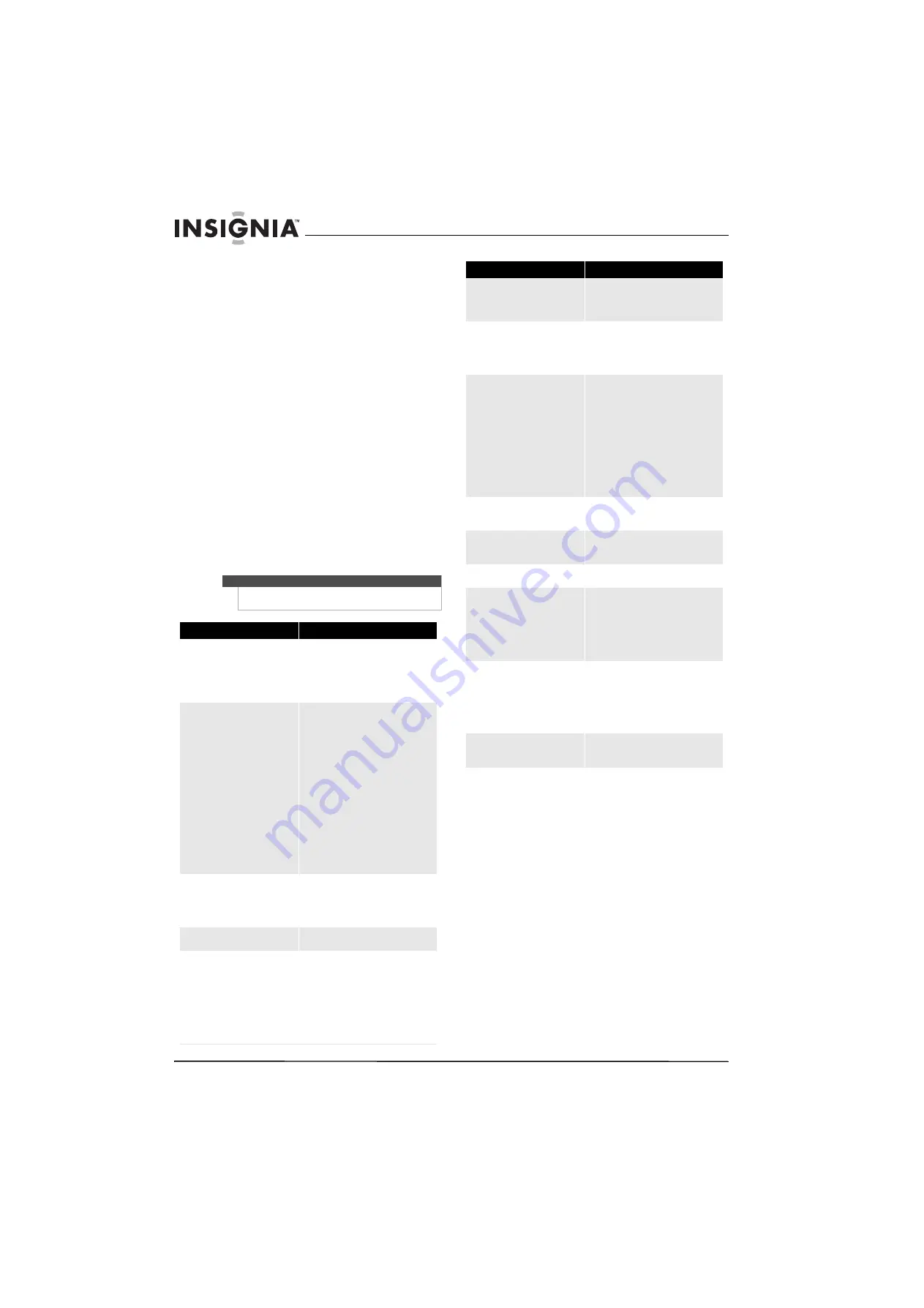
32
www.insigniaproducts.com
Maintaining
• Do not use your TV in areas that are too hot or too
cold, because the cabinet may warp or the screen
may malfunction. Your TV works best in
temperatures that are comfortable to you.
• Storage temperatures are 32° to 122°F (0° to 50°C).
• Working temperatures are 41° to 104°F (5° to
40°C).
• Do not place your TV in direct sunlight or near a
heat source.
Cleaning the TV cabinet
Clean the cabinet with a soft, lint-free cloth. If the
cabinet is especially dirty, moisten a soft, lint-free
cloth in a weak detergent solution, squeeze the
excess moisture from the cloth, then wipe the
screen or cabinet with the cloth. Use a clean cloth to
dry the screen or cabinet.
Cleaning the TV screen
Clean the screen with a soft, lint-free cloth.
Troubleshooting
Warning
Do not try to repair your TV yourself. Refer all service
to a qualified service technician.
Problem
Solution
No power
•
Make sure that the power cord is
correctly connected to your TV and
a power outlet.
•
Unplug the power cord, wait 60
seconds, then plug the cord back in
and turn on your TV.
No picture
•
Make sure that
Audio Only
option
is set to
Off
. For more information,
see “Playing TV audio only” on
page 19.
•
Make sure that the video cables are
connected securely to the back of
your TV.
•
Adjust the contrast and brightness.
•
Make sure that the correct video
mode is selected.
•
Make sure that the incoming signal
is compatible.
•
Make sure the antenna is
connected correctly.
•
Check the closed caption settings.
Some TEXT modes can block the
screen.
Good picture but no sound
•
Increase the volume.
•
Make sure that the sound is not
muted.
•
Make sure that the correct audio
mode is selected.
Good sound but poor color
•
Adjust the contrast, color, and
brightness settings.
Poor picture
•
Make sure that the room is not too
bright. Light reflecting off the
screen can make the picture
difficult to see.
•
If an S-VHS camera or a camcorder
is connected while another
connected device is turned on, the
picture may be poor. Turn off one or
more devices.
Horizontal dotted line
•
Your TV may be too close to another
electrical device, such as a hair
dryer or neon light. Turn off the
device or move your TV.
“Ghost” or double image
•
This may be caused by obstructions
to the antenna, such as high-rise
buildings or hills. Use of a highly
directional antenna may improve
the picture quality.
Remote control does not work
•
Press TV (not the color button)
•
Replace the batteries. Make sure
that the + and – symbols on the
batteries align with the + and –
symbols in the battery
compartment.
•
Clean the remote sensor on the
front of your TV.
•
Bright or fluorescent lighting may
interfere with the remote control
signal. Turn off the light or move
your TV.
Snowy picture or noise
•
Make sure that the A/V and
antenna cables are connected
correctly and securely.
VGA picture is not stable or
synchronized
•
Make sure that you have selected
the correct VGA mode on your
computer.
No output from one of the speakers
•
Adjust the balance in the
Audio
menu.
Control buttons do not work
•
Make sure that the
Button Lock
option is set to Off. For more
information, see “Locking control
buttons” on page 26.
•
Unplug the power cord, wait a few
seconds, then plug the cord back in
and turn on your TV.
After images appear
•
Do not display a still image, such as
a logo, game, or computer image,
for an extended period of time. This
can cause a permanent after-image
to be burned into the screen. This
type of damage is not covered by
your warranty.
Picture has a few bright or dark dots
•
A few bright or dark dots on an LCD
screen is normal. It does not affect
the operation of this TV.
Problem
Solution
Summary of Contents for NS-L32Q09-10A - 31.5" LCD TV
Page 1: ...32 LCD TV NS L32Q09 10A UserGuide ...
Page 2: ......
Page 38: ...34 www insigniaproducts com ...
Page 40: ...36 www insigniaproducts com ...
Page 41: ...37 www insigniaproducts com ...
Page 42: ...38 www insigniaproducts com ...
Page 43: ...39 www insigniaproducts com ...









































