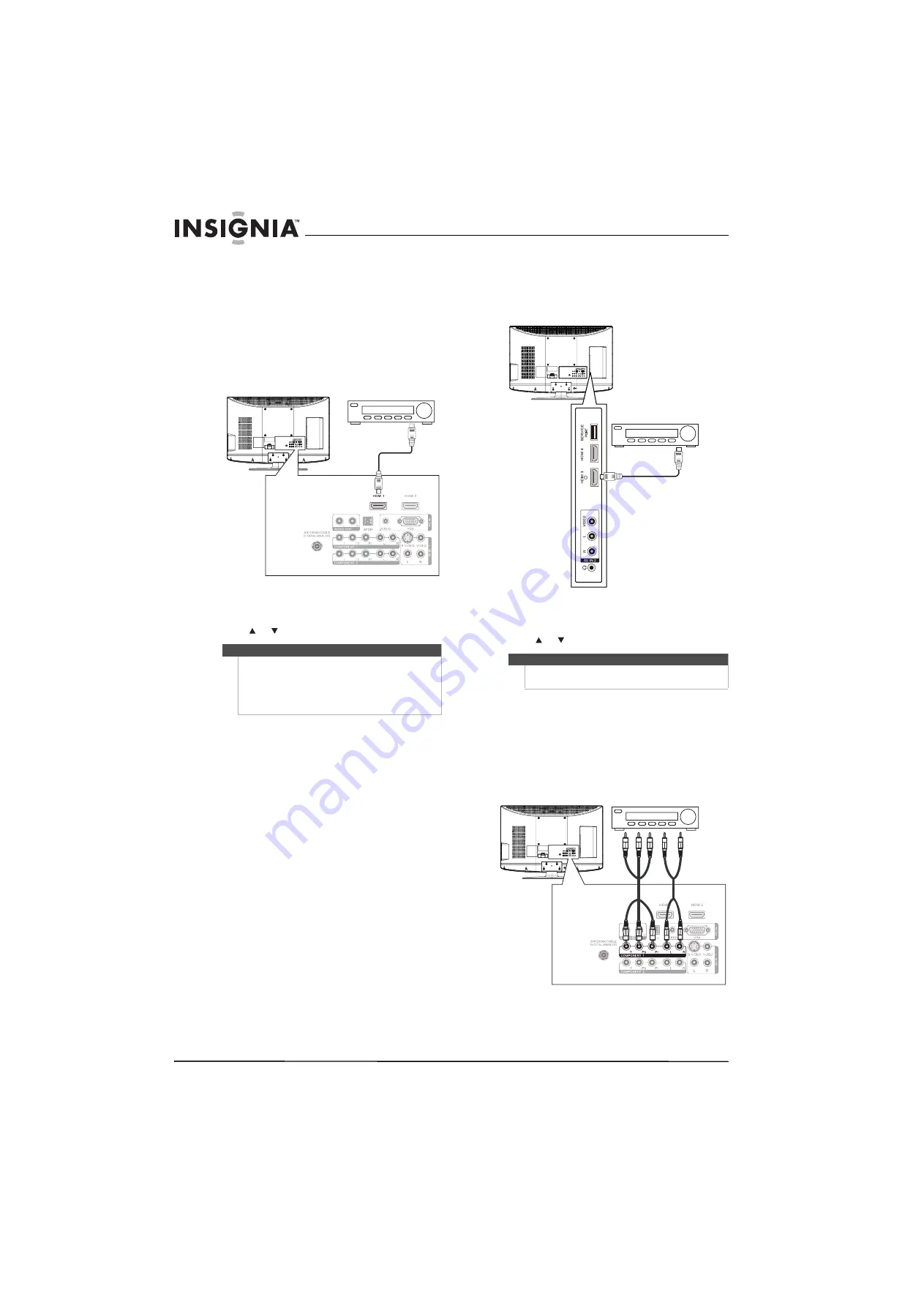
12
www.insigniaproducts.com
Connecting an HDMI device
You can connect an HDMI device to the
HDMI 1
or
HDMI 2
jack on the back of your TV or to the
HDMI 3
or
HDMI 4
jack on the side of your TV.
To connect an HDMI device to the back of
your TV:
1
Connect an HDMI cable to the
HDMI 1
or
HDMI 2
jack on the back of your TV and to the
HDMI OUT
jack on the HDMI device.
2
Turn on your TV, then turn on the HDMI device.
3
Press
INPUT
to open the
Source List
, then
press
or to select
HDMI 1
or
HDMI 2
.
To connect an HDMI device to the side of
your TV:
1
Connect an HDMI cable to the
HDMI 3
or
HDMI 4
jack on the side of your TV and to the
HDMI OUT
jack on the HDMI device.
2
Turn on your TV, then turn on the HDMI device.
3
Press
INPUT
to open the
Source List
, then
press
or to select
HDMI 3
or
HDMI 4
.
Connecting a component video device
To connect a component video device:
1
Connect a component video cable to the
COMPONENT 1
or
COMPONENT 2 Y
,
Pb
,
and
Pr
jacks on the back of your TV and to the
COMPONENT OUT
video jacks on the
component video device.
Note
You can connect a DVI device to the
HDMI 1
jack on
the back of your TV using an HDMI-to-DVI adapter.
Next connect an audio cable to the
PC IN AUDIO
jack
and to the audio out jack on the DVI device. You
cannot connect a DVI device to the
HDMI 2
jack on
the back of your TV.
Back of TV
HDMI device
Note
You cannot connect a DVI device to the
HDMI 3
and
HDMI 4
jack on the side of your TV.
Side of TV
HDMI device
Back of TV
Component video device
Summary of Contents for NS-L32Q09-10A - 31.5" LCD TV
Page 1: ...32 LCD TV NS L32Q09 10A UserGuide ...
Page 2: ......
Page 38: ...34 www insigniaproducts com ...
Page 40: ...36 www insigniaproducts com ...
Page 41: ...37 www insigniaproducts com ...
Page 42: ...38 www insigniaproducts com ...
Page 43: ...39 www insigniaproducts com ...






























