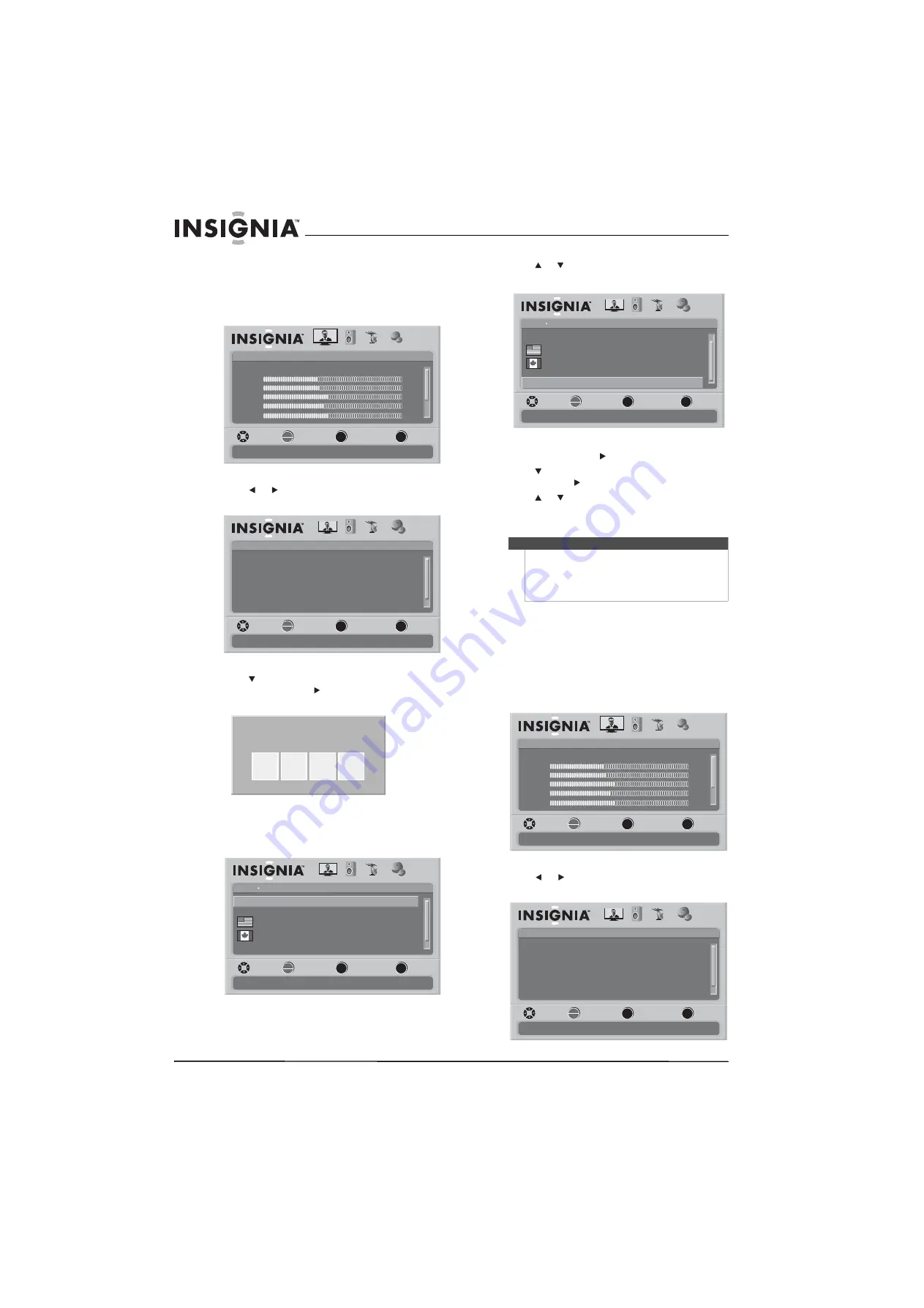
26
www.insigniaproducts.com
Downloading rating information
To download rating information:
1
Press
MENU
. The on-screen menu opens with
the
Picture
menu displayed.
2
Press or
to select
SETTINGS
. The
Settings
menu opens.
3
Press to highlight
Parental Controls
, then
press
OK/ENTER
or . The
Enter Password
screen opens.
4
Press the number buttons to enter the
password. If you have not set a password, enter
0000
. The
Parental Controls
menu opens.
5
Press or to scroll down the list of options
and highlight
RRT5
.
6
Press
OK/ENTER
or to open the
RRT5
screen.
7
Press to highlight an option, then press
OK/ENTER
or to open the sub-menu.
8
Press or to select a rating.
9
Press
MENU
to go to the previous menu or
EXIT
to close the menu.
Locking control buttons
You can lock the control buttons on the TV. When
the buttons are locked, you can only operate the TV
using the remote control.
To lock control buttons:
1
Press
MENU
. The on-screen menu opens with
the
Picture
menu displayed.
2
Press or
to select
SETTINGS
. The
Settings
menu opens.
Picture
Mode
Brightness
Contrast
Color
Tint
PICTURE
AUDIO
CHANNELS
SETTINGS
MOVE
SELECT
PREVIOUS
EXIT
Adjust settings to affect picture quality
Vivid
42
45
54
0
Sharpness
+5
MENU
EXIT
OK
ENTER
Settings
Parental Controls
Time
Menu Settings
Input labels
Closed Caption
PICTURE
AUDIO
CHANNELS
SETTINGS
Computer Settings
MOVE
SELECT
PREVIOUS
EXIT
Set various TV options
OK
ENTER
MENU
EXIT
Enter Password
Settings Parental Controls
Off
Off
Button Lock
USA Parental Locks
Canadian Parental Locks
Block Unrated TV
PICTURE
AUDIO
CHANNELS
SETTINGS
Change Password
MOVE
SELECT
PREVIOUS
EXIT
Lock or unlock the buttons on the TV
OK
ENTER
MENU
EXIT
Note
If the program is broadcasted with RRT5 rating
information, the information is downloaded
automatically and can be used for parental controls.
If the program is not broadcasted with RRT5 rating
information, no information is downloaded.
Settings Parental Controls
Off
USA Parental Locks
Canadian Parental Locks
Block Unrated TV
PICTURE
AUDIO
CHANNELS
SETTINGS
Change Password
MOVE
SELECT
PREVIOUS
EXIT
Display an advanced V-Chip ratings table for digital channels
RRT5
OK
ENTER
MENU
EXIT
Picture
Mode
Brightness
Contrast
Color
Tint
PICTURE
AUDIO
CHANNELS
SETTINGS
MOVE
SELECT
PREVIOUS
EXIT
Adjust settings to affect picture quality
Vivid
42
45
54
0
Sharpness
+5
MENU
EXIT
OK
ENTER
Settings
Parental Controls
Time
Menu Settings
Input labels
Closed Caption
PICTURE
AUDIO
CHANNELS
SETTINGS
Computer Settings
MOVE
SELECT
PREVIOUS
EXIT
Set various TV options
OK
ENTER
MENU
EXIT
Summary of Contents for NS-L32Q09-10A - 31.5" LCD TV
Page 1: ...32 LCD TV NS L32Q09 10A UserGuide ...
Page 2: ......
Page 38: ...34 www insigniaproducts com ...
Page 40: ...36 www insigniaproducts com ...
Page 41: ...37 www insigniaproducts com ...
Page 42: ...38 www insigniaproducts com ...
Page 43: ...39 www insigniaproducts com ...





























