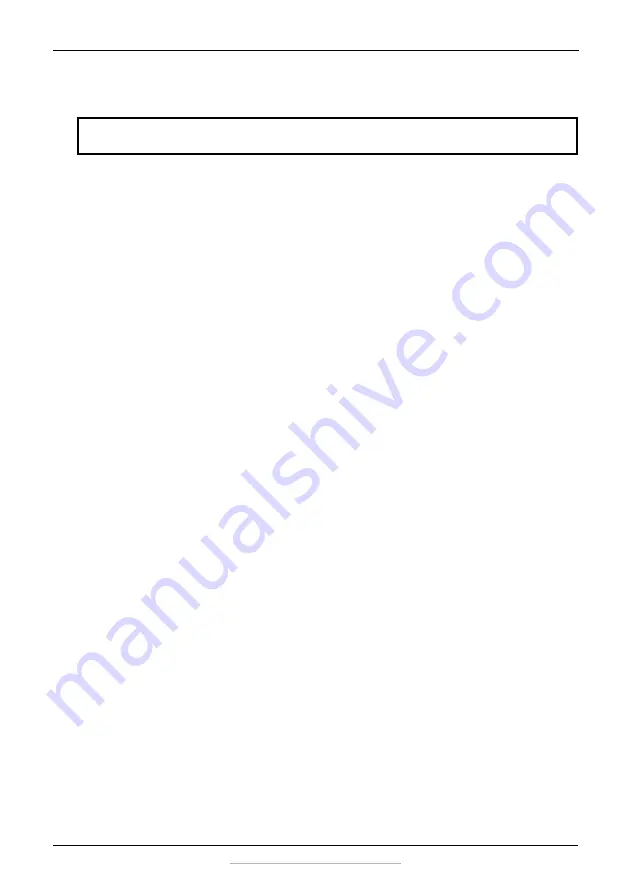
3
5.8 GHz Digital Wireless Stereo Headphones
www.insigniaproducts.com
Safety information
•
Read these instructions.
•
Keep these instructions.
•
Heed all warnings.
•
Follow all instructions.
•
Do not use this system near water.
•
Clean only with a dry cloth.
•
Do not install near any heat sources such as radiators, heat registers,
stoves, or other apparatus (including amplifiers) that produce heat.
•
Do not defeat the safety purpose of the polarized or grounding-type plug.
A polarized plug has two blades with one wider than the other. A
grounding type plug has two blades and a third grounding prong. The
wide blade or the third prong is provided for your safety. If the provided
plug does not fit into your outlet, consult an electrician for replacement of
the obsolete outlet.
•
Protect the power cord from being walked on or pinched particularly at
plugs, power outlets, and the point where they exit from the system.
•
Only use attachments or accessories specified by the manufacturer.
•
Unplug this system during lightning storms or when unused for long
periods of time.
•
Refer all servicing to qualified service personnel. Servicing is required
when the system has been damaged in any way, such as power-supply
cord or plug is damaged, liquid has been spilled or objects have fallen into
the system, the system has been exposed to rain or moisture, does not
operate normally, or has been dropped.
•
To reduce the risk of fire or electric shock, do not expose this system to
rain or moisture.
•
The shock hazard marking and associated graphical symbol are provided
on the supplied AC adapter.
•
The system shall not be exposed to dripping or splashing and objects
filled with liquids should not be placed on the system.
•
The AC plug or AC adapter is used as the disconnect device. The
disconnect device shall remain readily available.
•
Excessive sound pressure from headphones can cause hearing loss.
•
Batteries (battery pack and batteries installed) should not be exposed to
excessive heat such as sunshine or fire.
•
Do not place any conductive material on the docking station to avoid
short circuits involving the charging pins.
WARNING:
To reduce the risk of fire or electric shock, do not expose this system to rain
or moisture.




































