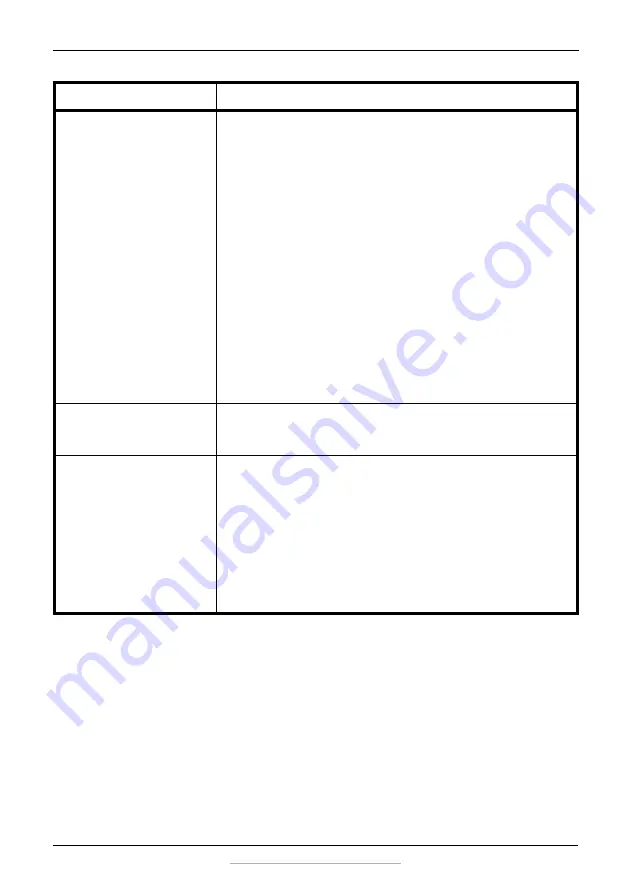
19
5.8 GHz Digital Wireless Stereo Headphones
www.insigniaproducts.com
There is sound
interference
• Move the docking station slowly to find the best
reception position for your headphones.
• Shorten the distance between your headphones
and the docking station. The maximum distance is
33 feet (10 m), but walls and other obstructions will
limit this distance.
• Make sure that all of the cables are connected
correctly.
• It is possible that other devices like cordless
phones, microwaves, or wireless routers may be
causing interference. Try turning one device off at a
time to determine which device is causing
interference.
• If your cordless phone or wireless router is causing
interference, try changing the channel it is using.
Also, try moving the docking station away from all
WiFi routers, cordless phones, cell phones, Smart
TVs, and microwave ovens. Refer to your device’s
owner manual.
There is sound coming
from the audio source
• Turn off the internal speakers of your audio sound
source. Contact the manufacturer of the audio
sound source, such as your TV, for support.
No communication
between the
headphones and
docking station
• Make sure that the AC adapter is connected to the
docking station.
• Make sure the headphone batteries are charged.
• Make sure that the
Power/Pairing
indicator on the
headphones and
Pairing
indicator on the docking
station are on. If they are lit solidly blue, a
communication link has been successfully
established between the system. If they are
blinking on one or both devices, see “Turning on
and pairing the system” on page 15.
Problem
Solution







































