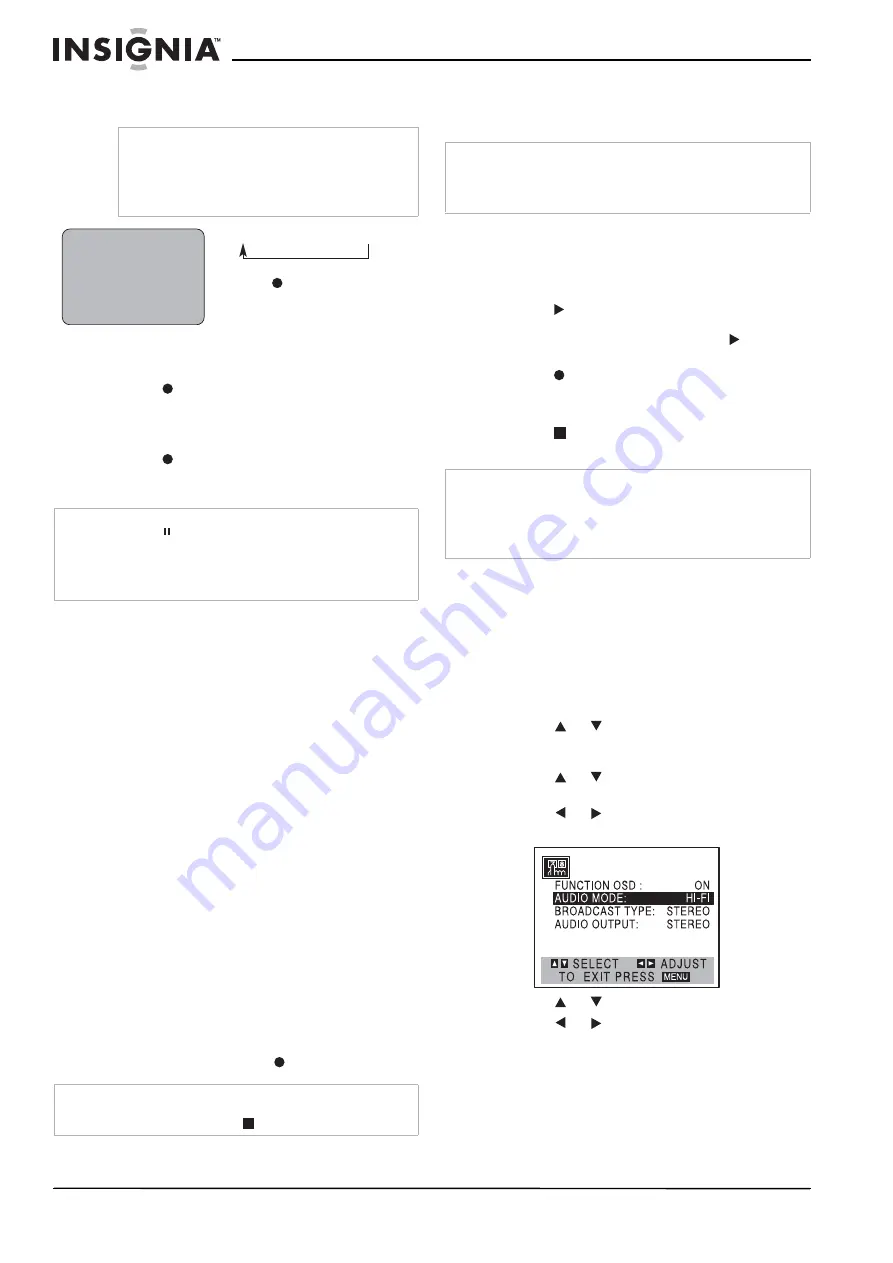
22
Insignia NS-H3005 Home Theater System
www.insignia-products.com
At the end of the recording, the home theater
system stops recording and shuts off.
Checking the recording time
To check the recording time:
•
Press once to check the recording time.
Extending the recording time
To extend the recording time:
•
Press to extend the recording time.
Subsequent presses result in advancing the
recording time by 30-minute increments.
Dubbing and editing
If you want to edit or dub your camcorder or VCR
recordings to this home theater system, the back
(or front) panel mounted audio and video (A/V)
input jacks make the connections quick and
easy. These direct A/V jacks also provide better
picture results than using the RF jack on the
back panel.
To dub or edit a recording:
1 Connect the camcorder’s or VCR’s A/V
outputs to your home theater system as
illustrated in “Connecting devices to your
home theater system” on page 10.
2 Press INPUT to set the input channel to
LINE2 if you have connected your camcorder
or VCR to the front A/V jacks.
-OR-
Press INPUT twice to set the input channel to
LINE1 if you have connected your camcorder
or VCR to the A/V input jacks on the back of
home theater system.
3 Play the tape in the camcorder (or another
VCR). If you have a television attached to
your home theater system, you can see the
video playing.
4 When you want to start recording, press the
home theater system’s once to start.
Copying from DVD to VCR
This home theater system is capable of copying
the contents of a DVD to a VHS tape.
To copy from a DVD to a VHS tape:
1 Insert the DVD you want to copy in the DVD
player and close the disc tray.
2 Insert a blank tape into the VCR.
3 Press
on the front panel or remote control.
The DVD starts to play. If the DVD menu
appears, you may need to press
again to
start playing the DVD.
4 Press on the front panel or remote control.
The home theater system goes into Record
mode and the COPY indicator lights.
5 Press
or
POWER twice to end copying
when the DVD is finished playing.
VHS Hi-Fi stereo system or MTS broadcast
This home theater system is equipped with the
VHS Hi-Fi audio sound system for recording and
playback. The following information gives a brief
description of Hi-Fi audio and how to record and
play a tape in the Hi-Fi Audio mode.
To setup the VCR for Hi-Fi Audio mode:
1 Press MENU. The Main menu appears.
2 Press
or
to select SETUP, then press
MEMORY/ENTER. The Setup menu
appears.
3 Press
or
to choose AUDIO MODE on
the Setup menu.
4 Press
or
to set the AUDIO MODE
option to Hi-Fi.
5 Press
or
to choose AUDIO OUTPUT.
6 Press
or
to set the AUDIO OUTPUT
option to STEREO.
(STEREO) POSITION: The left channel
sound (L) is heard from the left speaker and
the right channel sound (R) is heard from the
right speaker.
(LEFT) POSITION: The left channel sound
(L) is heard from both speakers.
Note
•
While the Instant Timer Recording is active,
you cannot change the channel on the home
theater system.
•
To stop the recording, press STOP or POWER
twice.
Note
•
If you press while in Instant Timer Recording mode, the
home theater system enters the Recording Pause mode.
Instant timer recording is cancelled.
•
If the home theater system is set to 0H00M, the home
theater system changes to Normal Recording mode.
Note
•
Before recording, confirm the recording start position.
•
To stop the dubbing, press
twice.
INSTANT TI MER RECORD
CHANNEL
2
SPEED
SP
START
NOW
LENGTH
0H30M
0H30M .....
9H00M
0H00M
L
ength Display
(
each additional press of
REC/ITR ( )
increases recording
time 30 minutes)
Length Display—each additional
press of
increases the recording
time by 30 minutes.
Note
If the DVD you are attempting to copy is copy protected, you
cannot copy the DVD. It is not permitted to copy Macrovision
encoded DVDs. LOCK is displayed if you try to copy a
Macrovision encoded DVD.
Note
•
When you stop the DVD playback during copying, VCR
Recording mode also stops automatically.
•
You must stop the copy process manually when the DVD
movie ends or the home theater system may replay and
record over and over again.
















































