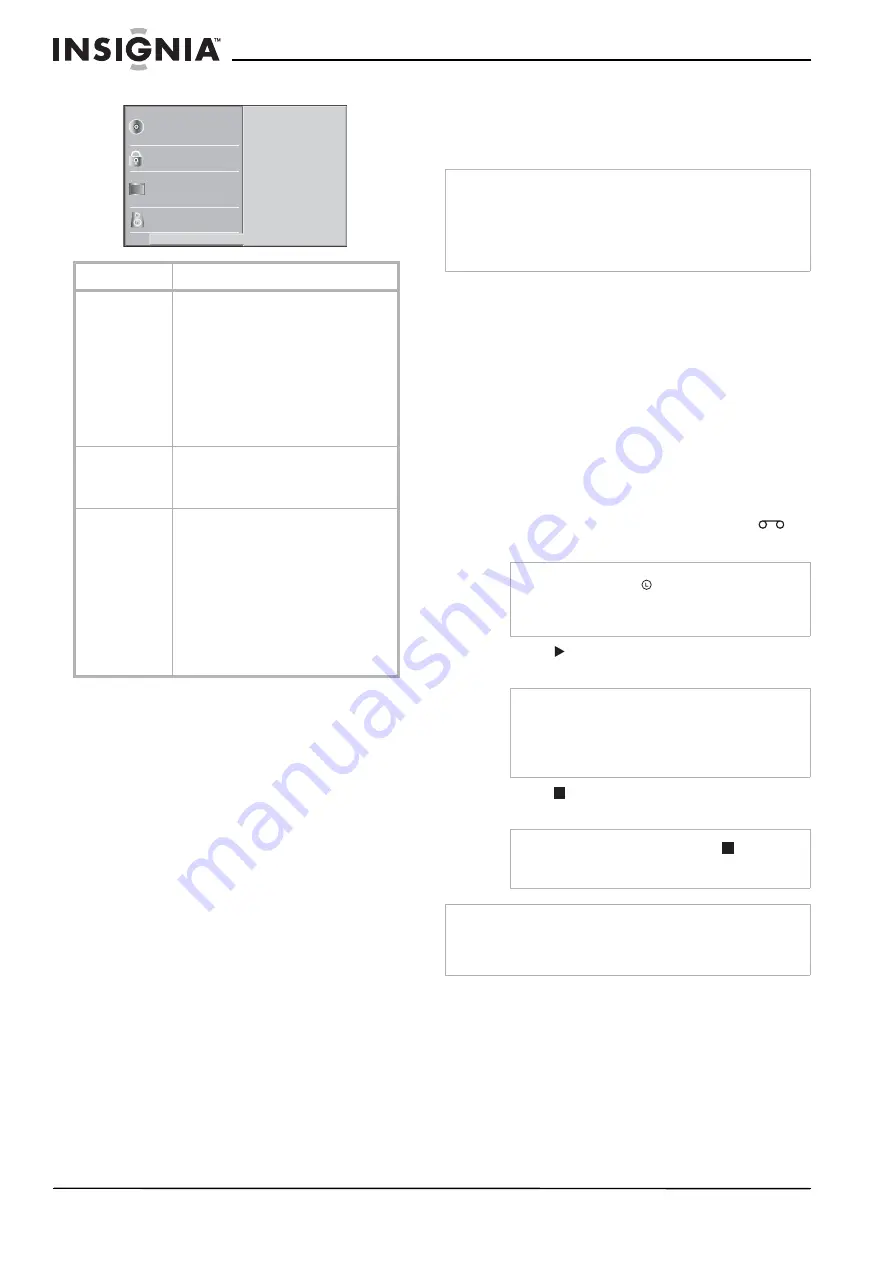
18
Insignia NS-H3005 Home Theater System
www.insignia-products.com
Others setup
Using your home theater
system
Using the remote control
To use the remote control:
•
Point the remote control at the remote
sensor, then press the buttons.
Limits
Distance: About 23 ft (7 m) from the front of the
remote sensor
Angle: About 30° in each direction of the front of
the remote sensor
Selecting the source
You must select one of your output sources
(DVD or VCR) to view on the television screen.
If you want to view the DVD player output, press
CD/DVD on the remote or on the front panel of
the home theater system until the READING
indicator lights in the display window and the
DVD output appears on the television screen.
If you want to view the VCR output, press VCR
on the remote or on the front panel of the home
theater system until the VCR indicator lights in
the display window and the VCR output appears
on the television screen.
Using the VCR
Watching a video tape
To watch a video tape:
1 Turn on the television.
2 Tune the television to the home theater
system output channel (CH 3 or 4) or set the
television’s source selector to VIDEO.
3 Press VCR on the remote or on the front
panel of the home theater system until the
VCR indicator lights in the display window
and the VCR output appears on the television
screen.
4 Insert a prerecorded video tape. The
indicator lights up.
5 Press
once.
PLAY appears on the
television screen.
6 Press
to stop playback. STOP appears on
the television screen.
Menu
Description
Dynamic Range
Control (DRC)
With DVDs, you can hear a program’s
soundtrack in the most accurate and
realistic presentation possible, due to
digital audio technology. However, you
may want to compress the dynamic
range of the audio output (the difference
between the loudest sounds and the
quietest ones). Then, you can listen to a
movie at a lower volume without losing
clarity of sound. Set DRC to On for this
effect.
Vocal
Set Vocal to On only when a
multi-channel karaoke DVD is playing.
The karaoke channels on the disc will
mix into normal stereo sound.
Auto Play
You can set up the DVD player so a DVD
automatically starts playing whenever
the DVD is inserted.
If Auto Play mode is set to On, this DVD
player searches a title that has the
longest playback time and then plays
back that title automatically.
On: Auto Play function is activated.
Off: Auto Play function is not activated.
Note: The Auto Play function may not
work for some DVDs.
Disc Subtitle
Disc Menu
Rating
Country Code
TV Aspect
Menu Language
5.1 Speaker Setup
Others
Disc Audio
Vocal
DRC
PBC
Auto Play
On
On
Off
On
P
rogressive S can
Note
•
If you insert a DVD while the home theater system is in the
VCR mode, the home theater system switches to DVD
mode automatically.
•
If you insert a tape without an anti-erasure tab while the
home theater system is in the DVD mode, the home theater
system switches to VCR mode automatically.
Note
Make sure that the
indicator in the display
window is not lighted. If it is, press POWER once.
If a tape without an anti-erasure tab is inserted,
the VCR starts playback automatically.
Note
•
It is not necessary to select the tape speed for
playback. It is automatically selected by the
home theater system.
•
In playback, the TV/VCR selector switches to
VCR mode automatically.
Note
If the tape reaches the end before
is pressed,
the home theater system automatically stops,
rewinds and ejects the tape, then turns itself off.
Note
Only 2-channel stereo (Front Left, Front Right & Subwoofer) is
available for VCR mode, thus sound might not be heard from
center or rear speakers during VCR playback. For more
information about sound mode, see “Sound mode” on page 6.






























