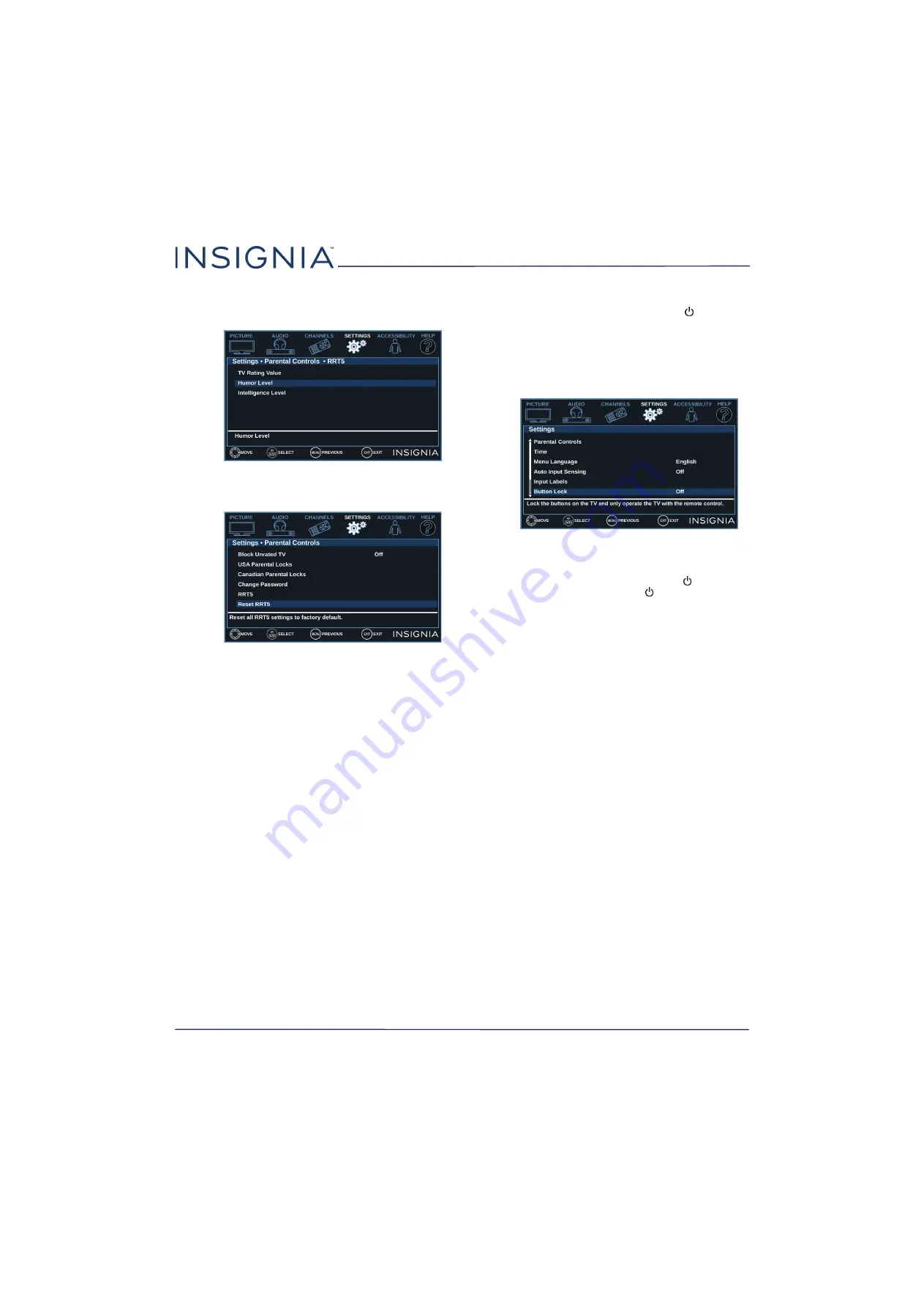
54
NS-32D311NA17 / NS-32D311MX17
www.insigniaproducts.com
6
Press
S
T
W
or
X
to select the program and
content types you want to block, then press
ENTER
.
7
To reset the RRT5 information to the factory
default, press
S
or
T
to highlight
Reset RRT5
.
8
Press
ENTER
.
9
Press
S
or
T
to highlight
OK
or
Cancel
, then press
ENTER
.
10
Press
MENU
to return to the previous menu, or
press
EXIT
to close the menu.
Locking the power button on your TV
When the button lock is turned
On
, the
/INPUT
button on your TV is locked, and you can only turn
your TV on or off or change the video input source
using the remote control.
1
Press
MENU
.
2
Press
W
or
X
to highlight
SETTINGS
, then press
T
or
ENTER
.
3
Press
S
or
T
to highlight
Button Lock
, then press
ENTER
or
X
.
4
Press
S
or
T
to select
On
(locks the
/INPUT
button) or
Off
(unlocks the
/INPUT
button).
5
Press
MENU
to return to the previous menu, or
press
EXIT
to close the menu.
















































