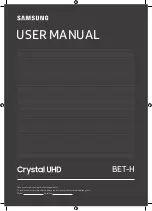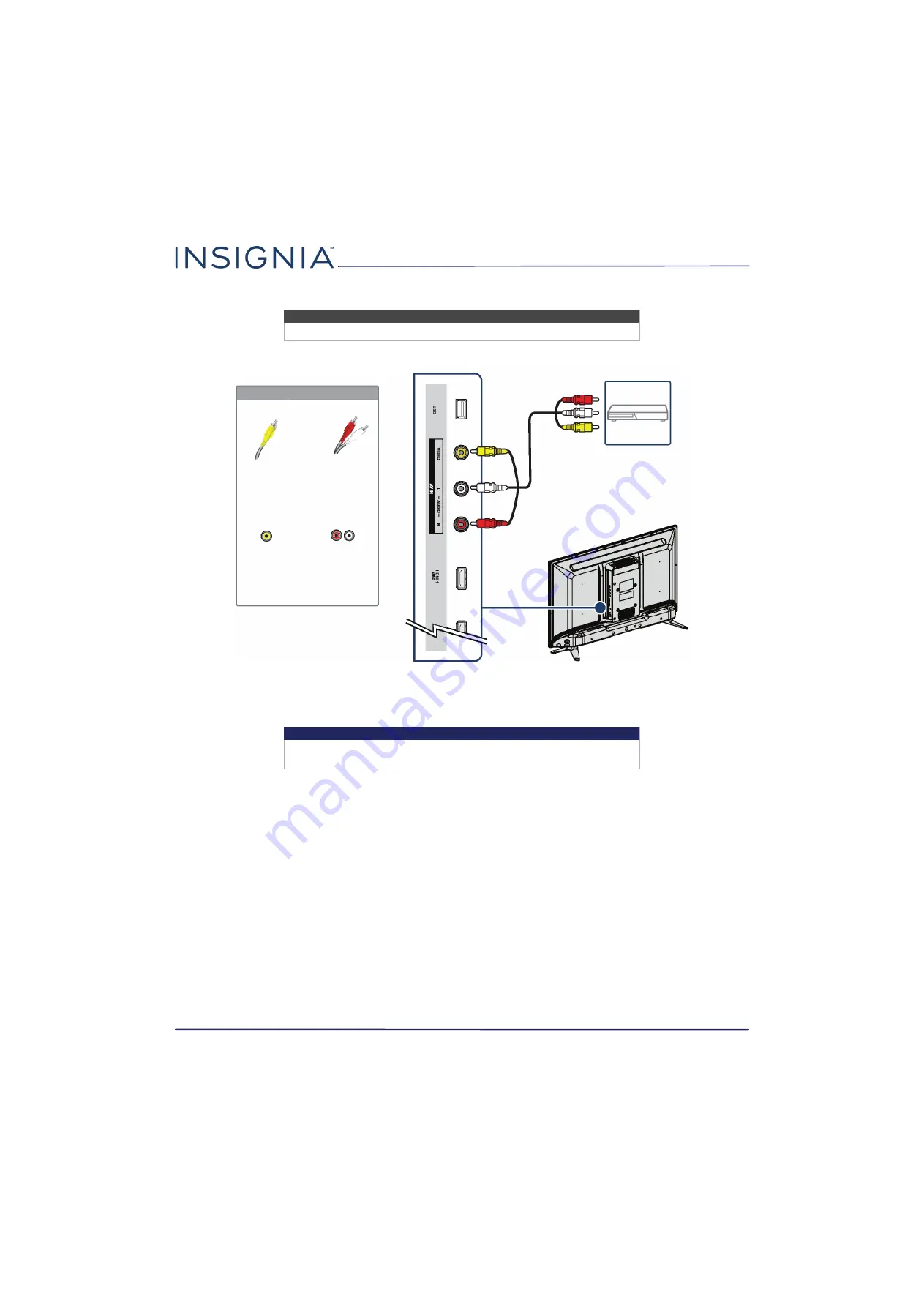
18
NS-32D311NA17 / NS-32D311MX17
www.insigniaproducts.com
AV (good)
1
Make sure that your TV’s power cord is unplugged and the DVD or Blu-ray player is turned off.
2
Connect an AV cable (not provided) to the
VIDEO
jack and
L
and
R
AUDIO
jacks on your TV and to the
AV OUT
jacks
on the DVD or Blu-ray player.
3
Plug your TV’s power cord into a power outlet, then turn on your TV and DVD or Blu-ray player.
4
Press
INPUT
to open the
INPUT SOURCE
list.
5
Press
S
or
T
to select
AV
, then press
ENTER
.
Notes
Cables are often color-coded to match color-coded jacks.
Important
When you connect the audio using the
L
and
R
AUDIO
jacks, the audio
output is analog.
AV cable
Side of TV
AV cable
connector
AV jack
Audio cable
connectors
Analog
audio jacks
DVD or Blu-ray
player
On your TV