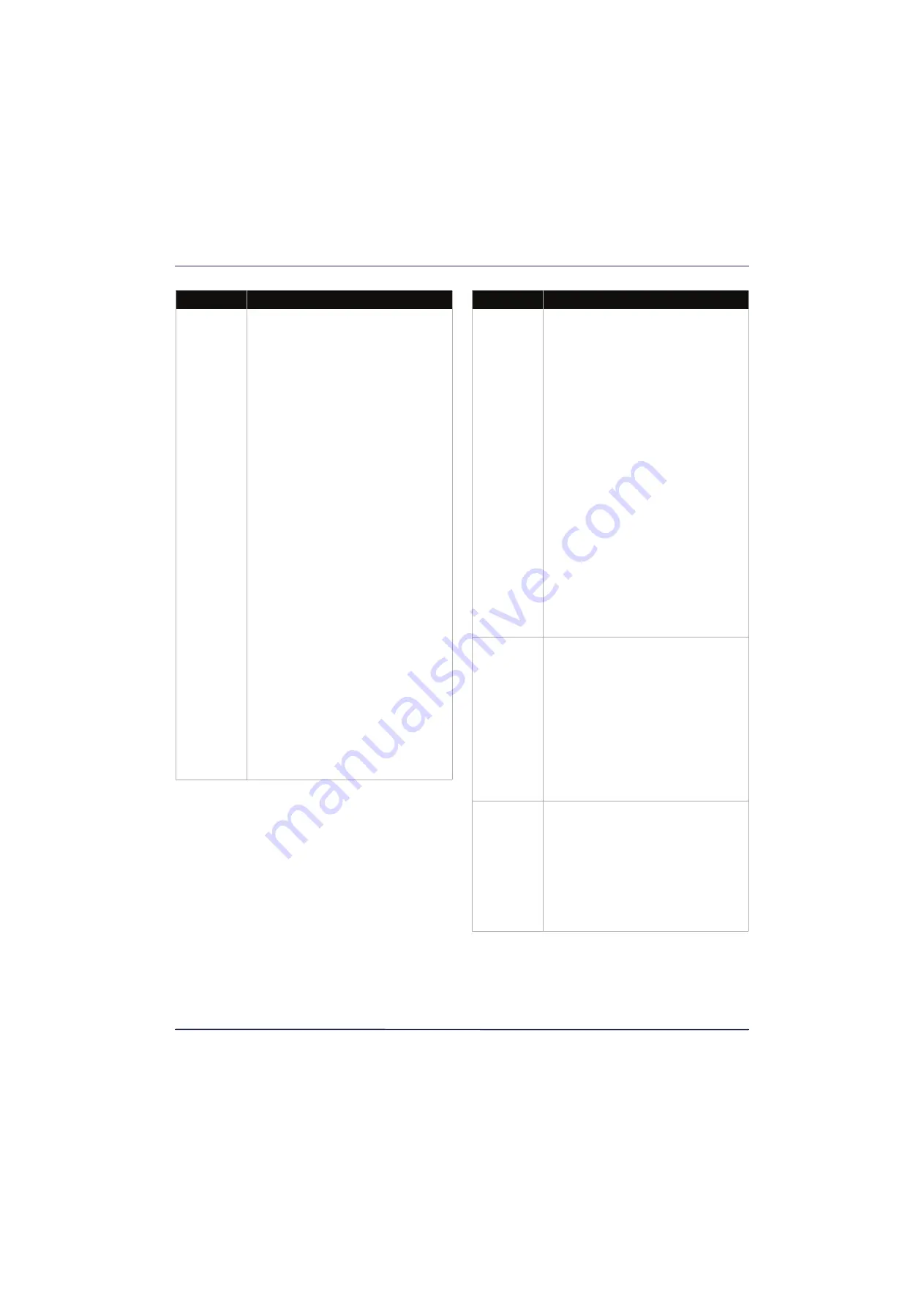
69
32" 720p 60Hz LED TV
www.insigniaproducts.com
My TV is not
playing the
audio from
the connected
CEC device.
• Make sure that the HDMI cable is
connected securely to your TV and
the device.
• Make sure that the device is
connected to your TV with an HDMI
cable.
• Make sure that the device is a CEC
device. See the documentation that
came with the device.
• Make sure that the TV volume is
turned up and not muted.
• Try adjusting the TV sound. See
on page
• Make sure that the TV speakers are
turned on and not muted. See
on page
• Make sure that the INlink feature is
turned on. See
on page
.
• If you have connected an HDMI CEC
audio receiver, adjust the volume on
the receiver. When your TV detects an
audio receiver, the TV speakers turn
off and sound plays through receiver
speakers only.
• If you are using a home theater
system, soundbar, or external speaker
system, make sure that it is turned on
and is not muted.
• If you are using a home theater
system, soundbar, or external speaker
system, make sure that you have
selected the correct output mode.
• If you are using a home theater
system, soundbar, or external speaker
system and have connected it with a
digital audio cable, select
Digital
Audio Format/Audio Delay
on the
Audio
menu, then set
Audio Format
to
PCM
. See the
Digital Audio
Format/Audio Delay
option in
on page
Problem
Solution
My TV’s
remote
control does
not control
the device.
• Make sure that there are no
obstructions between the remote
control and the remote control
sensors on your TV and the device.
• Depending on the device, all the
buttons may not work.
• After you switch to an INlink device,
use the remote control that came with
the device to control playback.
• Make sure that the INlink feature is
turned on. See
on page
.
• If you are trying to control the volume
on an HDMI CEC audio receiver using
your TV remote control, make sure
that the
TV Speakers
option on the
Audio
menu is set to
On
. See
on page
• If you are trying to control the volume
on an HDMI CEC audio receiver using
your TV remote control, make sure
that the
Audio Receiver
option on
the
INlink
menu is set to
On
. See
Turning Audio Receiver on or off
on
page
.
• The device may not support this
feature. See the documentation that
came with the device for more
information.
The device
does not show
up in the
INlink Device
list.
• Make sure that the device is turned
on.
• Make sure that the HDMI cable is
connected securely to your TV and
the device.
• Make sure that the device is
connected to your TV with an HDMI
cable.
• Make sure that the INlink feature is
turned on. See
on page
.
• Make sure that the device is a CEC
device. See the documentation that
came with the device.
My device
does not turn
off when I turn
off my TV.
• Make sure that the INlink feature is
turned on. See
on page
.
• Make sure that
Device Auto Power
Off
is set to
On
on the
INlink
menu.
Turning Device Auto Power Off on
on page
.
• The device may not support this
feature. See the documentation that
came with the device for more
information.
Problem
Solution








































