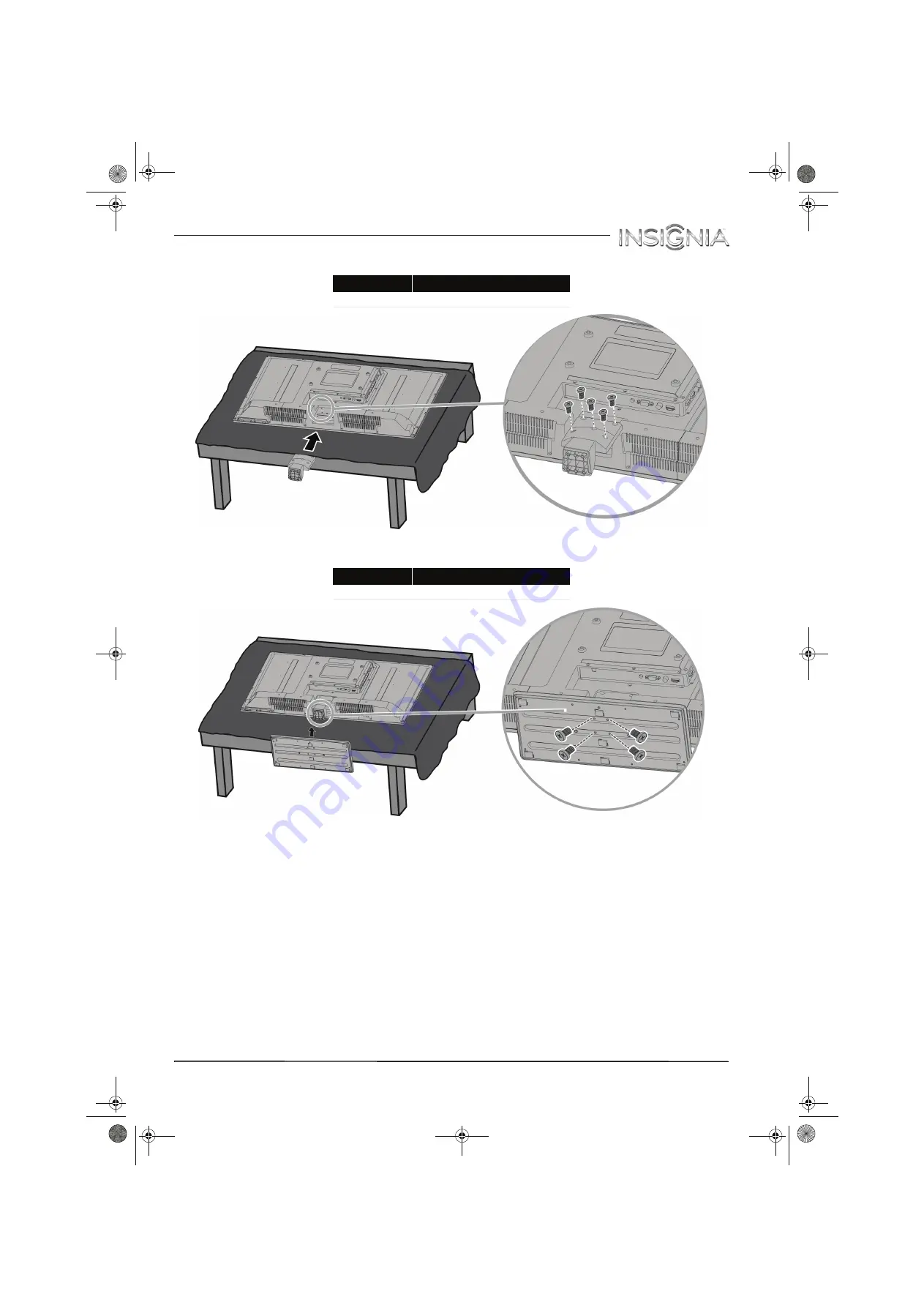
5
Insignia 32" LED TV
www.insigniaproducts.com
2
Secure the stand column to your TV with the five provided M4 × 8 mm screws (the short screws).
3
Secure the TV stand to the stand column with the four provided B4 × 18 mm screws (the long screws).
Screw type
Screw length # of screws
M4
8 mm
5
Screw type
Screw length
# of screws
B4
18 mm
4
NS-32D311MX15_14-0207_MAN_V1_ENG.book Page 5 Friday, March 14, 2014 1:23 PM










































