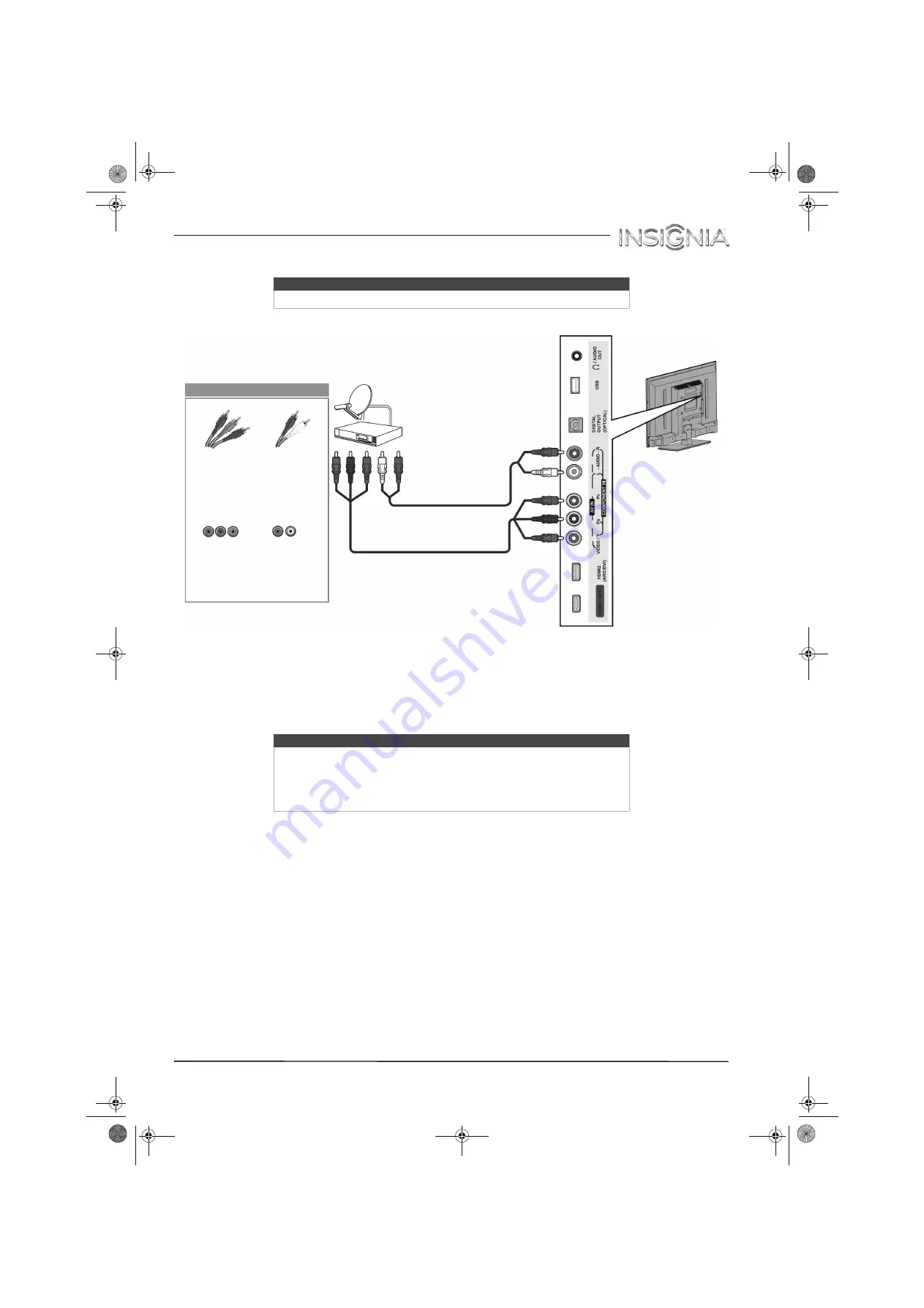
15
Insignia 32" LED TV
www.insigniaproducts.com
Component video (better)
1
Make sure that your TV’s AC power adapter is unplugged and all connected equipment is turned off.
2
Connect the incoming cable from the cable wall jack to the cable-in jack on the cable or satellite box.
3
Connect a component video cable (not provided) to the
VIDEO/Y
,
P
B
, and
P
R
jacks on the side of your TV and
the component video out jacks on the cable or satellite box.
4
Connect an audio cable (not provided) to the
AUDIO
L
and
R
jacks
on the side of your TV and to the audio out
jacks on the cable or satellite TV box.
5
Plug your TV’s AC power adapter into a power outlet, turn on your TV, then turn on the cable or satellite box.
6
Press
INPUT
to open the
INPUT SOURCE
list.
7
Press
S
or
T
to highlight
Component/AV
, then press
ENTER
.
Note
Cables are often color-coded to match color-coded jacks.
Notes
• The
VIDEO/Y
,
P
B
, and
P
R
video jacks (used to connect a component
device) share the
AUDIO
L
and
R
jacks with the
Y/VIDEO
jack (used to
connect an AV (composite video) device).
• When you connect the audio using the
AUDIO
L
and
R
jacks, the audio
output is analog.
Audio cable
Cable or
satellite box
Component video cable
Side of TV
Component
video cable
connectors
Audio cable
connectors
Analog
audio jacks
Component
video jacks
On your TV
NS-32D311MX15_14-0207_MAN_V1_ENG.book Page 15 Friday, March 14, 2014 1:23 PM






























