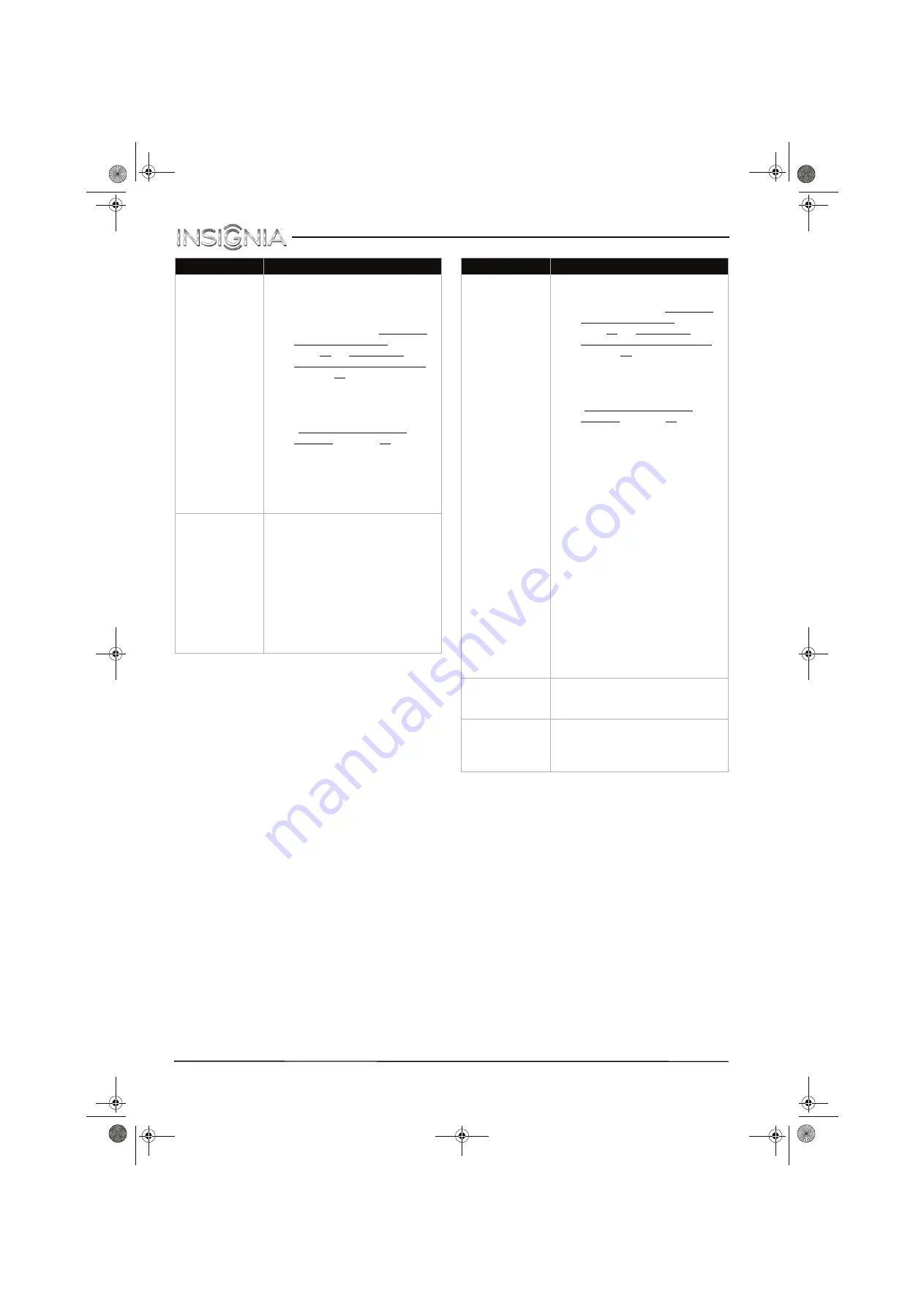
66
NS-32D311MX15 Insignia 32" LED TV
www.insigniaproducts.com
Only snow (noise)
appears on the
screen.
• Try another channel. The station
may be experiencing problems.
• Make sure that the antenna or
cable TV is connected correctly
and securely. See “Connect a
cable or satellite box” on
page 13 or “Connect an
antenna or cable TV (no box)”
on page 18.
• If you are using an antenna, the
digital channel signal may be
low. To check the digital
channel signal strength, see
“Check the digital signal
strength” on page 54.
• If you are using an antenna and
the signal strength is low, adjust
the antenna or use a highly
directional outdoor antenna or
set-top antenna with a built-in
amplifier.
Picture quality is
good on some
channels and poor
on others. Sound
is good.
• The problem may be caused by
a poor or weak signal from the
broadcaster or cable TV
provider.
• If you connect to cable without
a set-top box and experience
poor picture quality, you may
need to install a set-top box to
improve signal reception and
picture quality. Contact your
cable TV provider about
upgrading to a set-top box.
Problem
Solution
Dotted lines or
stripes appear on
the screen.
• Make sure that the antenna or
cable TV is connected correctly
and securely. See “Connect a
cable or satellite box” on
page 13 or “Connect an
antenna or cable TV (no box)”
on page 18.
• If you are using an antenna, the
digital channel signal may be
low. To check the digital
channel signal strength, see
“Check the digital signal
strength” on page 54.
• If you are using an antenna and
the signal strength is low, adjust
the antenna or use a highly
directional outdoor antenna or
set-top antenna with a built-in
amplifier.
• Make sure that the video cables
are connected securely to your
TV.
• The video cable(s) you are using
may be bad. Try a new set.
• Other devices (for example, a
surround sound receiver,
external speakers, fans, or hair
dryers) may be interfering with
your TV. Try turning off one
device at a time to determine
which device is causing
interference. After you have
determined which device is
causing interference, move it
further from the TV to eliminate
the interference.
Double images.
• Use a highly directional outdoor
antenna, cable TV, or satellite
TV.
The picture has a
few bright or dark
spots.
• A few bright or dark spots on an
LCD screen is normal. It does
not affect the operation of
your TV.
Problem
Solution
NS-32D311MX15_14-0207_MAN_V1_ENG.book Page 66 Friday, March 14, 2014 1:23 PM











































