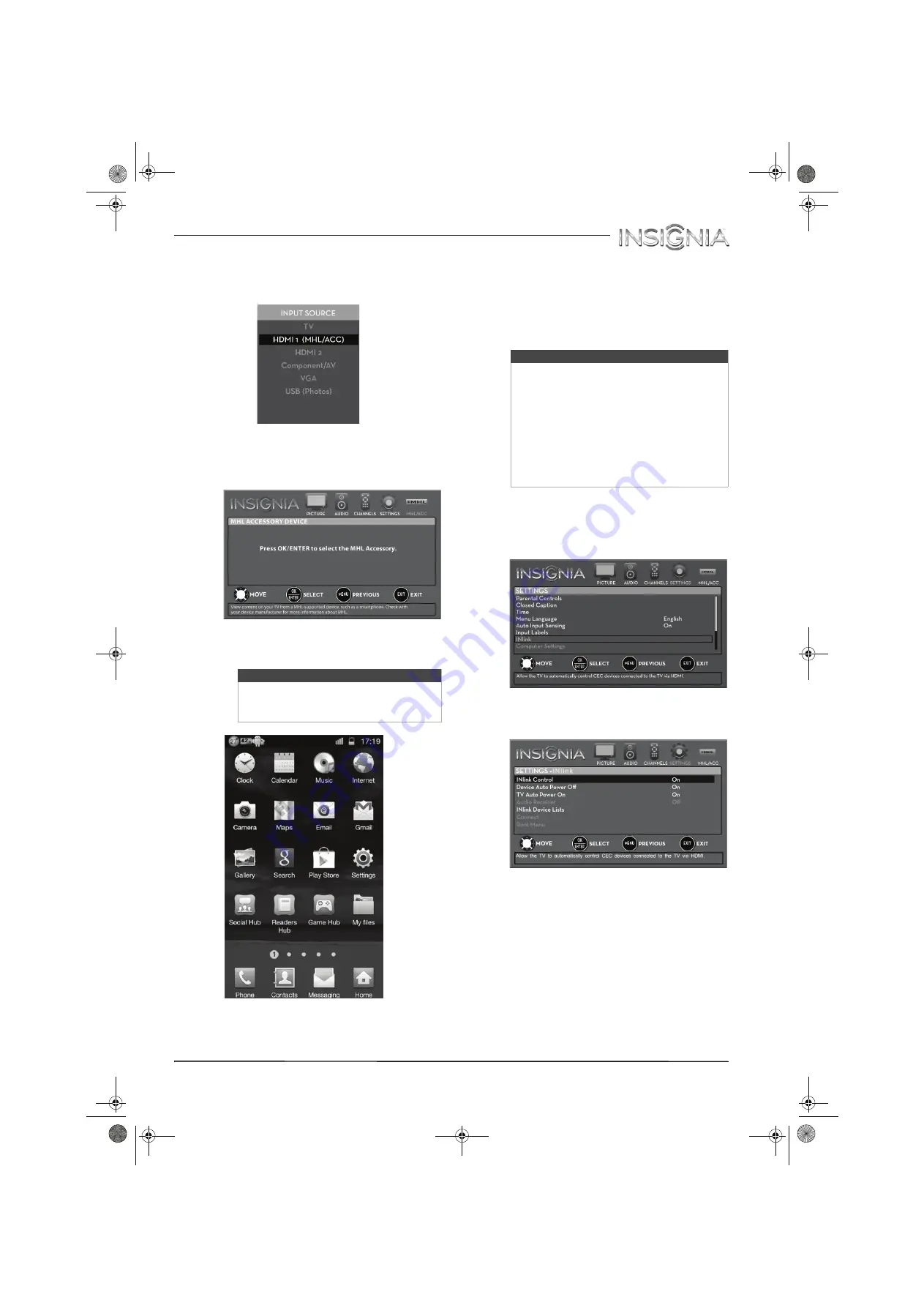
41
Insignia 32" LED TV
www.insigniaproducts.com
Switch back to a connected device
1
Press
INPUT
, then press
S
or
T
to select
HDMI 1(MHL)
.
OR
Press
MENU
, then press
W
or
X
to highlight
MHL/ACC
.
2
Press
ENTER
to access your MHL-enabled
device. Your device’s menu opens.
Use INlink
INlink lets you control HDMI CEC-compatible
devices connected to the HDMI jacks on your TV
using the remote control that came with your TV. To
use INlink, you must set the
INlink Control
setting
on the
SETTINGS · INlink
menu to
On
.
Turn INlink on or off
1
Press
MENU
. The on-screen menu opens.
2
Press
W
or
X
to highlight
SETTINGS
, then press
T
or
ENTER
. The
SETTINGS
menu opens.
3
Press
S
or
T
to highlight
INlink
, then press
ENTER
. The
SETTINGS · INlink
menu opens.
4
Press
S
or
T
to highlight
INlink Control
, then
press
ENTER
.
5
Press
S
or
T
to highlight
On
or
Off
, then press
ENTER
.
6
Press
MENU
to return to the previous menu, or
press
EXIT
to close the menu.
Note
Your device’s menu will vary depending on
the device and the Apps you have loaded
on the device.
Notes
• HDMI cables must be used to connect
HDMI CEC-compatible devices to your TV.
• The connected device’s HDMI CEC feature
must be turned on.
• If you connect an HDMI device that is not
HDMI CEC-compatible, none of the
INlink Control
features work.
• Depending on the connected HDMI
device, some
INlink Control
features
may not work.
NS-32D311MX15_14-0207_MAN_V1_ENG.book Page 41 Friday, March 14, 2014 1:23 PM
















































