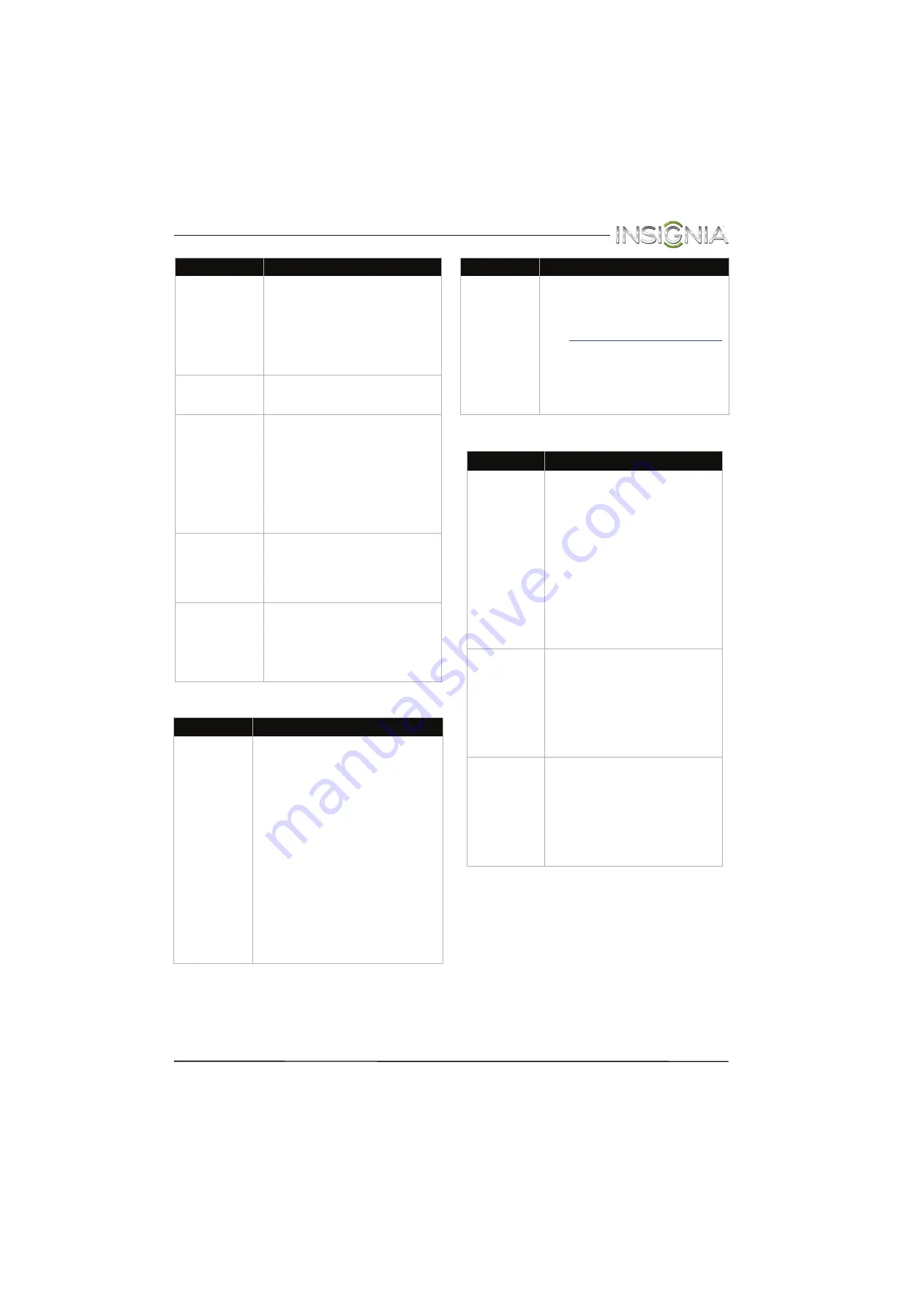
63
Insignia 24" LED TV
www.insigniaproducts.com
Remote control
General
Poor picture.
• Make sure that the room is not too
bright. Light reflecting off the
screen can make the picture
difficult to see.
• If an S-VHS camera or a camcorder
is connected while another
connected device is turned on, the
picture may be poor. Turn off one
or more devices.
Good sound, but
poor color.
• Adjust the contrast, color, and
brightness settings. See “
” on page
.
Audio noise.
• Other devices (for example, a
surround sound receiver, external
speakers, fans, or hair dryers) may
be interfering with your TV. Try
turning off one device at a time to
determine which device is causing
interference. After you have
determined which device is
causing interference, move it
further from the TV to eliminate the
interference.
No output from one
of the speakers.
• Adjust the audio balance. See
” on
page
• Make sure that the audio cables are
connected correctly and securely to
your TV.
After images appear.
• Do not display a still image, such as
a logo, game, or computer image,
for an extended period of time. This
can cause a permanent after-image
to be burned into the screen. This
type of damage is not covered by
your warranty.
Problem
Solution
Remote control
does not work.
• Make sure that the power adapter is
correctly connected to your TV and a
power outlet.
• Make sure that there are no
obstructions between the remote
control and the remote control sensor
on the front of the TV.
• Point the remote control directly at
the remote control sensor on your TV.
For the location of the remote control
sensor, see “
” on page
.
• The supplied batteries are wrapped
tightly in clear plastic. Make sure that
you have removed this plastic from
the batteries.
• Make sure that the batteries are
installed correctly. See “
” on page
.
• Replace dead batteries with new
batteries. See “
” on page
.
Problem
Solution
Trouble
programming
your existing
universal remote
control.
• See instructions and a table of
common codes in “
” on page
• Codes are subject to change. For
up-to-date codes, go to
www.insigniaproducts.com/remotecodes
• Replace dead batteries with new
batteries. See “
” on page
• Refer to the User Guide that
accompanied your universal remote
control and contact the manufacturer
if problems persist.
Problem
Solution
No power.
• Make sure that the power adapter
is correctly connected to your TV
and a power outlet.
• Unplug the power adapter, wait 60
seconds, then plug the cord back in
and turn on your TV.
• Other devices (for example, a
surround sound receiver, external
speakers, fans, or hair dryers) may
be interfering with your TV. Try
turning off one device at a time to
determine which device is causing
interference. After you have
determined which device is
causing interference, move it
further from the TV to eliminate the
interference.
“No signal” error
message is
displayed.
• Press
INPUT
and make sure that
you have selected the correct input
for the device or service you are
trying to use.
• If you are using a cable or satellite
box, use the remote that came with
that box to change channels.
• Make sure that you have the correct
input selected to view channels
from the cable or satellite box.
After Auto
Channel Search,
there are no
channels.
• Reception can vary by channel
depending on the broadcast power
level of a given station. Contact
your cable or satellite TV provider.
• Make sure that the antenna or
cable/satellite TV is connected
securely to your TV.
• Try replacing the cable between
the antenna/cable or cable/satellite
box and your TV.
Problem
Solution






































