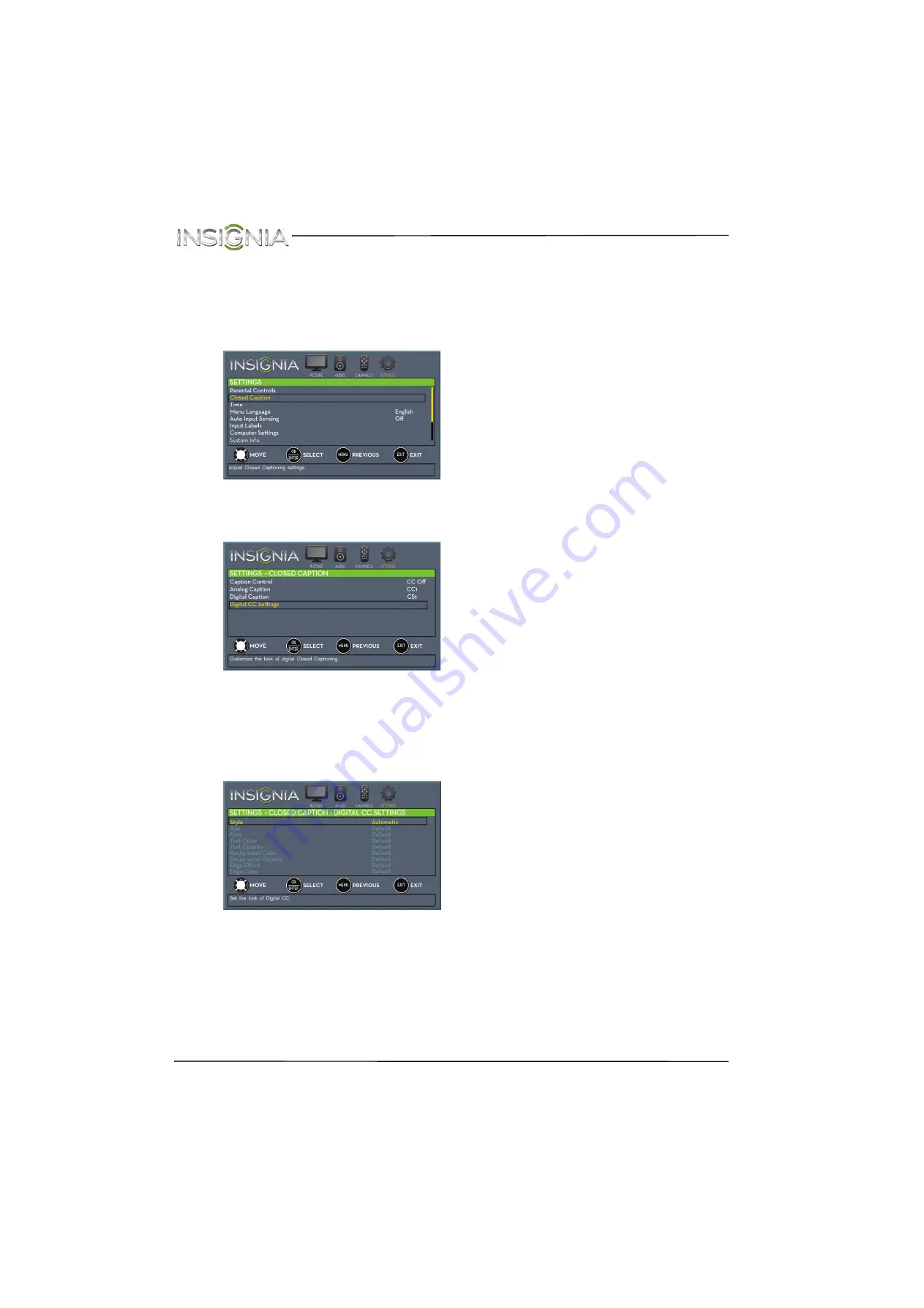
54
NS-24E200NA14 Insignia 24" LED TV
www.insigniaproducts.com
Customizing digital closed captioning
settings
To customize digital closed captioning styles:
1
Press
MENU
. The on-screen menu opens.
2
Press
W
or
X
to highlight
SETTINGS
, then press
T
or
ENTER
. The
SETTINGS
menu opens.
3
Press
S
or
T
to highlight
Closed Caption
, then
press
ENTER
. The
SETTINGS · CLOSED CAPTION
menu opens.
4
Make sure that
Digital Caption
is turned on. For
more information, see “
” on page
5
Press
S
or
T
to highlight
Digital CC Settings
,
then press
ENTER
. The
SETTINGS · CLOSED
CAPTION · DIGITAL CC SETTINGS
menu opens
with
Style
highlighted.
6
Press
ENTER
, then press
W
or
X
to select
Custom
.
7
Press
S
or
T
to highlight an option, then press
ENTER
. You can select:
•
Size
—Selects the font size.
•
Font
—Selects the font style.
•
Text Color
—Selects the color for the words.
•
Text Opacity
—Selects the opacity level for
the words.
•
Background Color
—Selects the color for the
background.
•
Background Opacity
—Selects the opacity
level for the background.
•
Edge Effect
—Selects the style of the window
edge.
•
Edge Color
—Selects the color of the window
edge.
8
Press
MENU
to return to the previous menu, or
press
EXIT
to close the menu.





























