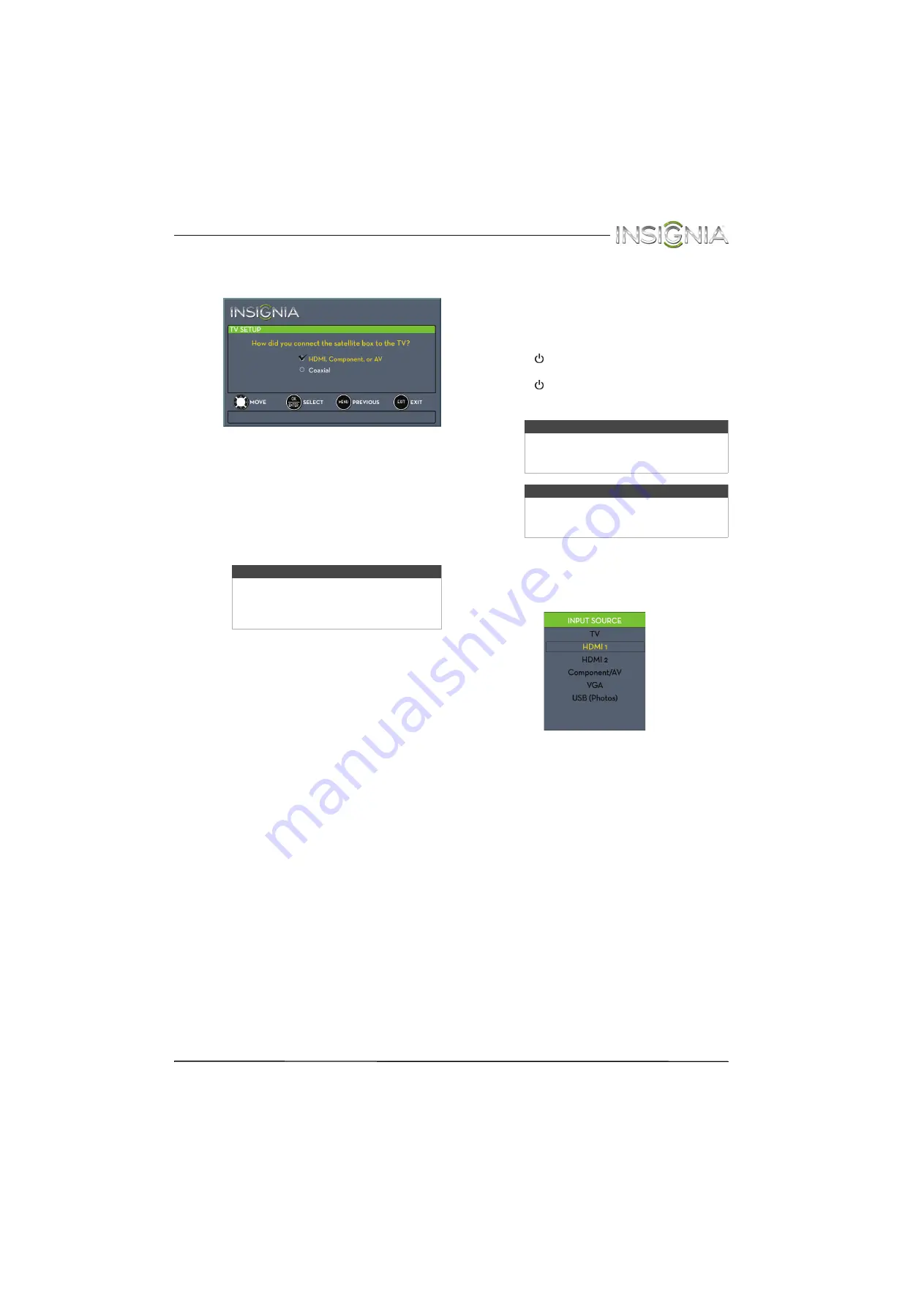
37
Insignia 24" LED TV
www.insigniaproducts.com
C
If you select
Satellite Box
, a message asks
how you connected the satellite box to
your TV:
• Select
HDMI
,
Component, or AV
, then
press
ENTER
if you connected a satellite
box to your TV using one of these cables.
Read the message, then press
ENTER
to
close the wizard.
• Select
Coaxial
, then press
ENTER
if you
connected a satellite box to your TV using
a coaxial cable. Read the message, then
press
ENTER
to start the channel scan (VHF
channels only).
14
To watch TV, press
INPUT
, press
S
or
T
to
highlight the video input source for your TV in
the
INPUT SOURCE
list, then press
ENTER
.
• If your TV is connected to an antenna, cable TV
(no box), or cable or satellite TV box using a
coaxial cable, select
TV
.
• If your TV is connected to a cable or satellite
box using an HDMI cable or HDMI cable with a
DVI adapter, select
HDMI 1
or
HDMI 2
.
• If your TV is connected to a cable or satellite
box using a component video cable, select
Component/AV
.
• If your TV is connected to a cable or satellite
box using a composite video cable, select
Component/AV
.
Understanding the basics
Turning your TV on or off
To turn your TV on or off:
1
Make sure that the power adapter is connected
to a power outlet.
2
Press (power) to turn on your TV. The power
indicator turns off.
3
Press (power) again to turn off your TV. Your
TV enters standby mode, and the power
indicator turns red.
Selecting the video input source
To select the video input source:
1
Turn on your TV, then press
INPUT
. The
INPUT
SOURCE
list opens.
2
Press
S
or
T
to select a video input source, then
press
ENTER
.
Note
You can press
EXIT
to stop the auto channel
search, but you will need to run the auto
channel search again to create a channel
list.
Warning
When your TV is in standby mode, it is still
receiving power. To completely disconnect
power, unplug the power adapter.
Note
If your TV does not receive an input signal
for several minutes, it automatically goes
into standby mode.
















































