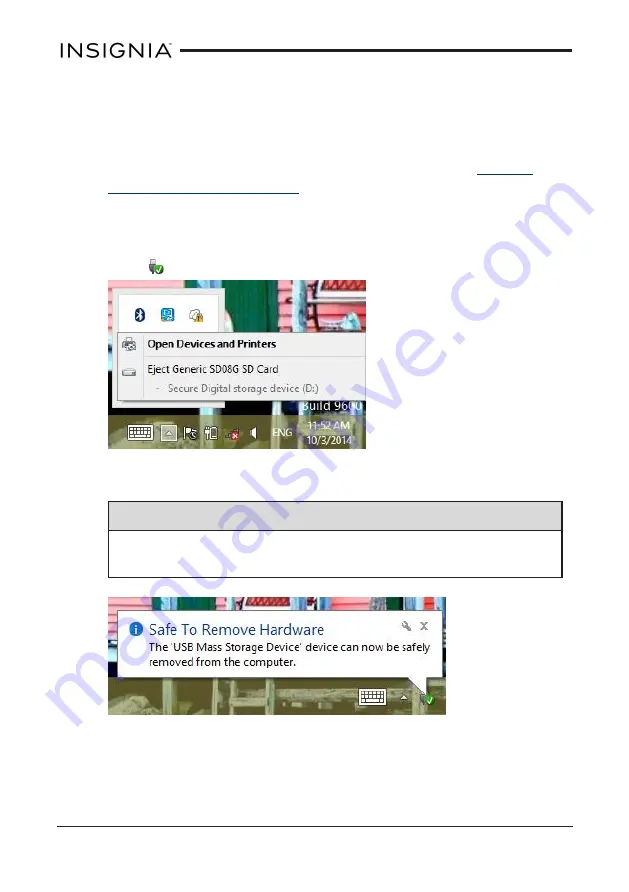
Transfer files
Micro SD card
1. Insert a micro SD card into the MICRO SD card slot. See
.
2. Open the Desktop, then use the File Explorer to transfer files to or from
your micro SD card.
3. When you are finished, touch ▲ on the right side of the taskbar, then
touch
.
4. Touch your device in the list, then unplug it when your tablet says it is
safe.
Note
To remove the card, press the card in until it clicks, then carefully
remove it from the slot.
46
Insignia NS-15MS08 Wi-Fi Windows 8" Tablet
















































