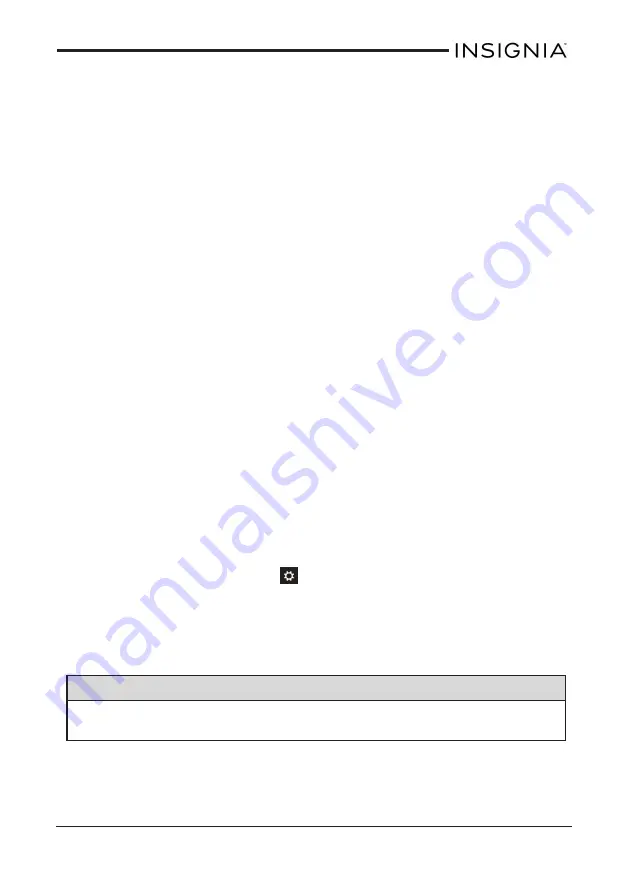
4. Under Start screen, select the box next to “When I sign in or close all
apps on a screen, go to the desktop instead of Start.”
5. Touch
OK
.
Make the Apps screen the default
1. Open the Desktop.
2. Touch and hold the taskbar (at the bottom of the screen) until it is
highlighted, then release your finger.
3. Touch
Properties
, then touch the
Navigation
tab.
4. Under Start screen, select the box next to “Show the Apps view
automatically when I go to Start.”
5. Touch
OK
.
Show the desktop apps first
1. Open the Desktop.
2. Touch and hold the taskbar (at the bottom of the screen) until it is
highlighted, then release your finger.
3. Touch
Properties
, then touch the
Navigation
tab.
4. Under Start screen, select the box next to “List desktop apps first in the
Apps view when it's sorted by category.”
5. Touch
OK
.
OPEN APP SETTINGS
1. Open the app that you want to change the settings for.
2. Open Charms, then touch
Settings
. Your app's settings appear in
the menu on the right side of the screen.
SET THE DATE AND TIME
Note
To view the date and time, open Charms. The date and time are shown in
the lower-left corner of your screen.
37
Insignia NS-15MS08 Wi-Fi Windows 8" Tablet






























