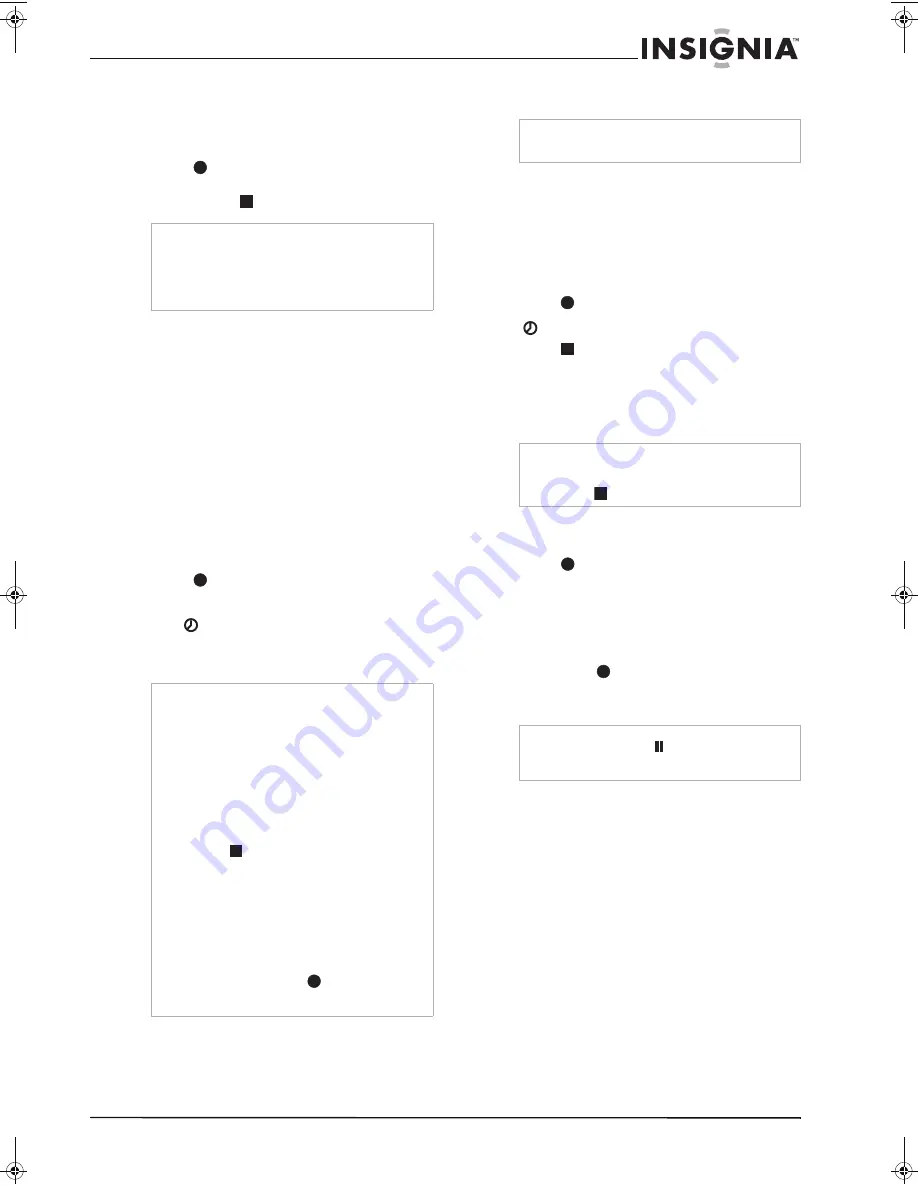
17
www.insignia-products.com
4
Press
SPEED
on the remote to set the
recording speed to
SP
or
SLP
.
5
If you are recording from a camcorder or
another VCR, start the tape or disc in that
device.
6
Press
REC
once to start recording. The
REC
indicator lights in the display window.
7
Press
STOP
(
) to stop recording.
External timer recording
If the external device that is connected to the
DVD/VCR has a timer reservation function, this
DVD/VCR can record the input signal of the
external device through the timer LINE1 jack.
To record using an external timer:
1
Connect the LINE1 input jacks on this
DVD/VCR to the AUDIO/VIDEO OUTPUT
jack on the external device using the
audio/video cables.
2
Set the timer reservation setting of the
external device.
3
Turn off the external device.
4
Insert a video cassette with the safety tab
intact to this DVD/VCR.
5
Press
REC
for more than 3 seconds on
the front panel when the DVD/VCR power is
off.
The
mark flashes on the display window.
This DVD/VCR is set to standby mode for the
external timer recording.
Program Priority
If the recording time of this DVD/VCR and the
external device overlap, the earlier program
takes priority.
When the earlier program finishes, the later
program starts.
I
ns
t
ant t
i
mer recording
Instant timer recording lets you make a
recording of a preset length without using the
program timer.
To make an instant timer recording:
1
Follow Steps 1-4 in “Recording with the VCR”
on page 16.
2
Press
REC/ITR
twice. The menu appears
on the TV screen, recording starts, and the
timer indicator lights.
3
Press
STOP
repeatedly to select the
recording time length. Each subsequent
press increases the recording time by 30
minutes (maximum 9 hours). Confirm that the
VHS tape has enough remaining time before
recording.
Checking the recording time
To check the recording time:
•
Press
REC/ITR
once to check the total
recording time and the time left for the
recording.
Extending the recording time
To extend the recording time:
•
The recording time can be extended anytime
by pressing
REC/ITR
.
Each subsequent press increases the
recording time by 30 minutes.
Copying from DVD to VCR
You can copy the contents of a DVD to a VHS
tape.
To copy from DVD to VCR:
1
Insert a blank VHS videotape into the VCR
deck.
2
Insert the disc you want to copy in the DVD
deck and close the disc tray.
3
Find the place on the DVD (or disc) from
which you want to start dubbing using
PLAY,
FF, REW,
and
PAUSE
. For best results,
pause playback at the point from which you
want to start recording.
Notes
•
If your source is copy-protected using
CopyGuard, you will not be able to record it
with this recorder.
•
To record for a fixed length of time, see
“Instant timer recording” on page 17.
Notes
•
If the power of the external device is turned on
using the timer reservation setting, this player
detects the signals of external device and
starts the recording.
•
If the power of the external device is off while
external timer recording, this DVD/VCR stops
the external timer recording and turns off the
power.
•
If the power of the external device is turned on
again, this DVD/VCR starts the external timer
recording again.
•
Press
STOP
to stop recording.
•
External timer recording is available only for
the device that is connected with LINE1 jack
on this player.
•
External timer recording is set to off
automatically when:
- There is no recordable tape inserted.
- The
STOP
or
PAUSE
buttons are pressed
while recording.
- The power of this DVD/VCR is ON.
- When you press the
REC
for more than
3 seconds in the external timer record
standby mode.
Note
Instant Timer recording is not available when the
external timer record is in progress.
Notes
•
If you set the time to 0H00M, the player goes
into normal recording mode.
•
Press
STOP
to stop the recording.
Notes
If you press
PAUSE
(
) during instant timer
recording, the recording is cancelled and the
player goes into normal Pause mode.
NS-DVDVCR.fm Page 17 Saturday, December 23, 2006 9:52 AM
Summary of Contents for 55423-3645
Page 2: ......
Page 24: ...24 www insignia products com ...
Page 50: ...50 www insignia products com ...
Page 76: ...76 www insignia products com ...
Page 77: ...77 www insignia products com ...






























