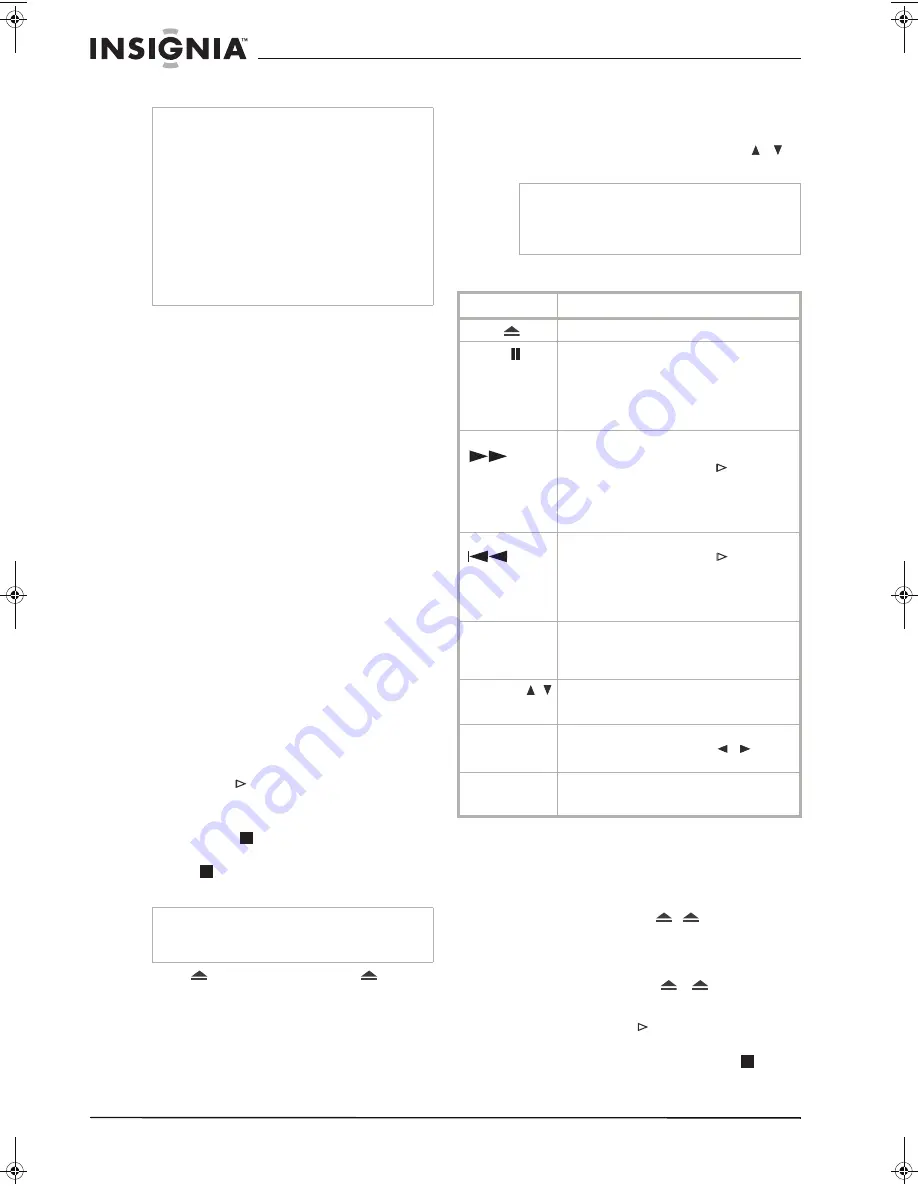
10
www.insignia-products.com
3
Close the battery holder.
Range and angle
The range of the remote control is approximately
23 feet (7 m), and 30° in each direction from the
front of the player.
Using your DVD/VCR
After the connections are made, you are ready to
use your DVD/VCR.
Turning your DVD/VCR on and off
To turn your DVD/VCR on and off:
1
Plug the power cord into an electrical outlet.
2
Press the
POWER
button to turn on your
DVD/VCR.
3
Press the
POWER
button again to turn off
your DVD/VCR.
Playing a tape
To play a tape:
1
Turn on your TV
2
Press
VCR
to switch control to the VCR deck.
3
Insert a pre-recorded video cassette.
•
If the DVD/VCR is turned off, it turns on
automatically when the tape is loaded.
•
If the Timer indicator lights on the front
panel display window, press
POWER
once.
4
Press
PLAY
to start playback.
If a tape without a safety tab is inserted, the
DVD/VCR starts playback automatically.
5
Press
STOP
(
)
to stop playback.
If the tape reaches the end before you press
STOP
(
) the DVD/VCR automatically
stops, rewinds, then ejects the tape.
6
Press
OPEN/CLOSE EJECT
(
VCR
on
the front of the player) to eject the tape.
Tracking
Auto Tracking
Automatic tracking adjusts the picture to remove
snow or streaks and begins when:
•
A tape is played for the first time.
•
The tape speed (SP, LP, SLP) changes.
•
Streaks or snow appear due to scratches on
the tape.
Manual Tracking
To manually adjust the tracking use the
/
(TRK) buttons on the remote during playback.
VCR playback options
P
l
ay
i
ng a disc
To play a disc:
1
Turn on your TV
2
Press
DVD
to switch control to the DVD deck.
3
Press
OPEN/CLOSE
(
DVD
on the
front of the player) to open the disc tray.
4
Load the disc into the tray, with the label side
up.
5
Press
OPEN/CLOSE
(
) (
DVD
on the
front of the player) to close the tray. Playback
starts automatically. If playback does not
start, press
PLAY
or start the playback
using the
HOME menu.
6
To stop the playback, press
STOP
(
).
Cautions
•
Use only the size and type of batteries
specified.
•
Make sure that you follow the correct polarity
as indicated in the battery compartment.
Reversed batteries may damage the device.
•
Do not mix different types of batteries together
(for example, Alkaline and Carbon-Zinc) or old
batteries with new ones.
•
If the remote is not to be used for a long period
of time, remove the batteries to prevent
damage or injury from possible battery
leakage.
•
Do not try to recharge batteries not intended to
be recharged. They can overheat and rupture.
Note
It is not necessary to select tape speed for
playback because it is automatically selected by
the DVD/VCR.
Notes
•
Vertical jitter requires a very fine adjustment.
•
Tracking is automatically reset to normal when
the tape is ejected or the power cord is
unplugged for more than three seconds.
Buttons
Operations
EJECT (
)
Press to eject the tape in the VCR deck.
PAUSE (
)
Press to pause playback.
Press repeatedly to step forward one frame at a
time
Note: After five minutes in Still mode the
DVD/VCR stops to protect the tape and video
heads.
FORWARD
(
)
Press to scan forward. In STOP mode, fast
forwards the tape. In PAUSE mode, starts slow
motion playback. Press
PLAY
to return to
normal playback.
Note: After 3 minutes in SEARCH or SLOW
MOTION mode the DVD/VCR returns to PLAY
mode to protect the tape and video heads.
BACKWARD
(
)
Press to scan backward. In STOP mode,
rewinds the tape. Press
PLAY
to return to
normal playback.
Note: After three minutes in SEARCH mode the
DVD/VCR returns to PLAY mode to protect the
tape and video heads.
CLEAR
Press to reset the current tape counter to
0:00:00. To automatically go to tape counter
position 0:00:00, press RETURN while the tape
is in STOP mode.
TRK (track)
/
Press to manually reduce noise on the screen
during tape playback. Tracking is set
automatically when a tape is inserted.
AUDIO
Press to set the tape audio to
HIFI
,
LEFT
,
RIGHT
, or
NORMAL
. Press the
/
buttons
to select the tape audio you want.
CM SKIP
Press repeatedly during playback to skip
forward 30 seconds on the tape (max. 120
seconds.)
NS-DVDVCR.fm Page 10 Saturday, December 23, 2006 9:52 AM
Summary of Contents for 55423-3645
Page 2: ......
Page 24: ...24 www insignia products com ...
Page 50: ...50 www insignia products com ...
Page 76: ...76 www insignia products com ...
Page 77: ...77 www insignia products com ...

























