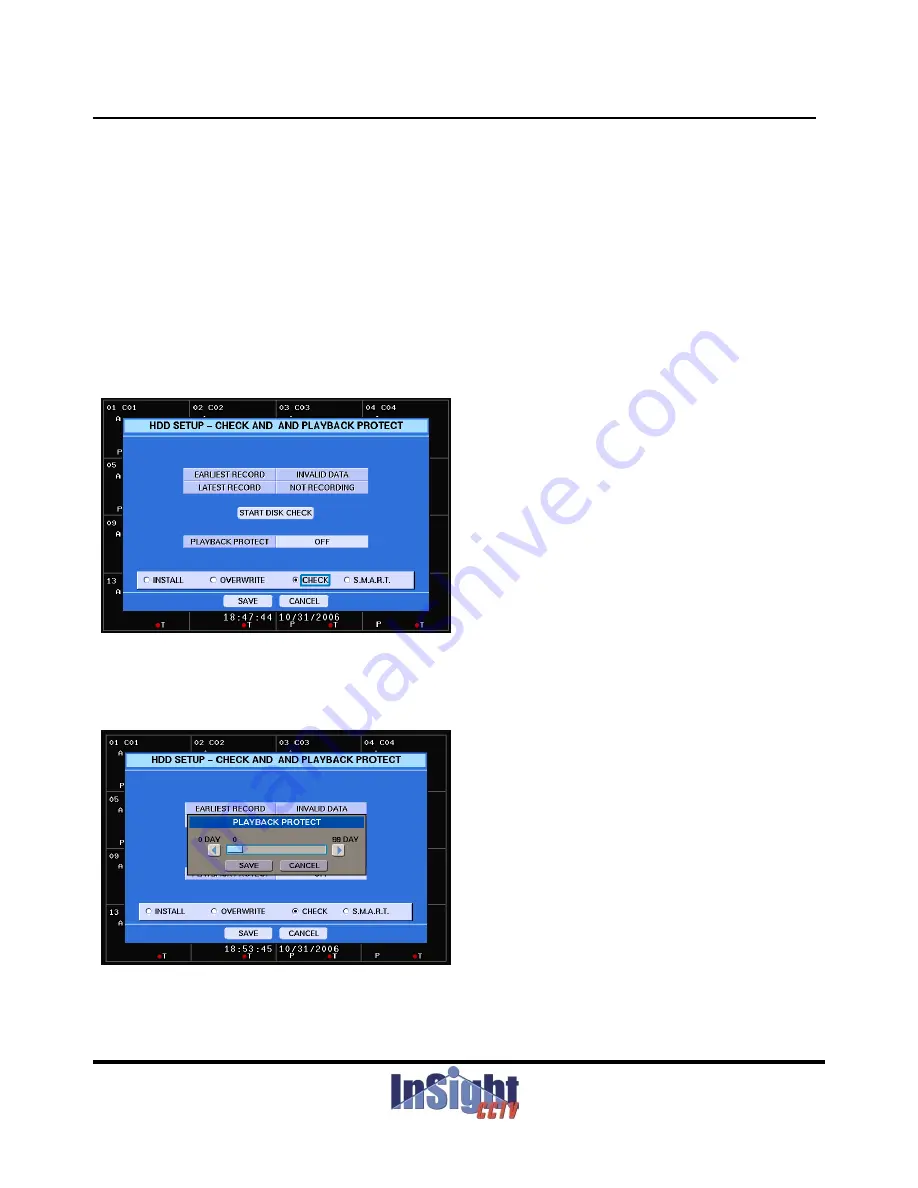
You can turn on or off the overwriting option by selecting the box beside HDD OVERWRITE.
NOTE: When turning off the overwriting, your DVR will stop recording when the disk is full.
Digital Video Recorder
NOTE: When turning off the overwriting, your DVR will stop recording when the disk is full.
NOTE: When setting up the USED SPACE to 80%, your DVR will stop recording at 80%.
Your DVR has 3 different warning methods when the disk is full but the DISK FULL WARNING must be
turned on in the WARNING METHOD menu.
You can assign an alarm out by selecting the box beside DISK FULL ALARM and turn on the buzzer or
OSD (O S
Di
l
)
i
OSD (On Screen Display) warning message.
Select the 3
rd
page, CHECK and the following screen will appear.
Figure 42 – HDD SETUP –CHECK.
The HDD SETUP-CHECK screen will display the earliest and latest recording information and you can
check the files in the period, from BEGIN TIME to END TIME by highlighting the START DISK CHECK and
pressing the enter button.
Figure 43 – HDD SETUP – PLAYBACK PROTECT
Figure 43 HDD SETUP PLAYBACK PROTECT
When pressing the playback protect button, you can set up the period. For example, if you set up 7 days for
56
ST Series
When pressing the playback protect button, you can set up the period. For example, if you set up 7 days for
playback protect, your DVR will keep the recording data for last 7 days only, even if it has enough HDD
usage. If you don’t want to use, just select OFF.






























