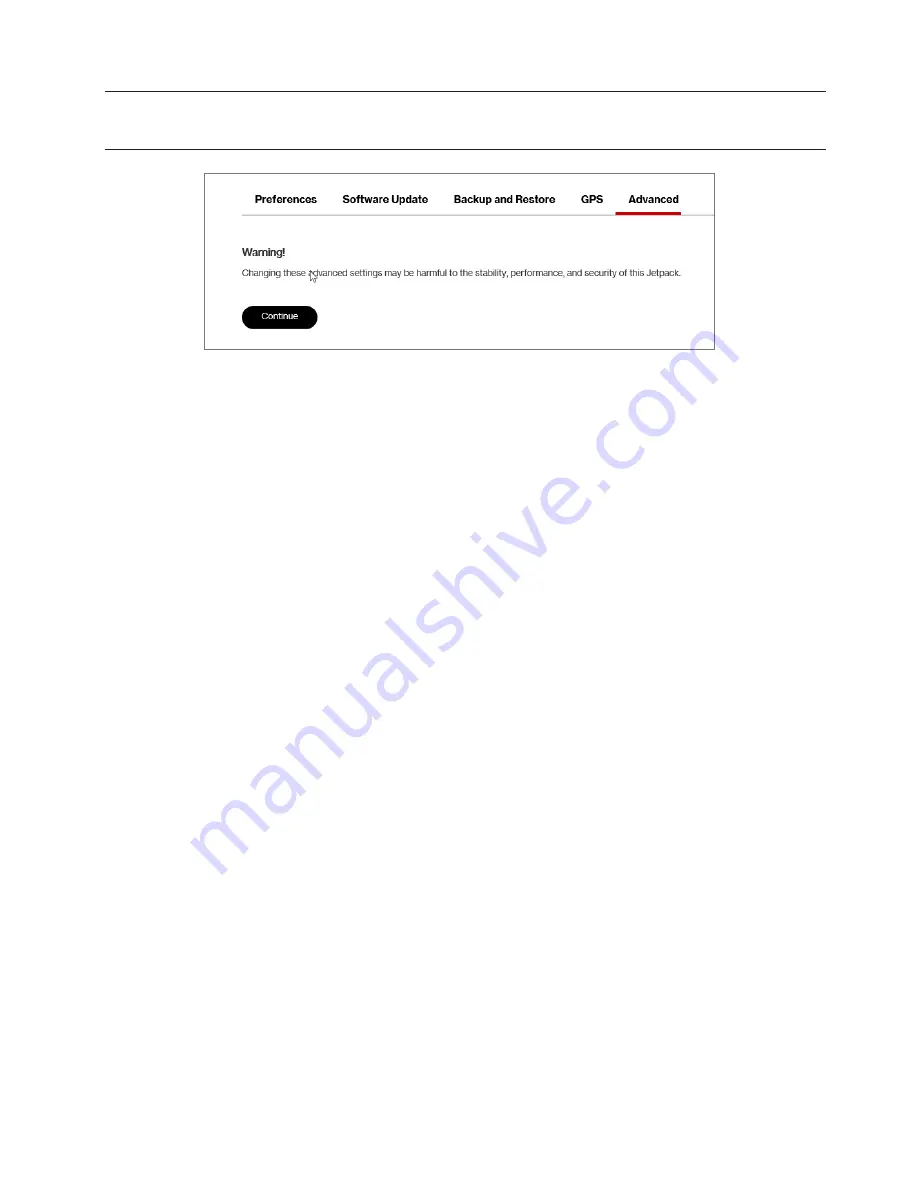
34
The Advanced Tab
IMPORTANT!
Changing the Jetpack’s Advanced settings can adversely affect stability,
performance and security of the Jetpack.
From Advanced settings you can:
•
Networks
— Turn off cellular data to prevent all internet traffic from using the Jetpack
mobile broadband connection.
•
Manual DNS
— Automatically select a Domain Name Server (DNS). From the Manual DNS
settings, you can select up to two DNS (Domain Name Server) IP addresses.
•
SIM
—
Find settings and information about the Jetpack’s Subscriber Identity Module (SIM)
card. The SIM card inside your Jetpack can be locked with a PIN code for additional security. If
locked, the PIN code must be entered before the Jetpack can connect to the Internet.
•
Firewall
— Determine which Internet traffic is allowed.
•
MAC Filter
— Determine which Internet traffic is allowed.
•
LAN
—
Manage your Jetpack’s IPv4 and IPv6 network settings.
•
Port Filtering
— Block outgoing Internet connections and permit only allowed applications
to access the Internet. You can also customize a list of allowed applications which permits
only certain programs to connect to the Internet.
•
Port Forwarding
— Allow incoming traffic from the Internet to be forwarded to a particular
computer or device on your Wi-Fi network. Normally, the built-in firewall blocks incoming
traffic from the Internet. Use Port Forwarding to allow Internet users to access any server you
are running on your computer, such as a Web, FTP, or E-mail server. For some online games,
Port Forwarding must be used in order for the games to function correctly.
•
VPN
— Establish a tunnel connection to an OpenVPN server and route all traffic on
connected devices through the tunnel.
















































