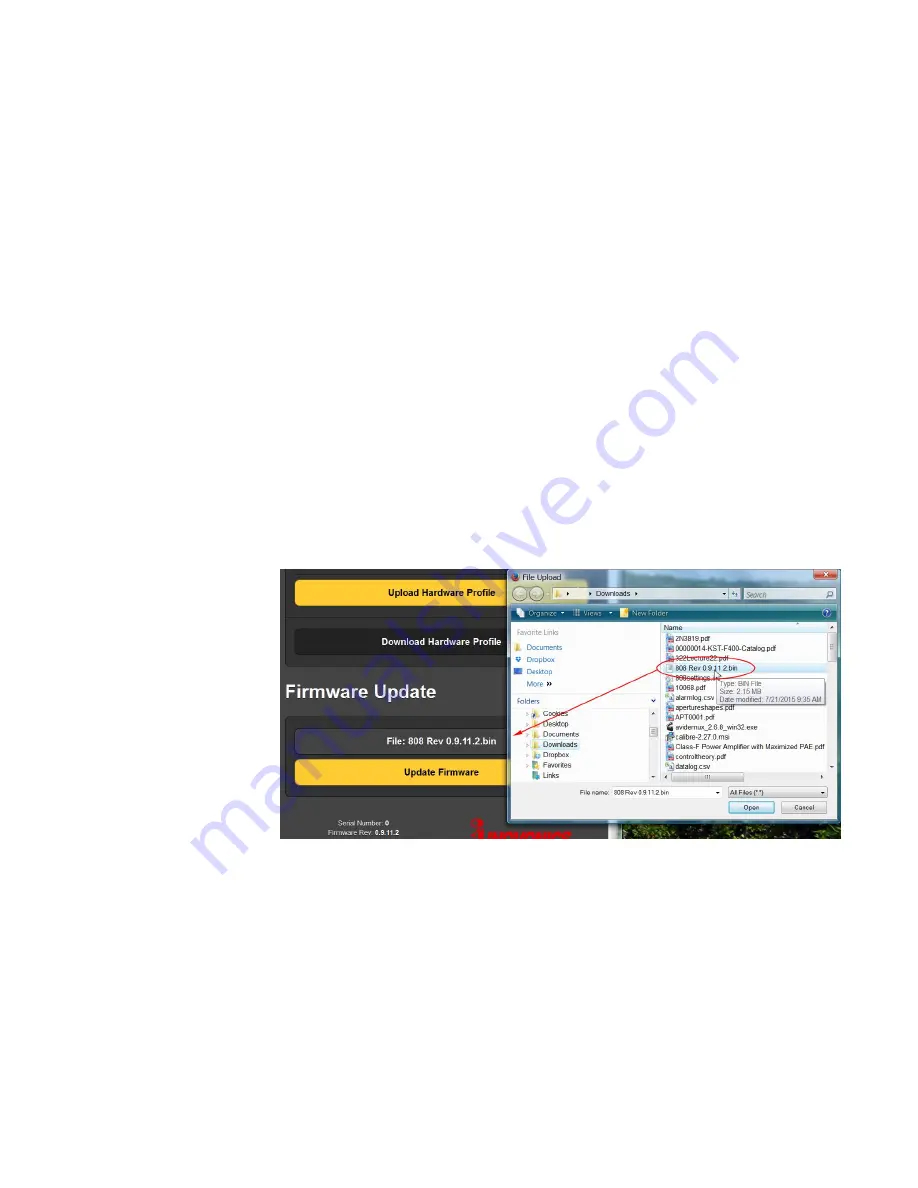
— 41 —
computer simply by clicking
Download Hardware Profile
. The file
may be read with MS Notepad or any text editor.
The hardware profile is useful for setting-up a replacement
JUSTIN 808 instantly, so that options and choices do not need
to be entered all over again. Keeping this file up-to-date guards
against losing this information in the event that a hard reset
becomes necessary, or if lightning or some other force of na-
ture makes a replacement mandatory.
Click
Browse
to find the Hardware Profile on your computer,
and then click
Upload Hardware Profile
to restore all your setup
options to another JUSTIN 808.
Firmware
Update
JUSTIN 808 firmware and Web interface pages are easily up-
loaded to the unit when updates are issued by Inovonics.
First, however, it’s a good idea to update your Hardware Profile
before doing a Firmware Update, as the process may affect
some user settings.
Updates are issued as small .bin files which may be downloaded
to your computer Desktop or placed in any convenient folder.
From the
Firmware Update
utility at the bottom of the
Admin
screen, click
Select Firmware File…
and then navigate to the
downloaded file and double-click it. This will transfer the file,
updater as shown here.
Click
Update Firmware
and follow prompts to complete the pro-
cess. Updating takes a couple of minutes and will return you to
the Web interface pages once the operation is complete.
Headphone
Volume
The front-panel OLED menu tree lists a separate submenu titled
Headphone Volume
. This rarely needs to be brought-up manual-
ly because it pops up by itself whenever a pair of headphones
is plugged into the front panel jack. Use the knob to adjust lis-
tening level to a comfortable point.
About
The bottom of the
Admin
menu page will give information on
the serial number, version of firmware and ‘Uptime’ for your
JUSTIN 808.
Uptime
is the total number of days and hours that
the unit has been in operation since it was first installed, or





















