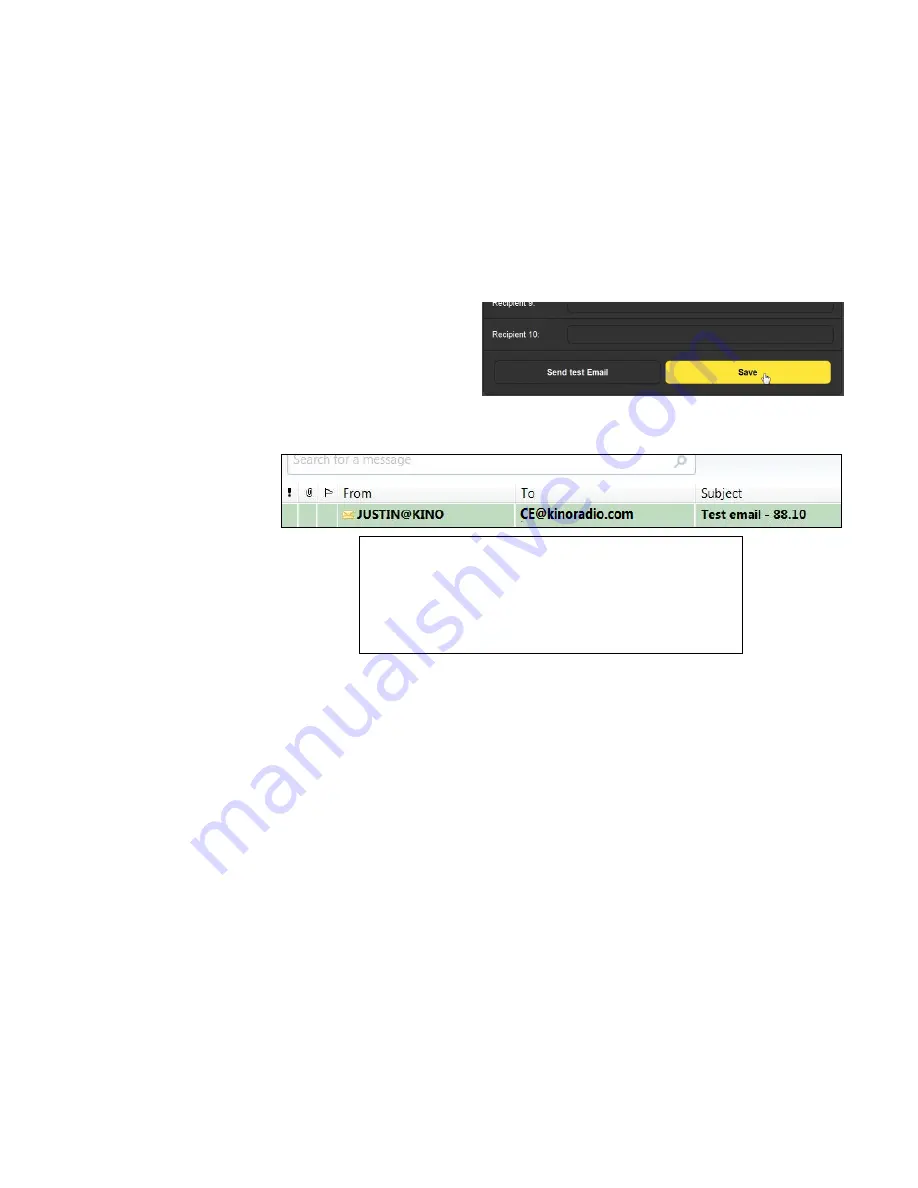
— 33 —
mation are default for Google’s Gmail per the Gmail Website
account setup guide.
The
From:
field is a ‘friendly’ name for the sender, something
that recipients will recognize in their inboxes.
User:
is the for-
mal username for this Gmail account; this one happened to be
available when the account was set up; anything will do.
The email address of the Chief Engineer for the station was
typed into the
Recipient 1:
box, other recipients for alarms
would be entered into the remaining boxes, up to a total of ten.
After all data have
been entered, click
Save
at the bottom
of the screen. You
may then click
Send
test Email
, and all re-
cipients will receive one of these in short order. Here’s the ex-
ample Inbox notification with the actual message appended.
This is a test email to verify that SMTP is working.
Details of the unit this email originated from:
Frequency: 88.10 MHz
IP Address: 192.168.0.151
Hostname: JUSTIN808
The alarm log is 11% full.
Texting to
Mobile Devices
SMS/text messaging; that is, sending alarms directly to a cell
phone number, is done in the same manner. The cellular carri-
er can supply instructions for addressing text messages from
email accounts to a 10-digit mobile phone number on their sys-
tem.
Assigning
Alarms
Assigning certain alarms to specific email or SMS/text recipi-
ents is accomplished under
Alarms & Notifications
/
Email Notifica-
tions:
from the Web interface or the front-panel OLED menu.
An example is shown at the top of the next page.
Click the checkmark at the far right of the
Recipient:
field for a
pull-down list of all email addresses that have been entered as
described above. Click on an address, and with the selected re-
cipient showing in the box, simply check all alarms to be sent
to that specific email or SMS/text address. This task may also
be accomplished from the front panel in much the same way.





























