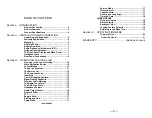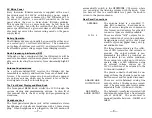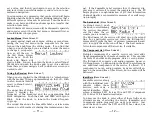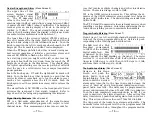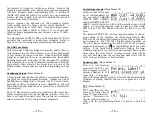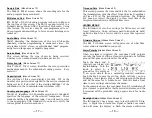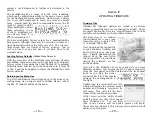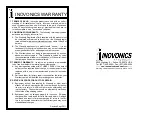— 19 —
against a red background to further call attention to the
matter.
The backlighting has a range of R/G/B color rendering,
which can be applied universally to the menu trees, except
for the flashing red alarm condition. Menu Screen 4 allows
you to set the background to nearly any color you might
fancy. Simply push the knob to sequentially access the
R:
(red),
G:
(green) and
B:
(blue) backlights, and set
them selectively to any
of the 51 brightness lev-
els offered, from
0
to
255
in increments of 5.
We have established factory values for a nominally-white
background, although there may be variation in these set-
tings from unit-to-unit as the LCDs vary a bit. The color set-
tings shown here are typical of factory settings… just in
case you lose your way and want to get back close to the
original values.
Loading Factory Defaults
(Hidden Menu Screen 4)
With the exception of the backlight color settings, all main
and hidden menu selections can be put back to as-shipped,
factory values by invoking the
Load Defaults?
command.
With this menu selected, push the knob and turn it from
No
to
Yes
. Push the knob again to reboot the INOmini 661 with
factory defaults.
Returning to the Menu Tree
To get from hidden menu settings back to the normal, op-
erating menu tree, navigate back to Hidden Menu 1 (show-
ing
661 Firmware
) and push the knob.
— 20 —
Section IV
UPDATING FIRMWARE
Firmware Files
INOmini 661 firmware updates are issued at no charge
whenever operating features are changed or added. These
are small ‘bootloader’ files in a ‘zipped’ format that will be
available as downloads on the Inovonics Website.
The first step is to connect
your INOmini 661 to your com-
computer with a popular ‘USB-
A’ to ‘mini-B’ USB cable.
Next, download the zipped file
to your Windows Desktop and
unzip it in place, as was done
here. Simply double-click the
zipped
BL.zip
file and follow
the unzip utility’s instructions,
placing the extracted .exe file
on the desktop.
Next, place the INOmini 661 in its ready-state to accept
firmware updates. Just unplug the 12VDC power connector
from the rear panel, and then hold-down the front-panel
knob as you plug the power
connector back in. This should
bring-up the wording shown at
the right.
Double-click the extracted
BL.exe
file,
which will include the product model
number and firmware version in its
full name. This will start the boot-
loader utility window shown here.
Click
Connect
and the utility should
quickly advise you that it has found
your INOmini 661. You can then
click
Update Firmware
and the update process will begin.
There are a few phases to this process, and a green bar will
advise you of progress.