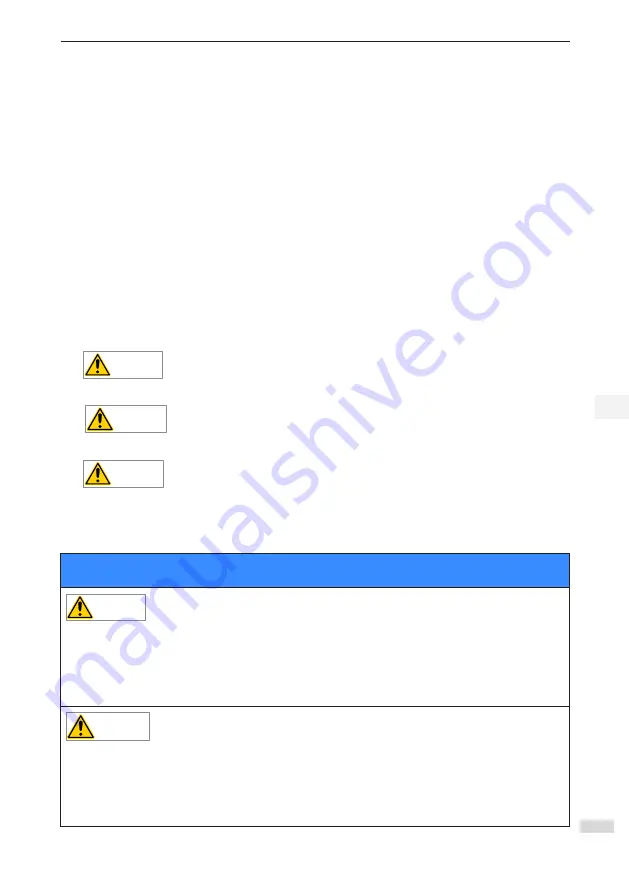
1 Safety Instructions
- 3 -
1
Chapter 1 Safety Instructions
1.1 Safety Disclaimer
1
)
Read and comply with the safety instructions during installation, operation, and maintenance on
the equipment.
2
)
To ensure the safety of humans and the products, follow the marks on the products and all the
safety instructions in this document.
3
)
The
“
CAUTION
”
,
“
WARNING
”
, and
“
DANGER
”
are only supplements to the safety in-
structions.
4
)
Use this equipment based on the designated environment requirements. Damages caused by
improper usage are not covered by warranty.
5
)
The company shall take no responsibility of any personal injuries or property damages caused
by improper usage.
1.2 Safety Levels and Definitions
The
Danger
“
Danger
”
sign indicates that failure to comply with the notice will result in serv-
er personal injuries or even death.
The
Warning
“
Warning
”
sign indicates that failure to comply with the notice may result in
server personal injuries or even death.
The
Caution
“
Caution
”
sign indicates that failure to comply with the notice may result in
minor or moderate personal injuries or damage to the equipment.
1.3 Safety Instructions
Unpacking
Caution
◆
Check whether the packing is intact and whether there is damage, water seepage, damp, and defor-
mation.
◆
Unpack the package following the package sequence. Do not hit the package with force.
◆
Check whether there are damages, rust, or injuries on the surface of the product or product accesso-
ries.
◆
Check whether the number of packing materials is consistent with the packing list.
Warning
◆
Do not install the equipment if you find damages, corrosions, or indications of use on the product or
accessories.
◆
Do not install the equipment if you find water seepage, component missing or damage upon unpack
-
ing.
◆
Do not install the equipment if you find the packing list does not conform to the equipment you re
-
ceived.





































