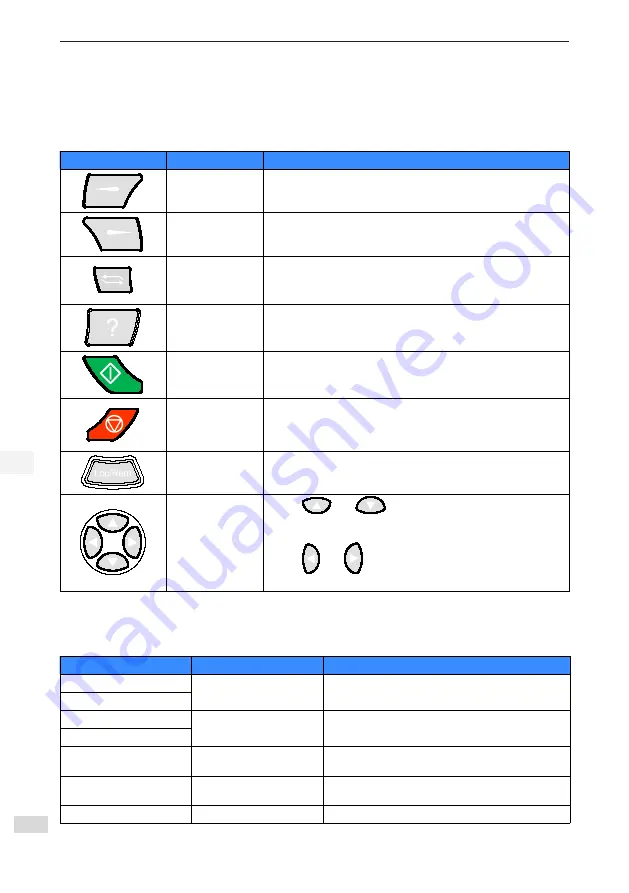
2 Product Information
- 10 -
2
2.4 Key Introduction
2.4.1 Keys and Functions
Table 2-1 Keys and functions
Key
Name
Function
Left
To return or cancel.
Right
To select or confirm.
Shift
To quickly enter the device list
On some interfaces, you are not allowed to switch over the
devices and the key is invalid.
Help
To open the help interface
The content on the help page relevant to corresponding menu
or interface
Run
To start the device in local control mode
Stop
To stop the device in local control mode
To reset the fault when the device in fault status
Loc/Rem
Switchover key
To switchover between local and remote control
Direction
To use
and
to select items in the menu and
list, scroll the text page, and adjust the values (time setting,
password entering, or parameter value modifying).
To use
and
to move the cursor left or right when you
are modifying parameters.
2.4.2 Shortcut
Table 2-2 Shortcut introduction
Shortcut
Scope
Function
Left+Up
Any view
To adjust the backlight brightness
Left+Down
Right+Up
Any view
To adjust the contrast
Right+Down
Left+Right
Parameter list view
Add the function code where is cursor is to shortcut
interface
Left+Right
Shortcut view
Delete the function code from the shortcut
commissioning interface
Left+Help
Function code editing view
Recover to the original value












































