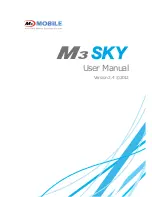Revised Version/ March 2007
User Manual
Copyright © 2007
InnoTeletek, Inc.
8
InnoTeletek may terminate the contract in the breach of contract by the user.
4. Precautions
1) Use this product at a proper voltage. Otherwise, this product may be damaged or cause a
fire.
2) Do not dismantle or modify this product arbitrarily. It may cause malfunction or damage, and
the warranty does not apply to these cases.
3) Do not use this product in dusty and humid places. It may weaken the function or cause
malfunction of the product.
4) When using the product, keep it away from magnetic fields or large loudspeakers.
Otherwise, it may erase data stored in the terminal’s memory or cause damage to the LCD.
5) Be careful not to expose your eyes to the laser beam while scanning. It is harmful for your
eyes.
6) Optional CDMA embedded products have their own Electronic Serial Numbers (ESN) in the
built-in CDMA Module. Do not copy or modify ESN illegally. Otherwise, a legal restraint will be
taken.
5. Tips for MC5000,OPTIMUS PDA SP5700 SERIES trouble-free usage
1) MC5000,OPTIMUS PDA SP5700 SERIES is designed to operate between -20
℃
~ 60
℃
.
Therefore protect your terminal from temperature extremes. Do not leave it on the dashboard
of a car on a hot day, and keep it away from heat sources. Otherwise, it may cause
malfunction, or data stored in your terminal may be lost.
2) The PDA is durably made to withstand the 1.5m dropping test. The touch-sensitive screen
of PDA is made of glass. Therefore, avoid dropping your terminal or expose screen display to
strong impacts. Otherwise, it may be damaged.
3) Although MC5000,OPTIMUS PDA SP5700 SERIES is water resistant, do not expose it to
rain or moisture for an extended period of time. Avoid using the terminal when it rains heavily.
Wipe the water on the terminal with a soft cloth when it is moist before using. Otherwise, it
may cause malfunction.
4) Do not scratch the screen. Use provided stylus pen only, which is intended for use with a
touch-screen. Never use other pens, pencils or sharp objects for pointing on the screen.
Clean the screen with a soft, wet cloth when it is covered by dust. Not removing it regularly
may cause damages to the touch-screen.
5) Do not use your industrial PDA in the proximity of signal emitting electronic appliances.
Radio waves of emitted by electronic devices may disturb correct functioning of
MC5000,OPTIMUS PDA SP5700 SERIES . It is also recommended not store or use your
terminal in an environment that is extremely dusty, damp or wet.