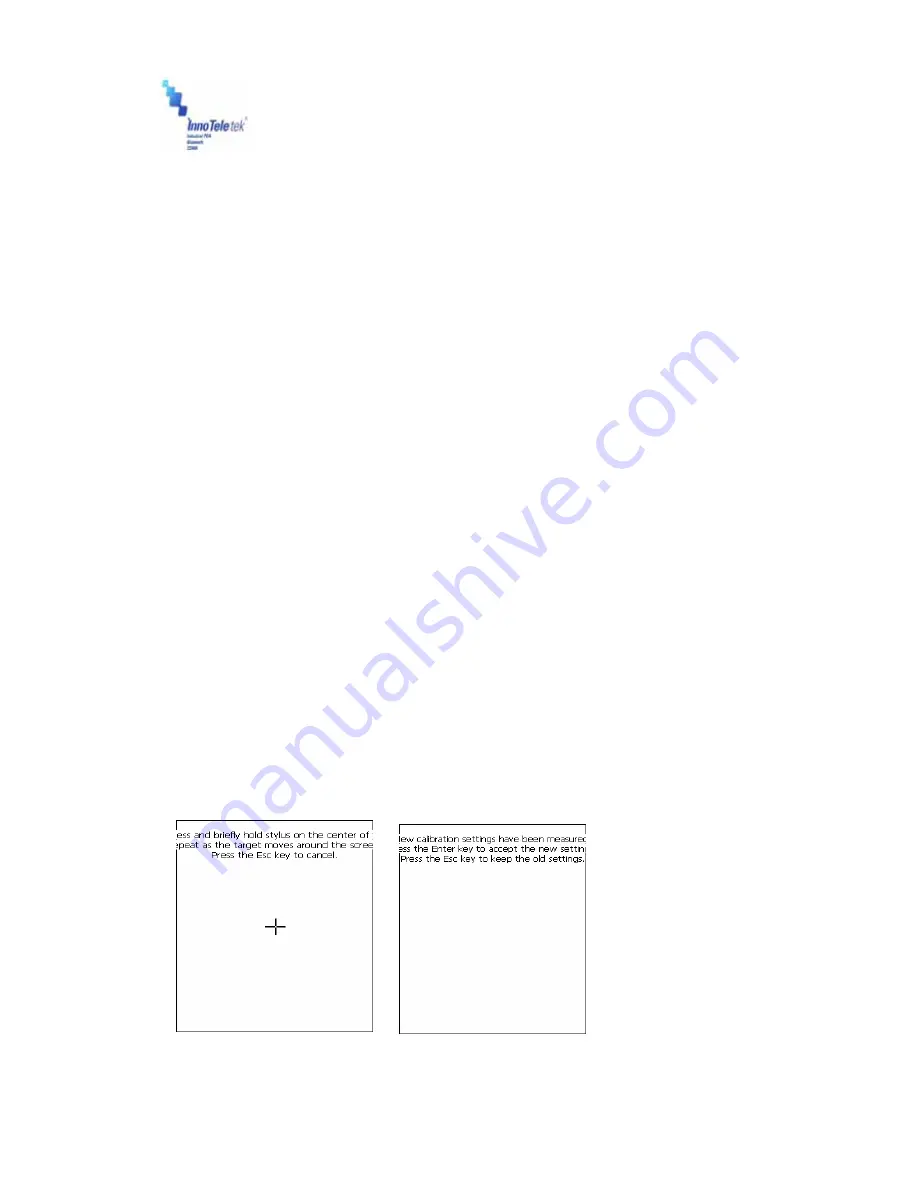
Revised Version/ March 2007
User Manual
Copyright © 2007
InnoTeletek, Inc.
17
4. PDA Management
4.1 Using the Stylus
The stylus is useful for command selection and entering data. The stylus functions are similar a
mouse connected to PC.
1) Tap: Touch the screen once with the stylus to open an item and select options.
2) Drag: Hold the stylus on the icon and drag it across the screen to selected area. Drag in a
list to select multiple items.
Note:
1. If the surface of the display becomes dirty, clean it with a soft cloth before using the
stylus pen.
2. Take care not to scratch the screen. When working MC5000,OPTIMUS PDA SP5700
SERIES , use only the provided
stylus that is intended for use with the PDA touch-screen. Never use a pen, pencil
or other sharp pointers on the surface of the MC5000,OPTIMUS PDA SP5700 SERIES
screen.
3. Do
not
let children to play with the stylus. Contact with the end edge may cause injury.
Please keep the PDA away from children.
4.2 Calibrating the Screen
When you tap with the stylus and programs or functions are not activated correctly, you should
calibrate the screen. Calibration allows aligning the cursor on the touch-screen. The method is
as follows:
1) To calibrate your screen, select
Start
→
Settings
→
Control Panel,
next double tap the
Stylus
icon, then indicate
Calibration
tab
→
Recalibrate
button.
2) Take the stylus from its holder on the back of the terminal.
3) Tap the center of the cross mark that appears on the screen with stylus.
Picture 8
Calibration screen
Picture 9
Calibration settings completion






























